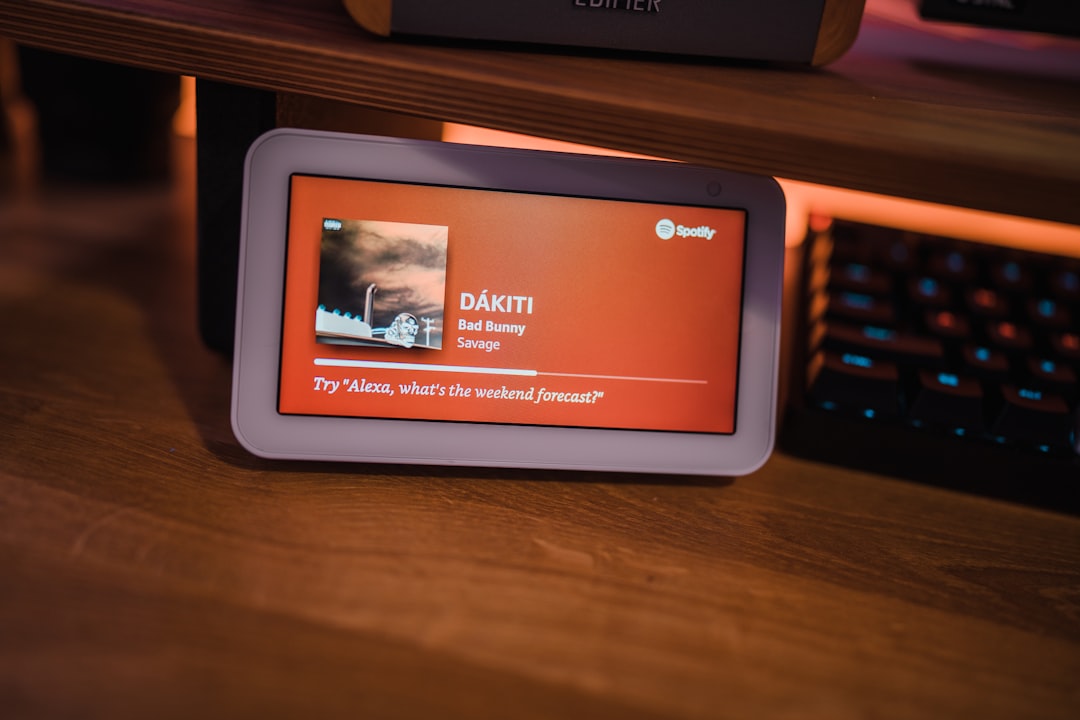
The Wacom Cintiq 22HD remains a popular choice for creative professionals due to its large screen, responsive pen, and ergonomic design. However, its age and somewhat complex connection setup can introduce a variety of hardware connectivity issues. Whether you’re dealing with USB recognition problems, HDMI and DisplayPort compatibility quirks, or random display dropouts, it’s critical to approach troubleshooting with a clear understanding of the hardware gotchas. This article aims to provide a comprehensive, trustworthy walkthrough of the most common pitfalls and offers detailed steps to address them.
Understanding the Core Components
Before diving into the repairs and fixes, it’s helpful to identify the main hardware components involved in setting up the Cintiq 22HD:
- USB cable – Required to send pen data and touch input (on the touch-enabled version) to the host computer.
- DVI/HDMI/DisplayPort adapter – Responsible for transmitting video from your graphics card to the Cintiq display.
- Power adapter – Often overlooked, but a partially failing power supply can cause screen dimming or intermittent signal loss.
The original Wacom Cintiq 22HD hardware supports DVI natively, and any conversion to HDMI or DisplayPort will rely on external adapters. This is where many users often run into trouble.
Common USB Issues
USB communication is essential for your computer to recognize the Cintiq as an input device. If your pen isn’t working or the Wacom driver says “Device not connected,” your issue likely lies in the USB connection.
Typical Symptoms:
- Pen input not responding
- Wacom driver not detecting the device
- Device recognized temporarily then “disconnects”
Steps to Fix USB Issues:
- Inspect USB port placement – Always connect the USB cable directly to a port on your computer’s motherboard (rear I/O panel for desktops).
- Avoid front panel USB or hubs – These often don’t supply stable power or data rates sufficient for continuous operation.
- Test with known-good cables – The kinked or aging USB cable provided with the Cintiq may be at fault. Try a new shielded USB Type-A to Type-B cable with ferrite cores.
- Check USB 2.0 vs 3.0 compatibility – The Cintiq 22HD is designed for a USB 2.0 connection. Some motherboards have compatibility issues when a 2.0 device is plugged into a 3.0-only port.
- Reinstall drivers completely – Use the Wacom driver removal tool, reboot, and reinstall the latest version of the Wacom driver applicable to your OS.
Often, persistent USB issues are due to faulty hardware cabling or outdated drivers, but these five steps fix 90% of user-reported bugs.
Video Signal Issues (HDMI, DisplayPort, DVI)
The Cintiq 22HD uses a DVI interface natively, which can pose problems when trying to connect it to modern computers that only offer HDMI or DisplayPort outputs. Video transmission issues can make the device appear dead, even though it’s powered and the pen functions normally.
Symptoms of Video Issues:
- Blank or black screen
- “No Signal” messages
- Intermittent flickering or disconnection

Key Troubleshooting Advice:
- Use Active Adapters Only – When connecting from HDMI or DisplayPort to DVI, make sure you use an active adapter. Passive adapters often don’t provide the proper signal conversion (particularly from DP to DVI-D).
- Double-check output resolution and frequency – The Cintiq 22HD supports up to 1920×1080 @ 60Hz. If your GPU is pushing higher refresh rates by default, this can cause screen blackout.
- Avoid daisy-chaining adapters – Limit your conversion to a single, high-quality adapter. Avoid chaining HDMI-to-VGA, then VGA-to-DVI. Each step adds potential signal loss and handshake failure.
- Try different GPUs or ports – Some users with dual-GPU setups (e.g., integrated + discrete on laptops) report issues when the wrong GPU pipeline handles the signal.
For users upgrading to newer GPUs or laptops, consider sourcing GPU cards or docks that still support DVI directly or ensure the adapter used is certified. Cheap adapters are often the hidden culprit.
Power Supply Quirks
While rare, power supply faults can appear as inconsistent USB or display behavior. Screen brightness settings may reset, or the monitor may turn off after minutes of idle due to undervoltage protection kicking in. A warm-to-touch power brick is normal, but if it becomes unusually hot or emits a buzzing sound, it likely needs to be replaced.
Key Red Flags with Power Supplies:
- Screen dims and brightens randomly
- No power indicator LED
- Partial startup – Wacom logo appears and then device shuts off
How to Address:
- Visual Inspection – Check for frayed cables, swelling of the power brick casing, and color changes on connectors.
- Use OEM replacements – Generic power bricks may not deliver stable >3A currents needed by the Cintiq 22HD, especially during backlight-intensive use.
- Measure voltage output – If you have a multimeter, confirm 12V output is steady under load (connect to Cintiq during testing).
When replacing, insist on a 12V 3A (36W) power adapter with the proper tip size. Variants exist between geographical models, so matching model numbers precisely is advised.
Image not found in postmetaFirmware and Internal Board Issues
In rare cases, especially with years of heavy use, the internal boards of the Cintiq 22HD can develop faults. This includes the digitizer board, power delivery PCB, or the internal logic board responsible for handling USB and video synchronization. These are not easily user-serviceable, but symptoms might include:
- USB randomly disconnecting despite swapping cables
- No response from pen despite visual display working fine
- Flickering backlight even with working video feed
If you’ve eliminated external causes (cables, adapters, ports), persistent issues may warrant a service center visit. Sadly, Wacom has discontinued factory servicing for the 22HD in many regions due to age. However, professional electronics repair technicians who specialize in display equipment may still offer help. Make sure to request an inspection before authorizing any board replacement.
Ensuring Long-Term Stability
To extend the working life of your Cintiq 22HD and prevent recurring hardware headaches:
- Use power conditioning equipment such as surge protectors or UPS systems
- Secure cables and avoid tension at key connection points
- Keep firmware and drivers up to date – even though firmware updates are rare, Wacom’s drivers frequently improve compatibility with modern OS
- Turn off the Cintiq when not in use to reduce components’ thermal wear

Conclusion
The Cintiq 22HD, while no longer the flagship, remains a powerful and reliable digital drawing interface—IF its hardware quirks are managed correctly. USB disconnections, video signal issues, and power supply weaknesses aren’t design flaws per se, but rather consequences of evolving computer standards and aging support infrastructure. Armed with the right adapters, cables, and diagnostic habits, users can keep their tried-and-true device running strong for years to come.
By methodically checking each part of the connection chain and maintaining good hardware hygiene, many common problems can be resolved without the need for expensive replacements or third-party repairs. For mission-critical artists relying on the 22HD day in and out, it’s worth spending the time to set it up right and prevent both short-term frustration and long-term failure.






