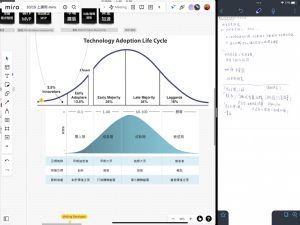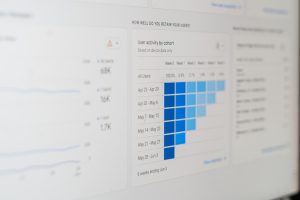If you’re a fan of high-octane, immersive experiences like Battlefield or Apex Legends, there’s probably nothing more frustrating than launching your favorite game only to be met with the dreaded EA Javelin AntiCheat error. This error is typically tied to EA’s latest anti-cheat technology, designed to prevent cheating and ensure fair play. But what if the system gets it wrong — or worse, doesn’t let *you*, a genuine player, into the match?
Thankfully, you’re not alone, and better yet, you’re not helpless. This guide will explain why the Javelin AntiCheat error occurs, and more importantly, how you can fix it to get back into action.
What is Javelin AntiCheat?
Javelin AntiCheat (JAC) is EA’s proprietary anti-cheat system that operates at the kernel level. It was designed to compete with other advanced anti-cheat programs like Riot’s Vanguard and Battleye. JAC monitors for suspicious activities and helps maintain a level playing field in competitive games.
Unfortunately, like any software, it’s not without its quirks. Users have reported errors like:
- “Failed to initialize Javelin AntiCheat”
- “Kernel initialization error”
- “Driver incompatibility detected”
Let’s explore how to resolve these issues and get back into your game as quickly as possible.
Common Causes of the Javelin AntiCheat Error
The error may occur due to several reasons, which include:
- Conflicting software: System utilities, overclocking tools, or even other anti-cheat systems running in the background.
- Outdated drivers: Especially related to graphics or system chipset components.
- Security software interference: Your antivirus may flag Javelin as suspicious.
- Corrupt or incomplete game files
- Incompatible OS settings: For instance, running in non-admin mode or missing permissions.
How to Fix the Javelin AntiCheat Error
Here are several proven methods to fix this error based on user reports and EA community interactions.
1. Run Game and Launcher as Administrator
Ensure that both EA Desktop and the game are being launched with administrative privileges:
- Right-click on the EA app (or Steam/Origin, depending on installer)
- Select “Run as Administrator”
- Do the same for the game executable
This allows Javelin AntiCheat proper kernel access for operation.
2. Disable Conflicting Programs
Programs like MSI Afterburner, RivaTuner, or even certain RGB tools may cause conflicts.
Temporarily disable background services using the following steps:
- Press Ctrl + Shift + Esc to open Task Manager
- Switch to the Startup tab
- Disable non-essential applications
Then, restart your PC before relaunching the game.
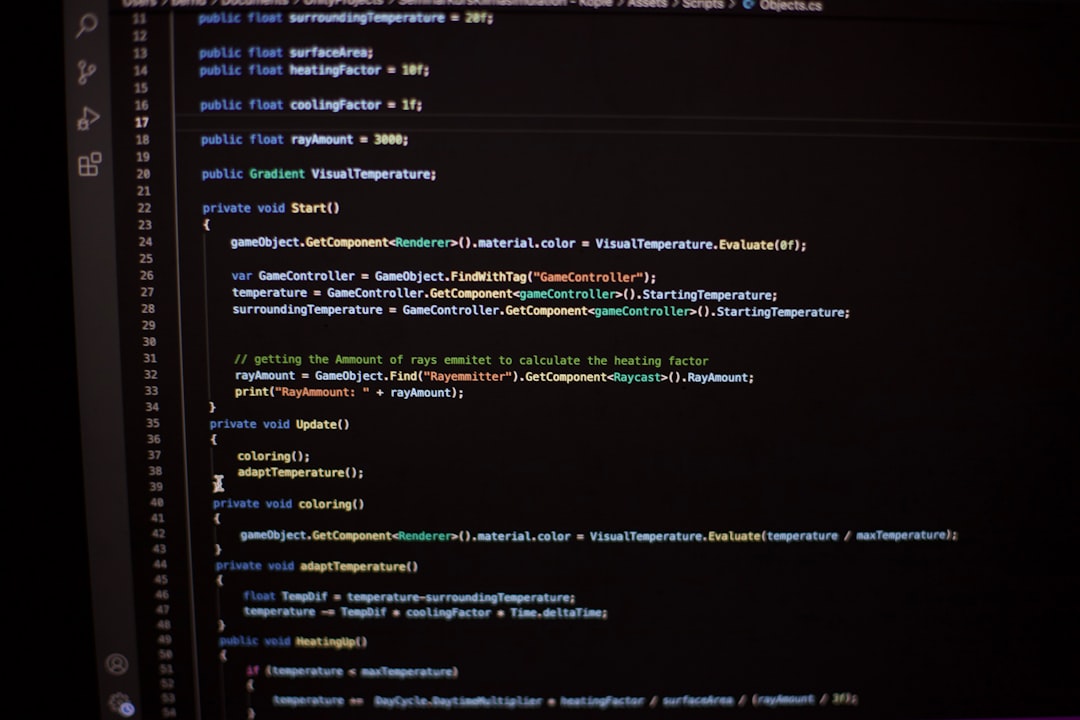
3. Verify Your Game Files
Missing or corrupted game files can easily cause AntiCheat to malfunction. Here’s how you can check for integrity depending on your launcher:
For EA Desktop:
- Open EA Desktop and go to “My Collection”
- Click on the game and select the gear icon
- Select “Repair”
For Steam:
- Right-click the game title in your library
- Select Properties > Local Files
- Click “Verify integrity of game files”
4. Update Device Drivers
Ensure your GPU drivers and motherboard chipset drivers are up to date.
- Use NVIDIA GeForce Experience or AMD Adrenalin to update GPU drivers
- Visit your motherboard manufacturer’s website for the latest chipset drivers
Sometimes, the updated drivers include compatibility patches critical for Javelin’s operation.
5. Update Windows
Make sure your system is fully updated:
- Open Settings > Update & Security
- Click Check for updates
- Install all pending updates and restart your computer
6. Turn Off Core Isolation Memory Integrity
Some users have noted Javelin compatibility issues with Windows security features like Memory Integrity.
To disable:
- Search for and open “Core Isolation” from your Start Menu
- Turn off the Memory Integrity toggle
- Restart your PC
This can help resolve kernel access conflicts JAC might encounter.
7. Add Exceptions to Your Antivirus
If your antivirus sees Javelin as a threat, it might prevent full loading. Here’s how to white-list it:
- Go to your antivirus settings
- Add exceptions for both the game folder and the Javelin AntiCheat folder (usually inside the game’s directory)
- Restart both the antivirus software and your PC
8. Reinstall Javelin AntiCheat
If none of the above work, a fresh install might help.
- Navigate to the game installation directory
- Locate and delete the “Javelin” or AntiCheat folder
- Then, run the game — it should auto re-download the AntiCheat files

9. Contact EA Support
If all else fails, it may be a case-specific problem that requires manual assistance.
- Visit EA Help
- Log in and navigate to the section for the affected game
- Use the available support options such as Live Chat or Create a Ticket
Preventing Future Issues
Here are a couple of tips to keep issues like the Javelin AntiCheat error at bay:
- Avoid installing multiple anti-cheat engines across games unless necessary
- Always install games and launchers using administrator privileges
- Be mindful of system tweaks and third-party tools that operate in the background
- Keep your PC’s firmware and OS up-to-date
Final Thoughts
The Javelin AntiCheat system plays an essential role in maintaining the competitive integrity of games like Apex Legends and Battlefield. While errors can disrupt your gaming momentum, most of them are solvable with a bit of troubleshooting. Whether it’s resetting permissions, updating drivers, or reinstalling core components, fixing the Javelin AntiCheat error is absolutely within your reach.
Now that you’re armed with knowledge and solutions, nothing is stopping you from reclaiming your top spot on the leaderboard. Game on!