
Is your Bluetooth refusing to cooperate? Do you keep seeing the mysterious error message about the BCM20702A0 driver? Don’t worry—you’re not alone. And the good news? It’s not serious, and you can fix it with just a few simple steps.
We’re going to help you understand what’s going wrong, and how to make it right. So, let’s crack this tech nut together!
What Is the BCM20702A0 Driver?
Let’s start with the basics. The BCM20702A0 is a Bluetooth component made by Broadcom. It’s common in older laptops and dongles. It helps your computer talk to Bluetooth devices like headphones, keyboards, or mice.
If the driver is missing or faulty, you’ll see an error in Device Manager. This usually looks like a yellow triangle or a message that says something like “Drivers for this device are not installed.”

But don’t panic. This just means your PC doesn’t know how to communicate with the Bluetooth hardware. All it needs is the right instruction manual—a working driver!
How to Fix the BCM20702A0 Driver Error
Fixing this issue is like giving your PC a pair of glasses. Suddenly, it can “see” the Bluetooth device clearly again. Here are some easy ways to sort it out:
1. Automatic Windows Update
This is the easiest trick in the book. Often, Windows can find the right driver all by itself.
- Press Windows key + I to open Settings.
- Click on Update & Security.
- Click Check for updates.
Wait for a few moments and see if Windows finds and installs the missing Bluetooth driver.
2. Update Driver via Device Manager
If Windows Updates don’t help, try this hands-on approach:
- Right-click on the Start menu and open Device Manager.
- Find the BCM20702A0 device. It might be under Other devices or Universal Serial Bus controllers.
- Right-click on it and select Update Driver.
- Choose Search automatically for updated driver software.
Sometimes, this is all it takes!
3. Install the Broadcom Bluetooth Driver Manually
If your PC still doesn’t get it, time to be the tech hero. Manually install the correct driver:
- Go to the manufacturer’s website (like Broadcom or the PC-maker’s support page).
- Find the Bluetooth driver for your model and your version of Windows.
- Download and run the installer.
Then, restart your computer. The angry error should now be gone for good!
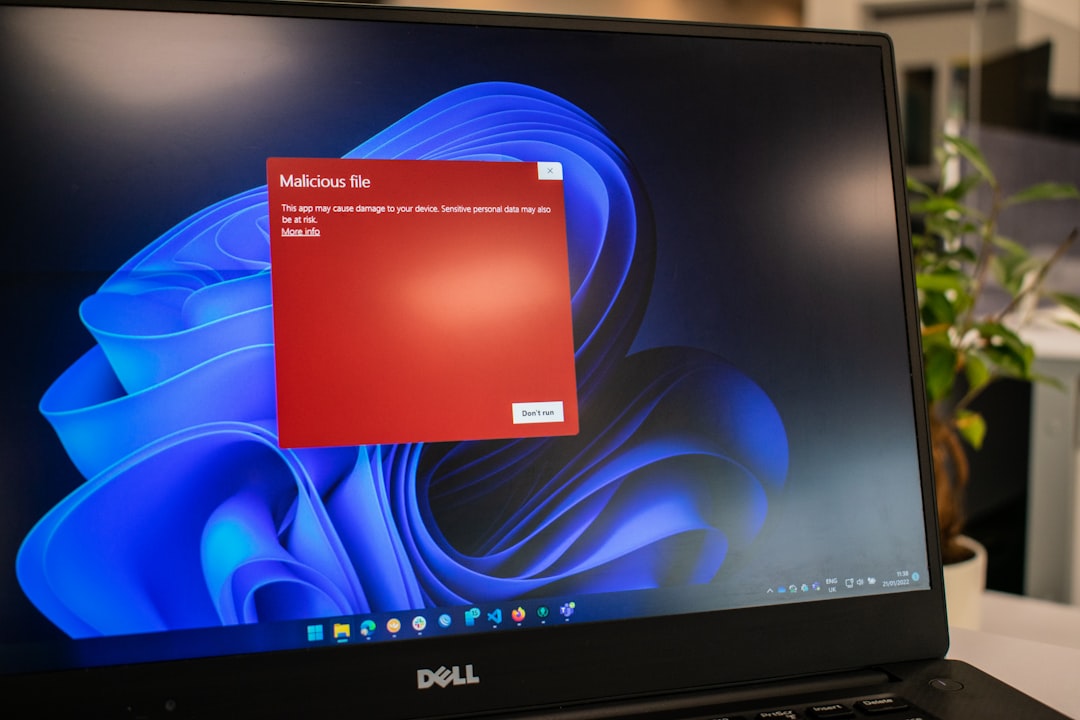
4. Use a Driver Updating Tool
If you’re not sure which driver you need, don’t stress. There are handy programs like:
- Driver Booster
- Snappy Driver Installer
- Driver Easy
They scan your computer and install the drivers it’s missing. It’s like having a personal tech wizard!
Already Tried Everything?
Still no luck? Try these bonus fixes:
- Uninstall the device from Device Manager, then reboot. This forces Windows to reinstall it.
- Check your USB ports. Sometimes, the adapter is just in a cranky port. Try another one.
- Make sure Bluetooth is enabled in BIOS or UEFI settings (for built-in Bluetooth).
Prevention Tips
Now that your Bluetooth’s back in action, let’s keep it that way!
- Always install Windows updates.
- Don’t delete unknown devices from Device Manager unless you’re sure.
- Every few months, check the manufacturer’s website for new drivers.
In a Nutshell
The BCM20702A0 error can be annoying, but it’s not the end of the world. Whether it’s letting Windows update on its own, digging into Device Manager, or grabbing the right driver manually—there’s always a way.
Now, go enjoy your wireless world! Turn on those Bluetooth speakers and celebrate your new tech superpowers.







