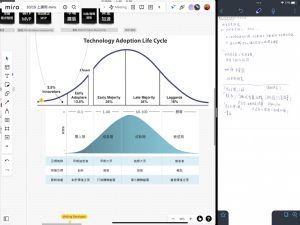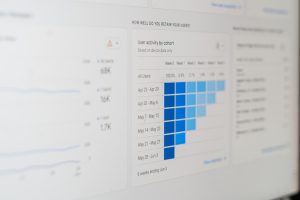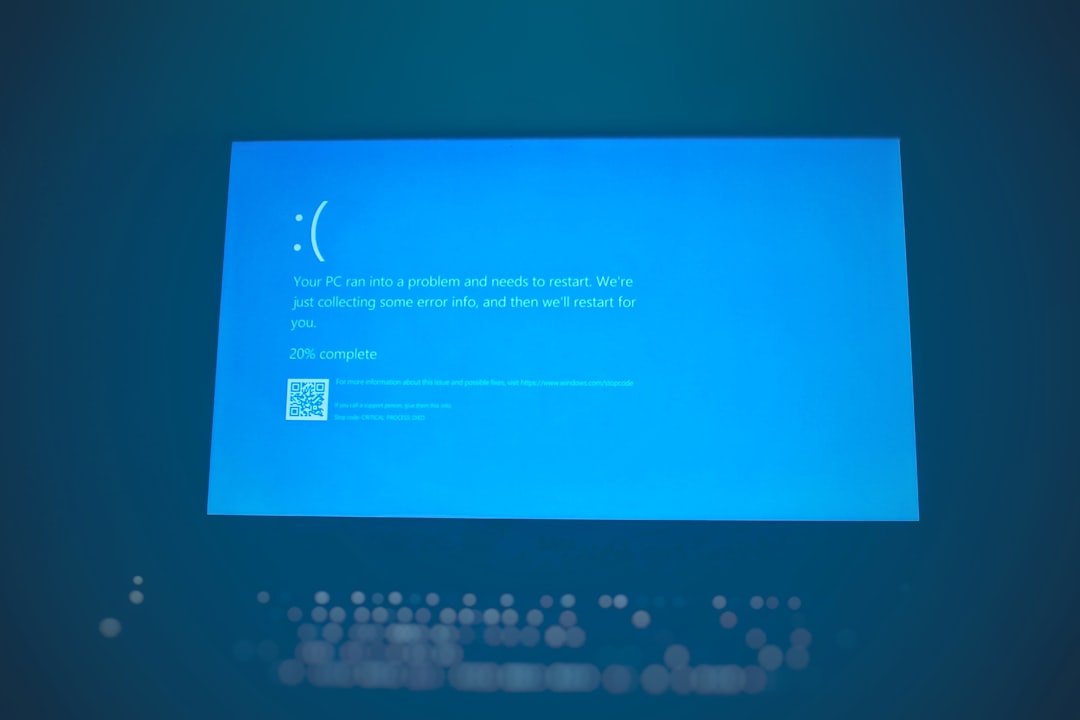
The MD-DL-403 error in the Epic Games Store is a common yet often frustrating issue that can leave gamers scratching their heads. While Epic Games has had a tremendous impact on the digital distribution of video games, technical hiccups like this can spoil the user experience. Fortunately, the MD-DL-403 error is generally fixable once the underlying cause is identified. This article will walk you through what the MD-DL-403 error means, outline possible causes, and offer reliable solutions to get you back in the game.
What Is the MD-DL-403 Error?
The MD-DL-403 error typically appears when attempting to download or update a game within the Epic Games Launcher. The message is often displayed as something similar to “Error MD-DL-403: Forbidden,” indicating that the client is being blocked from accessing the requested content.
This is an HTTP 403 error, meaning the server understands the request but refuses to authorize it. In the context of the Epic Games Store, this can be linked to authentication issues, permission denials, or even restrictions set by your network or device.
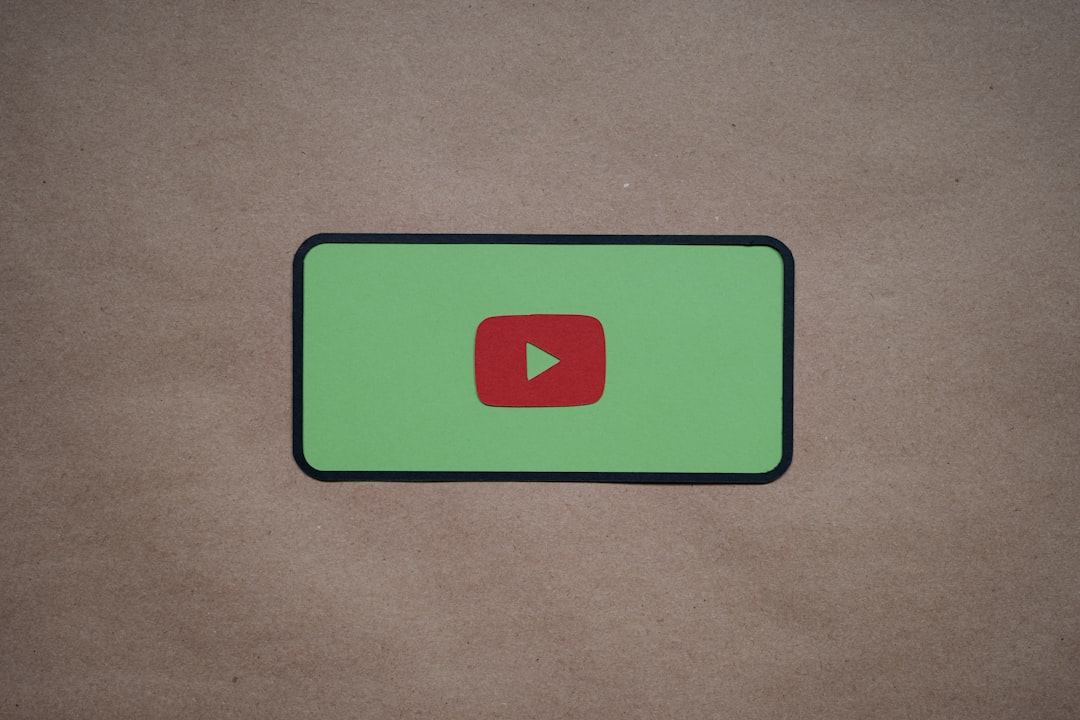
Common Causes of MD-DL-403
There are several potential explanations for why you might encounter this error. Understanding the root cause will help you select the right fix. Here are the most common culprits:
- Expired authentication tokens: If your login session has expired, the Epic Games Launcher may be attempting to use an invalid token.
- Firewall or antivirus interference: Overzealous security software might block the launcher from connecting to Epic’s servers.
- Incorrect system date and time: A system clock that’s out of sync can cause issues with SSL certificates and security tokens.
- Corrupted or outdated launcher files: Incomplete installations or updates can sometimes cause internal errors.
- ISP or network restrictions: In some cases, your Internet Service Provider may block specific domains or ports.
Proven Fixes for MD-DL-403
If you’re dealing with the MD-DL-403 error, don’t worry—there are several effective ways to resolve the issue. Below are step-by-step instructions to help you troubleshoot and fix the problem.
1. Restart the Epic Games Launcher
Sometimes, a simple restart can clear out temporary glitches.
- Fully close the Epic Games Launcher from the system tray (make sure it’s not running in the background).
- Wait a few seconds, then reopen the launcher.
If the error persists, move on to other fixes.
2. Re-login to Your Epic Games Account
Refreshing your login session can resolve issues related to expired tokens.
- Open the Epic Games Launcher.
- Click on your profile icon and select Sign Out.
- Close the launcher completely and restart your system.
- Open the launcher and log in again.
3. Sync Your System Clock
An incorrect system date or time can interfere with secure connections.
- On Windows, go to Settings → Time & Language → Date & Time.
- Enable the option to Set time automatically.
- Also enable Set time zone automatically.
Once synchronized, try launching the Epic Games Launcher again.
4. Disable Firewall/Antivirus Temporarily
Security software can sometimes block the launcher’s access to required resources. To test:
- Temporarily disable your antivirus and firewall.
- Open the Epic Games Launcher and see if the error is resolved.
- If it works, add the launcher to your software’s exceptions list before re-enabling security.
Warning: Always make sure to re-enable your antivirus and firewall after testing to maintain your system security.
5. Use a Different Internet Connection
Some network configurations can cause conflicts. Switching may help isolate the issue.
- If you’re on Wi-Fi, try using a direct Ethernet connection.
- Alternatively, use a mobile hotspot to test if the error persists on a different network.
6. Clear the Epic Games Launcher Cache
Corrupted or old cache files can result in download and update errors.
- Close the Epic Games Launcher.
- Navigate to
C:\Users\[YourUsername]\AppData\Local\EpicGamesLauncher\Saved - Delete the folder named webcache, webcache_4147, or any variations.
- Restart the launcher and log in again.
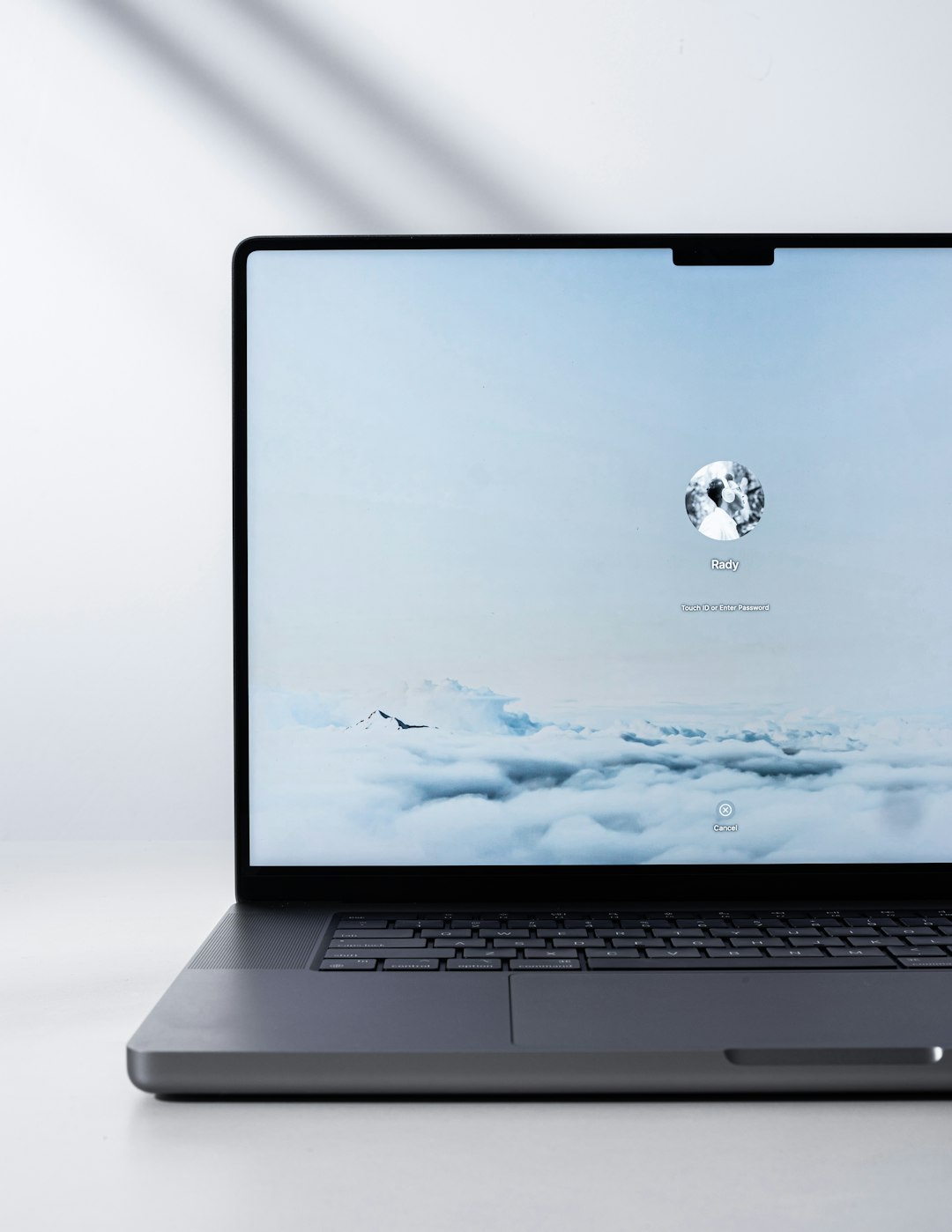
7. Update the Epic Games Launcher
An outdated launcher might contain bugs that cause MD-DL-403 errors.
- If the launcher doesn’t update automatically, reinstall the latest version manually from the official site.
- Visit: Epic Games Official Website.
8. Contact Epic Games Support
If all else fails, your issue may require assistance from Epic Games’ technical team.
- Visit: Epic Games Support Center.
- Submit a ticket with details including your OS version, screenshot of the error, and a summary of what you’ve tried.
Preventing the MD-DL-403 Error in the Future
Taking proactive measures can minimize the chance of this error returning:
- Keep your Epic Games Launcher updated. Regular updates fix known bugs and improve compatibility.
- Avoid using VPNs or proxy servers when downloading games unless it is essential for your internet privacy.
- Secure your network with a reliable firewall and avoid using public Wi-Fi for large downloads.
- Consistently sync your system clock and avoid making manual time changes unless necessary.
Community Feedback and Discussions
The MD-DL-403 error has been widely discussed among users on platforms like Reddit, Epic Games forums, and Steam communities. While some users report success with simple restarts, others have had to dig deeper with system tweaks or network configuration changes. What works for one person might not work for another, so always go step by step and test each solution thoroughly.
In many cases, user-recommended tips—such as switching to another DNS provider like Google’s 8.8.8.8 or Cloudflare’s 1.1.1.1—have also resolved similar connection issues. However, remember that DNS or network-level changes should be approached with care.
Conclusion
The MD-DL-403 error in the Epic Games Store can be an annoying roadblock, but it is usually not a sign of a serious system problem. Most of the time, the issue is related to expired tokens, firewall blocks, or misconfigured network settings that can be resolved with a bit of patience and methodical troubleshooting.
By following the recommended steps in this guide and understanding the reasons behind the error, you can not only fix the issue promptly but also reduce the likelihood of encountering it again in the future.
If none of the above solutions work, don’t hesitate to reach out to Epic’s technical support. They possess tools and diagnostic capabilities that go beyond what’s typically available to end users.
Keep your system, software, and network clean and updated, and you’ll minimize disruptions—letting you focus on what really matters: enjoying your favorite games without interruption.