
In an era where streaming platforms dominate our entertainment choices, the quest for a seamless viewing experience has led many to explore alternative options beyond traditional services. Enter Kodi—a versatile open-source media player that has gained a cult following among tech-savvy users and casual viewers alike. With its customizable interface and vast repository of add-ons, Kodi promises to transform your media consumption into a personalized adventure. But as you navigate this digital landscape, one burning question arises: can you get YouTube on Kodi?
Imagine having all of your favorite YouTube content, from viral cat videos to in-depth documentaries, accessible at the click of a button within your home theater setup. The allure of bringing these diverse videos into one cohesive platform is undeniably tempting. In this article, we’ll dive deep into the world of Kodi and unveil exactly how you can integrate YouTube seamlessly into your existing media library—making it easier than ever to binge-watch or discover new creators without ever leaving your couch!
Overview of Kodi and Its Features
Kodi is an open-source media player that has revolutionized how viewers access and organize their favorite content. Originally developed as a home theater application for the Xbox, Kodi has evolved into a versatile platform available on various devices, including smartphones, smart TVs, and streaming boxes. One of its standout features is the ability to customize the user experience through countless add-ons and skins, allowing users to tailor their media environment according to personal preferences.
Among its extensive array of features, Kodi offers robust support for multiple file formats—making it easy to play videos, music, podcasts, and other digital media from local or networked storage. Additionally, the platform supports live TV streaming through compatible add-ons and can integrate video sources from popular services. This versatility means that not only can you enjoy physical media collections seamlessly but also access online content without navigating away from the app. By embracing a community-driven ethos that welcomes user-created extensions and updates, Kodi opens doors to endless possibilities for enhancing your viewing experience beyond traditional streaming platforms.
![]()
How to Install Kodi on Your Device
Installing Kodi on your device opens up a world of streaming possibilities, transforming your media experience. The process is straightforward and varies slightly depending on your device—be it Windows, macOS, Android, or even Linux. For those using Windows or macOS, simply download the installer from the official Kodi website and follow the easy on-screen prompts. If you’re an Android user, you can find Kodi directly via the Google Play Store for a quick and hassle-free installation.
Once installed, customizing Kodi to suit your viewing preferences is where the magic truly happens. Installing add-ons like YouTube not only enhances functionality but transforms how you consume content. You can easily navigate through repositories directly within Kodi to expand its capabilities—offering everything from live sports to classic movies with just a few clicks. Remember to regularly check for updates; keeping your version current ensures optimal performance and security while maximizing access to new features!
Installing the YouTube Add-on for Kodi
Installing the YouTube add-on for Kodi is a straightforward process that opens up a treasure trove of content right at your fingertips. To begin, you’ll want to navigate to the Add-ons section within Kodi and select “Install from repository.” Since YouTube is housed in the official Kodi repository, locating it will be as easy as searching for “YouTube” once you’re in the right area. After installation, you’ll find that this add-on doesn’t just mirror basic functionality; it enhances your viewing experience with tailored features like playlists and user subscriptions.
What truly sets the YouTube add-on apart on Kodi is its ability to integrate seamlessly with your existing libraries. By linking it to your account, you can access personalized recommendations based on what you watch most often—making binge-watching easier and more enjoyable than ever. Plus, with options to customize video resolutions and enables subtitles, it offers flexibility whether you’re streaming from a powerful 4K TV or watching on a modest screen. For those who embrace content creation themselves, this add-on also supports uploading videos directly from your devices with minimal hassle. Embracing this fusion of platforms not only rejuvenates Kodi but amplifies your entertainment experience without boundaries.

Setting Up YouTube on Kodi
To set up YouTube on Kodi, first ensure you have the latest version of Kodi installed, as compatibility can vary significantly with older releases. Once you’ve updated, navigate to the Add-ons section and select Install from Repository. Here, you’ll find a plethora of options—opt for the Kodi Add-on Repository and search for YouTube in the Video add-ons list. Installing it is straightforward: just click ‘Install’ and watch as your favorite video platform integrates seamlessly into your media library.
What makes using YouTube on Kodi particularly enticing is the ability to access not just standard content but also exclusive features like personalized playlists, subscriptions management, and enhanced streaming quality. With JSON-RPC commands integrated into Kodi’s interface, you can fine-tune playback settings or easily switch between different video resolutions without leaving your couch. Additionally, utilizing a VPN while browsing through YouTube on Kodi might enhance your experience further; it not only allows for geo-unlocked content but also protects against potential ISP throttling during high-definition streaming sessions. So dive deep into that ocean of digital creativity—you’re just a few clicks away from viewing everything that YouTube has to offer!
Troubleshooting Common Issues with YouTube
Navigating the vast expanse of YouTube through Kodi can sometimes lead to frustrating hurdles, but understanding these common issues can transform your streaming experience. One frequent bother is buffering or slow loading times. This often stems from network connectivity problems or server congestion on either YouTube’s side or your own internet connection. To tackle this, try switching to a wired Ethernet connection if you’re currently using Wi-Fi; it can dramatically boost your streaming quality. Additionally, clearing the cache in Kodi may help optimize performance and mitigate lag.
Another issue that users might face is the inability to find specific content due to region restrictions or outdated add-ons. Some videos are geo-blocked, limiting access based on your location; consider utilizing a reliable VPN for an unrestricted viewing experience while respecting copyright laws. Similarly, keeping your addons updated is crucial—an outdated version may miss critical features or even stop functioning altogether. Regularly checking for updates and exploring community forums can offer solutions tailored specifically to new challenges that arise within the rapidly evolving digital landscape of Kodi and YouTube integration.
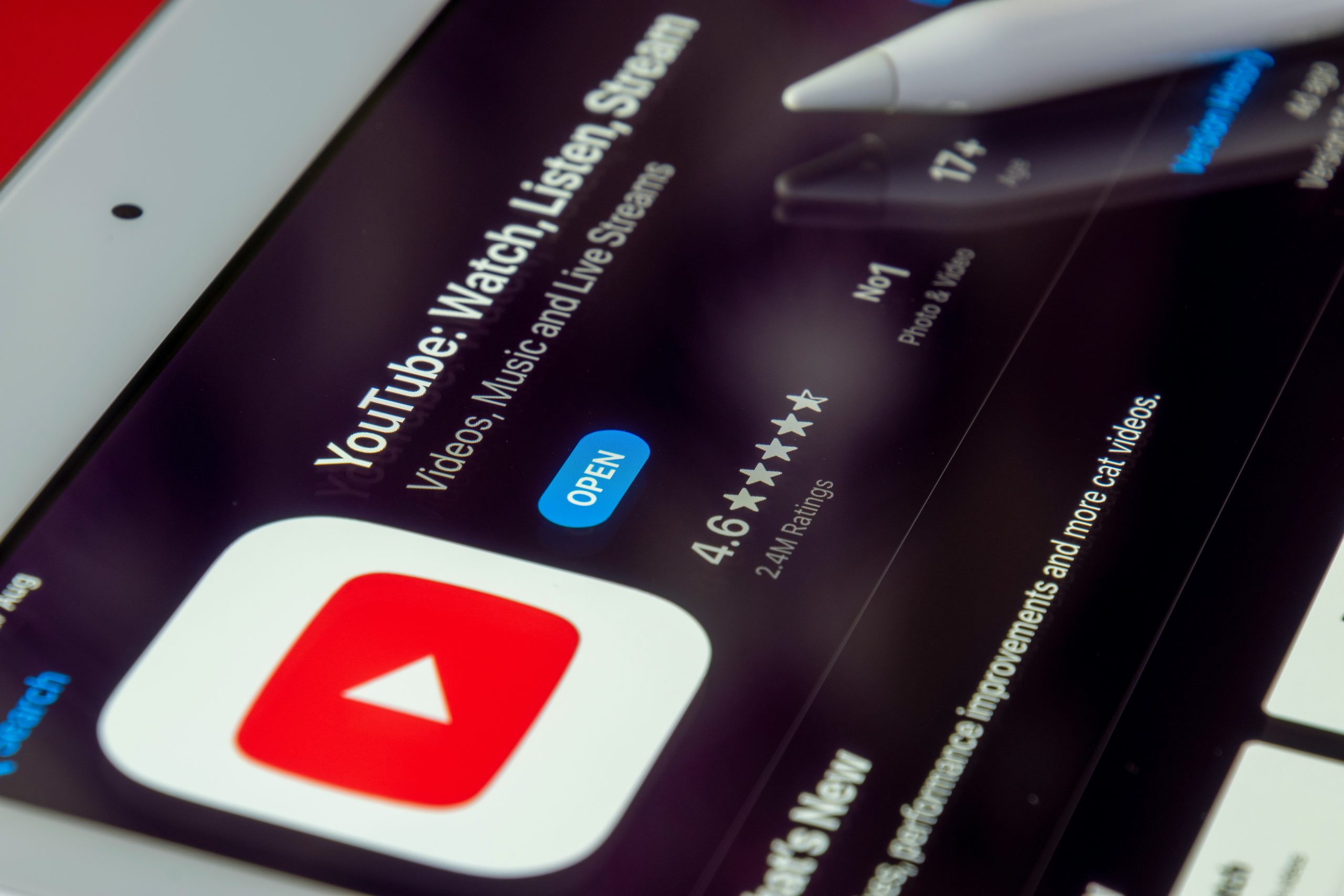
Alternatives to Kodi for Watching YouTube
If you’re considering alternatives to Kodi for watching YouTube, there are several user-friendly options that cater to a range of devices and preferences. One popular choice is Plex, which not only allows streaming from YouTube but also organizes your personal media library beautifully. With its sleek interface and advanced features like parental controls and remote access, Plex enhances your viewing experience beyond just video consumption.
Another contender is Emby, a versatile media server that seamlessly integrates online streaming with personal content. Emby’s intuitive design makes it easy to navigate through various channels, including YouTube videos. Furthermore, platforms like Apple TV and Roku provide built-in apps optimized for watching YouTube without any cumbersome setups or configurations—ideal for those who prioritize simplicity over extensive customization options.
For mobile enthusiasts, the native YouTube app on smartphones and tablets offers a tailored experience complete with notifications for new uploads from subscribed channels. If you’re venturing onto gaming consoles such as PlayStation or Xbox, both come equipped with their own dedicated YouTube applications that deliver high-quality streams directly to your living room. Making use of these alternatives can enhance convenience while ensuring you still enjoy endless hours of entertaining content!
Conclusion: Enjoying YouTube Seamlessly on Kodi
In conclusion, enjoying YouTube seamlessly on Kodi transforms your viewing experience into an interactive and personalized journey. With the ability to aggregate content from various genres—be it tutorials, vlogs, or music videos—you can curate a library tailored to your preferences. The integration of platform features allows for easy navigation through trending topics and recommended channels, enhancing the way you discover new content.
Beyond just watching videos, Kodi enables users to enhance their YouTube experience with customizable settings and add-ons that optimize performance. Imagine binge-watching your favorite series or diving deep into niche documentaries without interruption; that’s the joy of blending YouTube’s vast offerings with Kodi’s powerful interface. This convergence not only enriches entertainment but also empowers users to manage their viewing habits more effectively. Embrace this fusion of technology and creativity; your next favorite video is just a click away!








