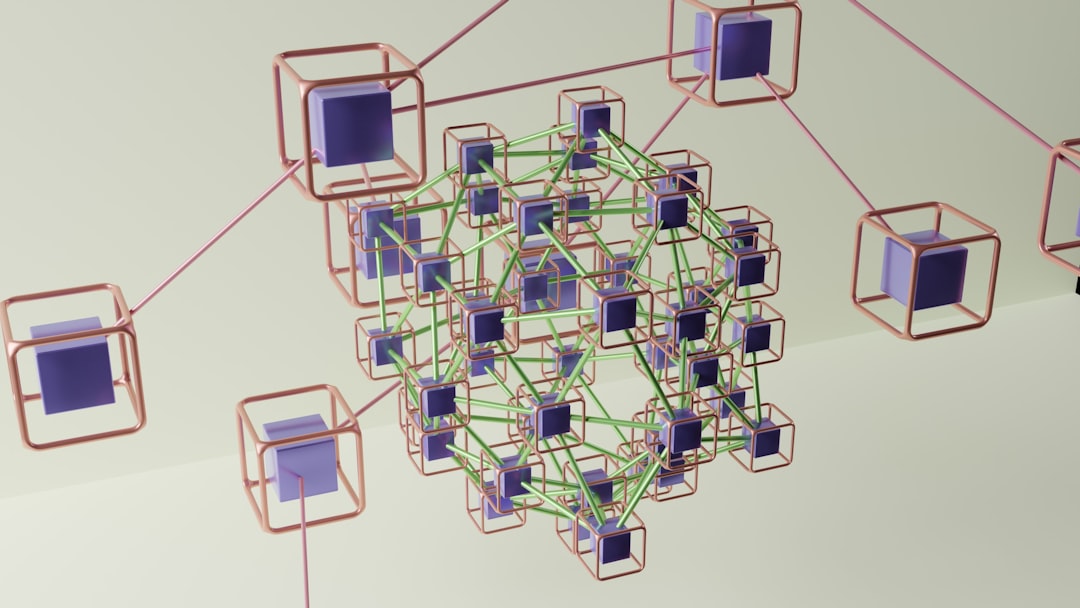
Using a VPN on your iPhone is one of the smartest ways to safeguard your online privacy, especially while using public Wi-Fi networks or accessing region-restricted content. But simply installing a VPN app is not enough — your configuration settings significantly affect speed, security, and overall performance. So, what are the recommended VPN configurations for optimal performance on an iPhone? Let’s explore the best practices and settings that ensure both security and speed on your device.
1. Choosing the Right VPN Protocol
Every VPN operates through protocols, which dictate how your data is transmitted. Selecting the best one for your iPhone can make a considerable difference:
- IKEv2/IPSec: This protocol is highly recommended for iPhones due to its speed, stability, and ability to reconnect quickly when switching between mobile data and Wi-Fi.
- WireGuard: A newer protocol known for exceptional performance and robust security. It’s lightweight and battery-efficient, making it ideal for mobile devices if your VPN provider supports it.
- OpenVPN: Offers strong encryption but may not be as fast or smooth as IKEv2 or WireGuard on iOS.
Most premium VPN providers allow you to switch between these protocols within their app settings. For optimal performance, start with IKEv2 and test WireGuard if available.
2. Server Selection: Distance Matters
The server you connect to plays a major role in your VPN speed. A general rule of thumb: the closer the server, the faster the connection.

Try to connect to a VPN server in your home country or a nearby region unless you’re aiming to unlock geo-restricted content. Many VPN apps offer a “Best Available” or “Fastest Server” option, which uses algorithms to determine the most efficient server for you at any given moment.
3. Split Tunneling Can Boost Speed
Some iPhone VPN apps support a feature called split tunneling, which lets you choose which apps use the VPN tunnel and which don’t. This reduces bandwidth usage and enhances speed where encryption is not necessary.
Examples of effective usage include:
- Encrypting traffic from browsers and messaging apps.
- Excluding video streaming or gaming apps where low latency is critical.
This way, your sensitive data stays secure without compromising device performance on other apps.
4. Auto-Connect and Kill Switch Features
For a consistent VPN experience, make sure the auto-connect feature is enabled. This ensures that your iPhone automatically reconnects to the VPN when launching or reconnecting to a network.
Additionally, check if your VPN has a built-in kill switch or “Always-On VPN” setting. This blocks internet access if the VPN connection drops, preventing data leaks.
To maximize security:
- Enable “Connect on Demand” from your VPN profile in iOS Settings.
- Set the VPN to auto-connect on both Wi-Fi and cellular networks.
- Use Always-On VPN for government-grade security (available via device management tools for enterprise setups).
5. Minimize Battery Impact
While VPNs add a layer of security, they might drain your battery faster if improperly configured. To minimize battery usage:
- Prioritize lightweight protocols like WireGuard or IKEv2 over OpenVPN.
- Avoid unnecessary background apps that drain bandwidth while VPN is active.
- Use split tunneling where applicable to reduce VPN load.

6. Keep Your VPN and iOS Updated
New versions of iOS often include stability and security enhancements that can affect VPN performance. Likewise, VPN providers regularly update their apps to optimize compatibility and add new features.
To ensure peak performance:
- Regularly update your iOS to the latest version.
- Enable automatic updates for your VPN app.
- Check VPN provider’s blog or update notes for protocol improvements or bug fixes.
Conclusion: Individual Settings Matter
There’s no one-size-fits-all VPN configuration for iPhones, but by carefully choosing the right protocol, server location, and features such as auto-connect or split tunneling, you can tailor your VPN for optimal speed, security, and battery performance.

Whether you’re using your iPhone to stream, browse, or work remotely, a properly configured VPN ensures your online presence is both secure and seamless. Experiment with these configurations and find the balance that suits your needs best.






