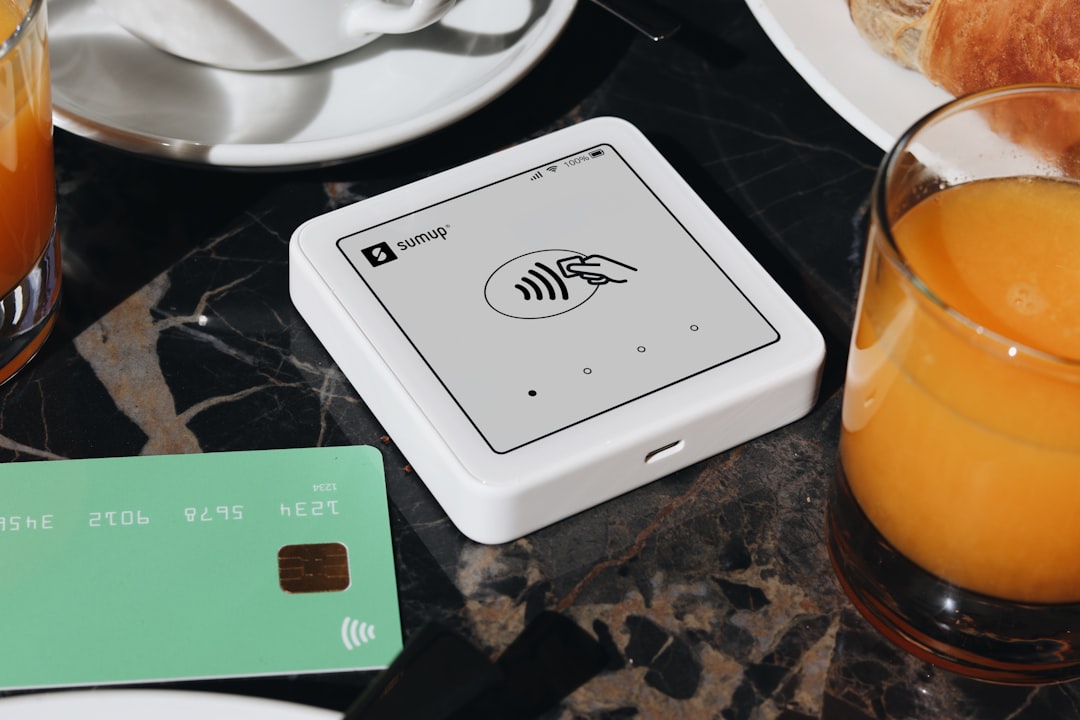
In an age of digital transformation, securing and streamlining financial transactions is more vital than ever. Apple Pay, Apple’s mobile payment solution, enables users to make payments in stores, in apps, and on the web with a simple touch or glance. With Apple Pay, your wallet stays in your pocket while you complete secure, contactless payments using your iPhone, Apple Watch, iPad, or Mac.
This guide provides a comprehensive, step-by-step walkthrough on how to set up and use Apple Pay safely and effectively. Whether you’re a newcomer or simply want to ensure correct configuration, this guide equips you with everything needed to make smart, secure transactions effortlessly.
What Is Apple Pay?
Apple Pay is Apple’s digital wallet service that allows users to store credit, debit, and prepaid cards digitally. It replaces physical cards and cash with a more secure digital method of payment. It can be used to:
- Make purchases in retail stores using your iPhone or Apple Watch
- Buy items within apps and websites
- Send money to friends and family via the Messages app
Transactions through Apple Pay use authentication methods such as Face ID, Touch ID, or a device passcode, ensuring extra security above traditional card transactions. It also uses tokenization to protect card information, keeping your data safe from fraud.
Compatibility: Is Your Device Supported?
Before setting up Apple Pay, ensure your device meets the compatibility requirements. Here’s an overview of supported devices:
- iPhone: iPhone 6 and later models
- Apple Watch: All models compatible with Apple Pay
- iPad: iPad Pro, iPad Air 2 or later, iPad 5th generation or newer
- Mac: Macs with Touch ID or working with an Apple Pay-enabled iPhone or Apple Watch
Additionally, ensure you are signed in to iCloud using your Apple ID, and that your region supports Apple Pay.
Step-by-Step Apple Pay Setup
1. Add a Card to Your iPhone
Adding a card is the first step in configuring Apple Pay. Here’s how to do it:
- Open the Wallet app on your iPhone.
- Tap the ‘+’ button in the top-right corner of the screen.
- Follow the on-screen prompts to add a new credit or debit card.
- You can use the camera to capture your card details or enter them manually.
- Your bank will verify your information. You may be asked to complete additional verification steps.
- Once approved, your card will appear in the Wallet and is ready for use with Apple Pay.

2. Configure Apple Pay on iPad or Mac
To use Apple Pay on supported iPad or Mac models:
- Go to Settings > Wallet & Apple Pay on iPad.
- On Mac with Touch ID, open System Settings > Wallet & Apple Pay.
- Click or tap Add Card, then follow the instructions shown.
If your Mac doesn’t have Touch ID, you can still use Apple Pay by completing purchases via a nearby iPhone or Apple Watch.
3. Set Up Apple Pay on Apple Watch
If you’d like to use Apple Pay while leaving your phone at home, here’s how to set it up on your Apple Watch:
- Open the Apple Watch app on your paired iPhone.
- Navigate to Wallet & Apple Pay.
- Tap Add Card and follow the instructions to add an existing or new card.
- Once verification is complete, your card is ready to use.
How to Use Apple Pay
In Stores (Using iPhone or Apple Watch)
- Look for contactless payment symbols at checkout.
- For iPhone with Face ID: Double-click the side button, authenticate with Face ID, and hold your device near the terminal.
- For iPhone with Touch ID: Rest your finger on Touch ID and hold your phone near the payment terminal.
- For Apple Watch: Double-click the side button and hold your watch near the reader until you feel a tap.
In Apps and Online
To use Apple Pay within supported apps or websites in Safari:
- Choose Apple Pay at checkout.
- Confirm your payment using Face ID, Touch ID, or your passcode.
- Once the transaction is confirmed, you’ll see a confirmation screen.
Managing Your Wallet and Cards
You can add multiple cards to Apple Wallet and set a default payment card. To manage these settings:
- Go to Settings > Wallet & Apple Pay.
- Select your Default Card, configure billing and shipping addresses, and enable transaction alerts.
- You may also remove or update cards at any time directly from the Wallet app.
Additionally, keep your software and apps up to date to ensure continued functionality and access to the latest security features.
Security Features of Apple Pay
Apple Pay was built with security at its core. Consider the following safeguards:
- Tokenization: Your actual card number is never stored or shared—Apple Pay assigns a unique Device Account Number for every card.
- Authentication: Payments require Face ID, Touch ID, or a passcode, offering robust security controls.
- Privacy: Apple never tracks your transactions or shares purchase information with third parties.
Even if your device is lost or stolen, you can disable Apple Pay instantly using Find My or by signing in to your Apple ID account.
Troubleshooting Tips
Issues Adding a Card?
- Ensure your bank supports Apple Pay and that your card is eligible.
- Verify that you are connected to Wi-Fi or cellular data.
- Check your device’s region settings are set correctly.
Payment Declined?
- Make sure your card is active and wasn’t replaced recently.
- Try re-authenticating your card via your bank’s app or website.
- Reboot your device and attempt the transaction again.
If you continue to experience trouble, contact your card issuer or Apple Support for more direct assistance.
Why Choose Apple Pay?
Apple Pay’s unmatched integration with iOS, its secure infrastructure, and sheer convenience make it a leading choice for digital payments. With the ability to store everything from debit and credit cards to boarding passes and event tickets in Apple Wallet, it’s poised to replace your physical wallet entirely.

Conclusion
Digital payment systems are rapidly becoming the norm, and Apple Pay is at the forefront of this evolution. Its ease of use, stringent security mechanisms, and seamless integration with Apple devices make it an indispensable feature for iPhone, iPad, and Apple Watch users.
By following this step-by-step guide, you will be well equipped to set up and utilize Apple Pay safely and efficiently. Whether you’re tapping to pay at a local store or completing an online purchase, Apple Pay delivers the security and simplicity today’s digital landscape requires. Investing a few minutes now to configure Apple Pay can save you time and provide peace of mind in the long run.






