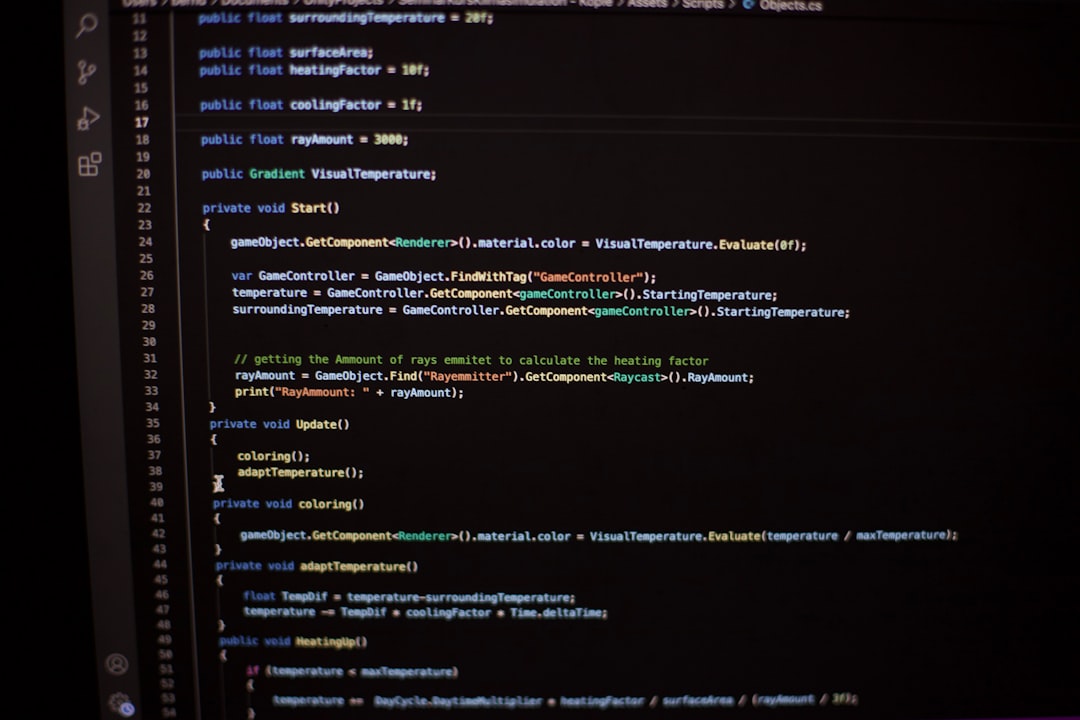
Adding Google Analytics 4 (GA4) to your Divi-powered WordPress website is essential for tracking user interactions, conversions, and behavioral data. However, implementing GA4 should be done with care to ensure the integration is clean, future-proof, and does not compromise your site’s speed, security, or maintainability. In this article, we’ll explore three trustworthy and professional methods to integrate GA4 into your Divi theme: using a child theme, theme snippets, or Google Tag Manager (GTM). Each approach has its own use cases, pros, and cons. Let’s break down these strategies and help you choose the cleanest method for your needs.
Why GA4 Is Crucial for Serious Website Tracking
Google Analytics 4 is the next generation of analytics from Google. It moves away from the session-based model of Universal Analytics and relies on event-based tracking, providing more flexibility and richer data. For site owners using the Divi theme, which is popular for its drag-and-drop interface and elegant design options, the integration of GA4 must be seamless and non-intrusive.
Before diving into implementation methods, ensure you have already set up a GA4 property in your Google Analytics account and copied the Measurement ID that looks like G-XXXXXXXXXX.
Method 1: Using a Divi Child Theme
Best for developers or advanced users who want full control over their WordPress configuration and believe in future-proofing their modifications.
Creating and using a child theme allows you to customize your Divi setup without altering the core Divi files. This ensures that future updates to the Divi theme won’t override your changes.
Steps:
-
Create or use an existing child theme: If you haven’t created one already, build a basic child theme folder and include a
functions.phpfile. -
Edit the functions.php: Use the following code to enqueue the GA4 tracking script:
function add_ga4_tracking() { ?> <script async src="https://www.googletagmanager.com/gtag/js?id=G-XXXXXXXXXX"></script> <script> window.dataLayer = window.dataLayer || []; function gtag(){dataLayer.push(arguments);} gtag('js', new Date()); gtag('config', 'G-XXXXXXXXXX'); </script> <?php } add_action('wp_head', 'add_ga4_tracking');Make sure to replace
G-XXXXXXXXXXwith your actual Measurement ID.
This method is clean because it keeps your tracking implementation properly separated from your theme’s core files.
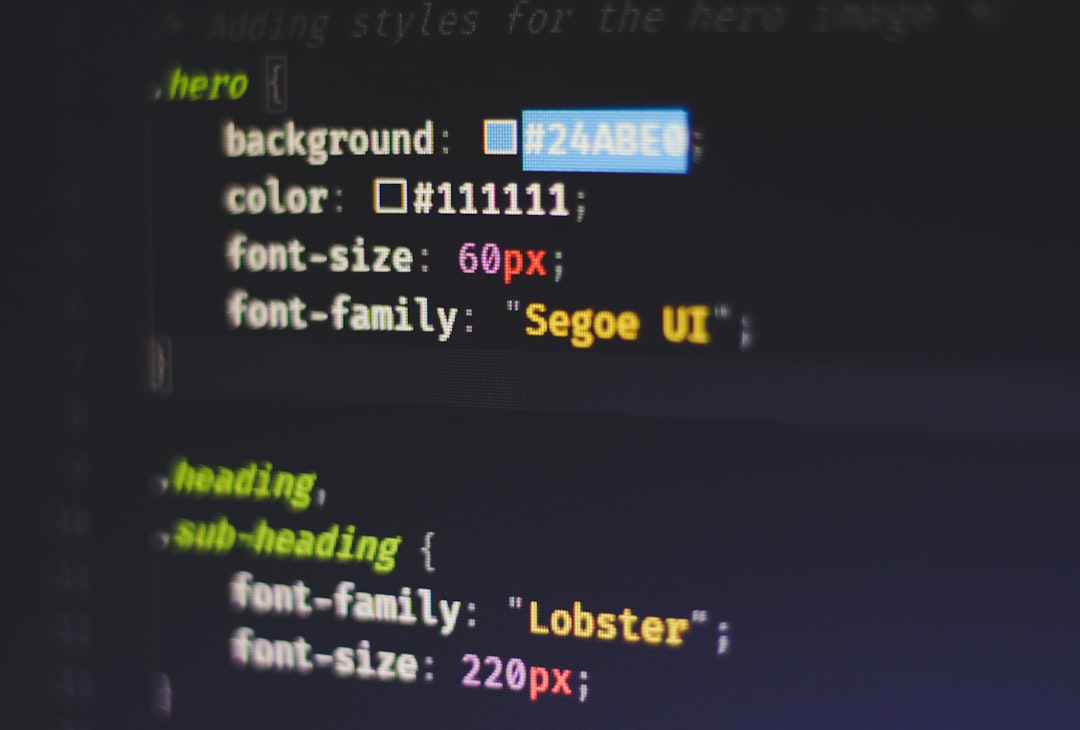
Pros:
- Fully customizable
- Preserved when Divi updates
- No plugins required
Cons:
- Requires knowledge of PHP and WordPress file structure
- Could lead to syntax errors if not implemented carefully
Method 2: Adding the GA4 Script via Divi Theme Options or Snippets
Ideal for non-developers looking for a quick and easy solution without working with code files or FTP.
Divi offers built-in areas where users can inject custom code such as the GA4 tracking snippet. This is often done through the “Integration” tab inside the Divi Theme Options.
Steps:
- Navigate to Divi > Theme Options > Integration.
-
In the section “Add code to the <head> of your blog”, paste the GA4 tracking code:
<script async src="https://www.googletagmanager.com/gtag/js?id=G-XXXXXXXXXX"></script> <script> window.dataLayer = window.dataLayer || []; function gtag(){dataLayer.push(arguments);} gtag('js', new Date()); gtag('config', 'G-XXXXXXXXXX'); </script> - Save changes and clear Divi cache if applicable.
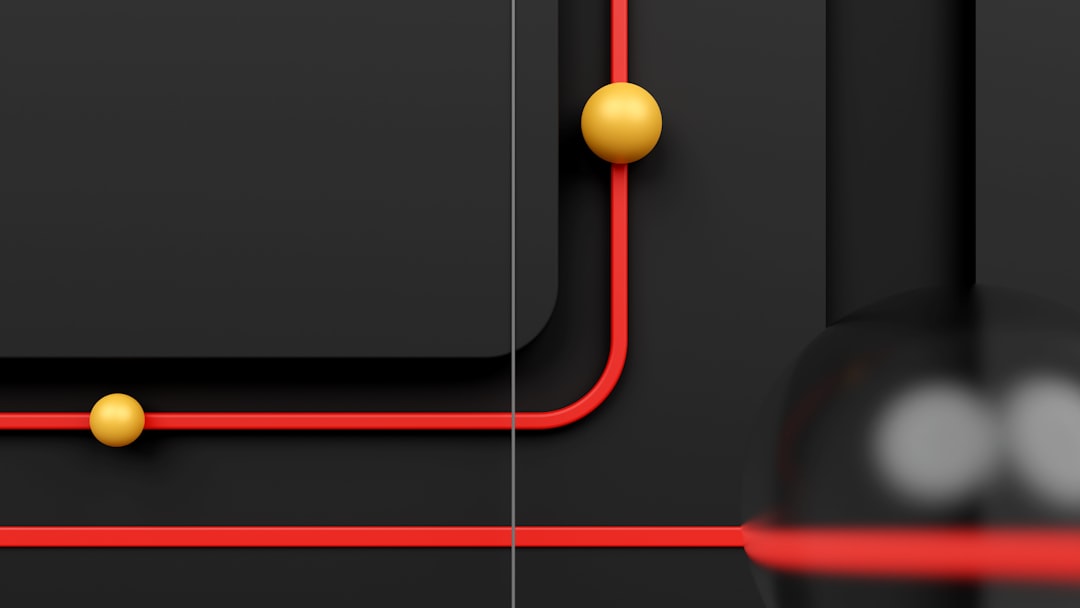
Pros:
- No coding required beyond copy-pasting
- Quick to implement
- Visible and editable from the WordPress admin panel
Cons:
- Code may be lost if Divi settings reset or if a migration isn’t handled properly
- Hard to scale or manage for multiple tags or custom events
Method 3: Using Google Tag Manager (GTM)
Recommended for marketers, agencies, and power users who need to manage complex tracking, A/B testing, and integrations with other platforms—all from a central interface.
Google Tag Manager allows users to deploy marketing tags (like the GA4 tracking code) without modifying the site’s code directly with each update. Once you add GTM to your Divi site, you can handle everything else from the GTM dashboard.
Steps:
- Create a GTM account and container at tagmanager.google.com.
-
Copy the GTM container code (two parts: one in
<head>, another just after the opening<body>tag). -
Insert the
<head>part into Divi > Theme Options > Integration > ‘Add code to the head of your blog’. -
Unfortunately, Divi doesn’t natively support injecting code right after the
<body>tag. You’ll need to modify your child theme’sheader.php, or use a plugin like “Insert Headers and Footers” to add this snippet. - Once the GTM container is live, go into your GTM dashboard and insert the GA4 configuration tag using the Measurement ID.
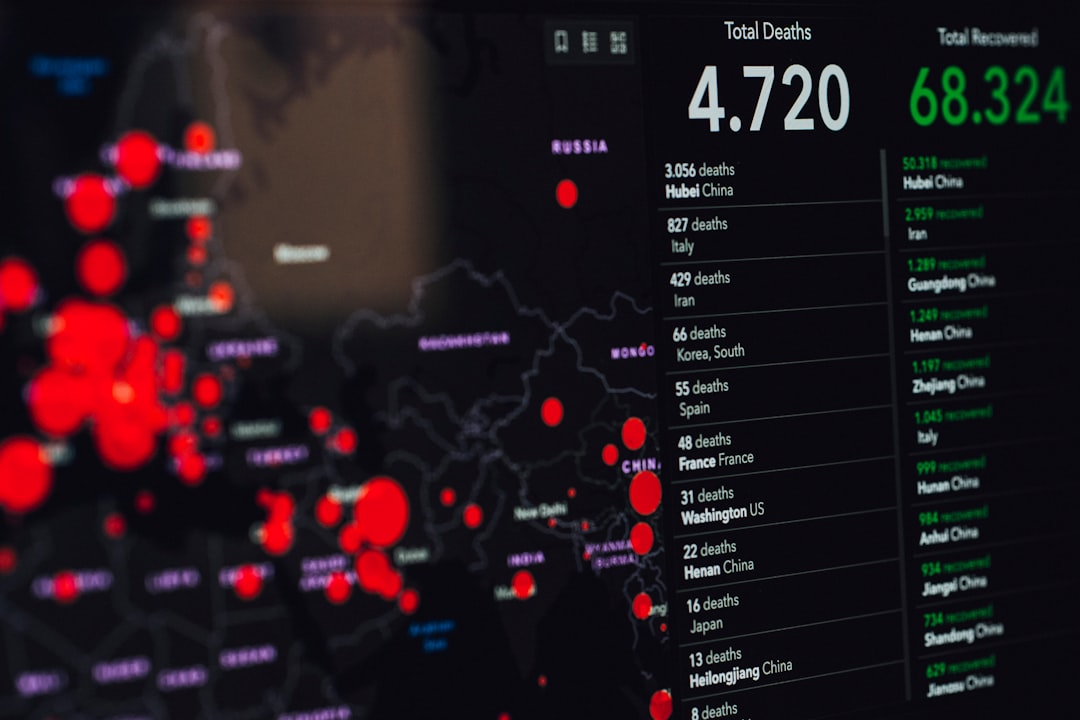
Pros:
- Highly scalable and flexible
- No need to continually modify site code
- Multiple tags managed from one interface
- Supports advanced tracking via triggers and variables
Cons:
- Requires separate GTM setup and learning curve
- More complex initial integration (especially the
<body>code)
Bonus Tip: Verify That GA4 Is Working
Once you’ve implemented GA4 using one of the above methods, it’s crucial to verify the setup. Visit Google Analytics and go to the “Realtime” section. Then open your website front-end in a new incognito tab. You should see your session appear almost immediately. This ensures data is being correctly sent to the GA4 property.
Which Method Should You Use?
There’s no one-size-fits-all, but here’s a quick comparison to help you decide:
| Method | Skill Level | Scalability | Ease of Setup | Maintenance |
|---|---|---|---|---|
| Child Theme | Intermediate to Advanced | High | Moderate | Low |
| Divi Snippets | Beginner | Low to Moderate | Easy | High (risk of loss) |
| GTM | Intermediate | Very High | Moderate | Very Low (centralized) |
Final Thoughts
<p






