
For Mac users who need to tap into the functionality and software availability that comes with a Windows environment, Microsoft Remote Desktop offers a seamless way to access a Windows PC directly from a Mac. Whether you’re a student running Windows-only academic apps or a professional relying on enterprise software, remote desktop access is a game-changer. Fortunately, setting up Microsoft Remote Desktop on a Mac is simple and takes only minutes to configure.
Why Use Microsoft Remote Desktop on a Mac?
Using Microsoft Remote Desktop allows Mac users to:
- Access Windows-specific applications not available on macOS.
- Work remotely on a Windows-based office computer.
- Manage servers or other Windows machines from a Mac workstation.
- Maintain file consistency between systems without needing to transfer data.
This cross-platform functionality ensures that users don’t have to miss out on the best of both macOS and Windows environments.
Step-by-Step Guide: Setting Up Microsoft Remote Desktop
Setting up Microsoft Remote Desktop on your Mac requires just a few steps. Below is a complete walkthrough:
Step 1: Download Microsoft Remote Desktop
The first step is to download the Remote Desktop client from the Mac App Store. Microsoft offers this application for free.
- Open the Mac App Store.
- Search for “Microsoft Remote Desktop”.
- Click Get and then Install.
Once installed, you can find it in your Applications folder or Launchpad.
Step 2: Enable Remote Desktop on Your Windows PC
Before connecting, ensure the Windows machine you want to access is configured to allow remote connections:
- Go to Settings > System > Remote Desktop.
- Toggle the Enable Remote Desktop switch to On.
- Make note of the PC name—you’ll need this to connect from your Mac.
Make sure your Windows PC is powered on and connected to the network when you attempt to connect.

Step 3: Configure Remote Desktop Connection on Your Mac
Now switch back to your Mac and perform the following:
- Launch Microsoft Remote Desktop.
- Click on the “+” button at the top of the window and select Add PC.
- In the PC name field, enter the name or IP address of your Windows PC.
- Under User Account, click Add User Account or choose Ask when required.
- Optionally, configure additional options such as display resolution, audio preferences, and folders redirected from Mac to Windows.
- Click Add when you’re done.
Step 4: Connect to Your Windows Machine
After everything is configured:
- Select your new PC entry from the Microsoft Remote Desktop home screen.
- Click Start.
- When prompted, enter your login credentials (if not saved).
If the settings are correct and the remote PC is reachable, you’ll launch directly into the Windows desktop from your Mac, just as if you were sitting right in front of it.
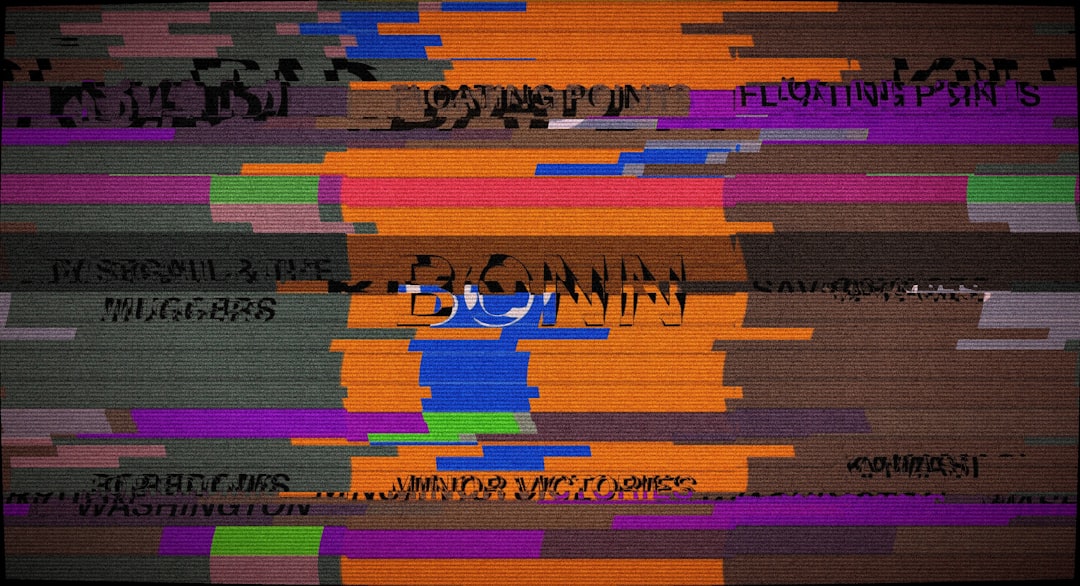
Tips for a Smooth Remote Desktop Experience
Here are a few best practices for optimizing performance and ensuring secure access:
- Keep software updated: Always use the latest versions of both your operating systems and Remote Desktop Client.
- Use wired connections when possible: This can significantly improve responsiveness and reduce lag.
- Enable Wake-on-LAN (WOL): This allows you to wake up your Windows PC remotely without needing it to be powered on beforehand.
- Use a VPN: For remote access outside of your local network, consider using a VPN to securely tunnel to your private network.
Alternative Remote Desktop Solutions
Although Microsoft’s official Remote Desktop app is the most straightforward solution, there are other third-party alternatives available such as:
- TeamViewer: User-friendly and doesn’t require much configuration, but may be less secure for commercial use unless licensed.
- Chrome Remote Desktop: Lightweight and browser-based; useful for occasional access.
- AnyDesk: Known for its fast performance even on weak connections.
Each tool has its advantages, but Microsoft Remote Desktop remains highly optimized for accessing Windows systems, especially in professional environments.
Troubleshooting Common Issues
Even though setup is fairly simple, you may run into issues:
- Can’t connect? Double-check the Windows machine is powered on, connected, and Remote Desktop is enabled.
- Authentication failed? Make sure you’re providing the correct username and password.
- Black screen or lag? Try adjusting the resolution and reduce graphic-intensive features like 3D acceleration or sound redirection.
Restarting both machines or router can also resolve many transient network problems.
Final Thoughts
Microsoft Remote Desktop on a Mac is an indispensable tool for multitasking professionals, developers, and IT administrators. It bridges the gap between macOS and Windows by making it simple to maintain continuity across platforms. Within minutes, users can be remotely interacting with a full-featured Windows work environment—all from the comfort and design of the macOS interface.
Frequently Asked Questions (FAQ)
1. Do I need a Windows Pro edition to use Remote Desktop?
Yes. Windows Home edition does not support acting as a host for Remote Desktop connections. You need Windows 10 or 11 Pro, Enterprise, or Education editions.
2. Can I use Remote Desktop over the internet?
Yes, but for security and accessibility, it’s recommended to use a VPN or configure port forwarding through your router. Be mindful of security risks when opening remote access to the internet.
3. Is Microsoft Remote Desktop free?
Yes, the Microsoft Remote Desktop app for Mac is completely free to download and use. However, you’ll need a properly licensed version of Windows on the host machine.
4. Can I transfer files between Mac and Windows using Remote Desktop?
Yes. You can configure folders from your Mac to be shared during your remote session. These folders then appear as drives within the Windows environment.
5. Why does the remote connection feel slow or laggy?
This could be due to insufficient bandwidth, excessive screen resolution, or network latency. Try reducing the display resolution or switching to a wired Ethernet connection for better performance.
6. Are there keyboard shortcuts I can use during a Remote Desktop session?
Yes. Many standard shortcuts work, but some might behave differently. You can adjust keyboard mappings in the app’s settings for a more intuitive experience.
With just a bit of setup, accessing a Windows machine from macOS becomes not only possible but smooth and efficient. Microsoft’s Remote Desktop client effectively erases the barrier between the two platforms, giving users the power to leverage the strengths of both worlds conveniently.






