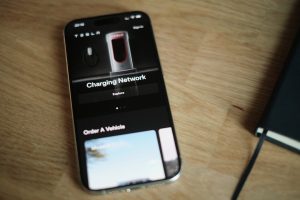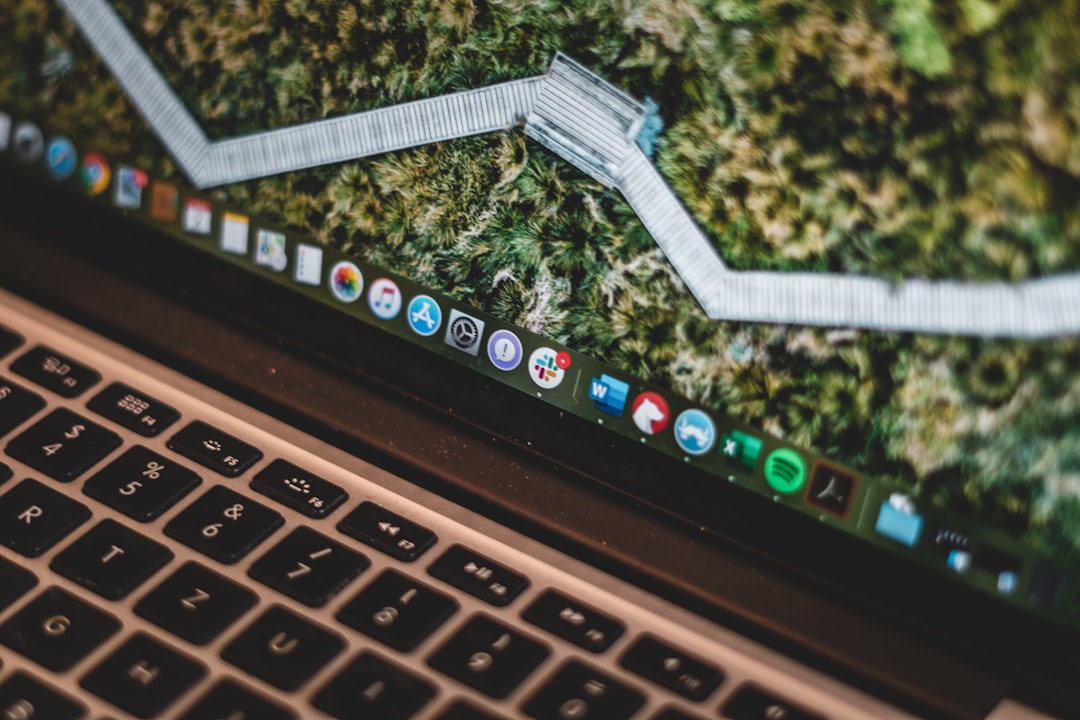
Setting up a printer with your MacBook can seem tricky at first. But don’t worry! It’s easier than you think. Whether it’s wireless or wired, this guide will help you get your printer working in no time.
Step 1: Check Compatibility
Before you start, make sure your printer is compatible with macOS. Most modern printers work just fine, but older ones may need additional drivers.
- Check the printer’s manual or the manufacturer’s website.
- Ensure your macOS is up to date.
Step 2: Connect Wirelessly
Most printers today support Wi-Fi, making them super easy to connect. Follow these steps:
- Turn on your printer and connect it to Wi-Fi.
- On your MacBook, open System Settings.
- Go to Printers & Scanners.
- Click the Add Printer button.
- Select your printer from the list.
- Click Add and let macOS install any necessary software.
That’s it! Your printer is now connected wirelessly.

Step 3: Connect with a Cable
If you prefer a wired connection, follow these steps:
- Plug the printer into your MacBook using a USB cable.
- Turn on the printer.
- Go to System Settings > Printers & Scanners.
- Click Add Printer.
- Select your printer and click Add.
macOS will install the necessary drivers automatically.
Step 4: Test Your Printer
Now that your printer is set up, it’s time to test it:
- Open any document or photo.
- Press Cmd + P or go to File > Print.
- Select your printer and click Print.
If the printer works, congratulations! You’re all set.
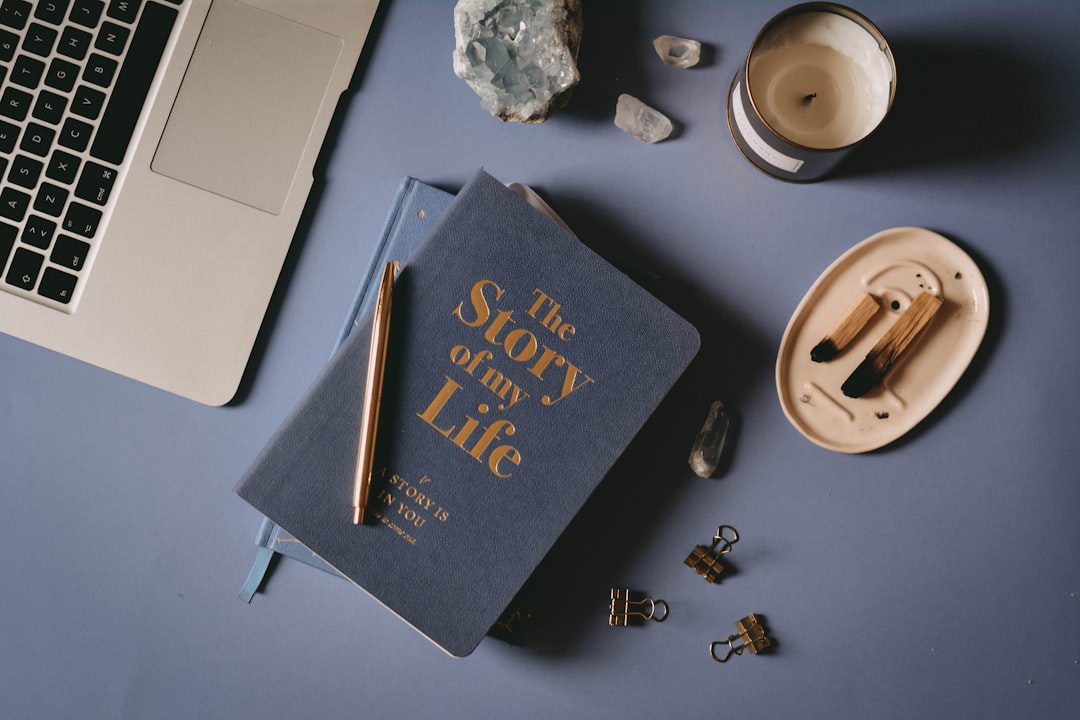
Common Issues and Fixes
Sometimes things don’t go as planned. Here are a few common issues and how to fix them:
- Printer not showing up? Restart both your MacBook and the printer.
- Wi-Fi printer not connecting? Ensure both devices are on the same network.
- Print jobs stuck? Go to System Settings > Printers & Scanners, select the printer, and clear the queue.
Final Thoughts
Connecting your printer to a MacBook isn’t as hard as it seems. Whether you use Wi-Fi or a USB cable, following these steps will have you printing in minutes.
Still having trouble? Check your printer’s manual or visit the manufacturer’s support page. Happy printing!