
Imagine being able to seamlessly use WhatsApp on your computer without any hiccups or technical glitches. With our expert tips and tricks, you’ll be able to overcome the obstacles preventing you from enjoying the convenience of WhatsApp Web. From simple troubleshooting steps to advanced solutions, we’ve got everything you need to finally resolve the WhatsApp Web Scanner isn’t Working issue. So, if you’re ready to bid farewell to this aggravating error and unlock a smoother WhatsApp Web experience, keep reading for our game-changing fixes.
Introduction: Understanding the issue with WhatsApp Web scanner
In today’s digital age, WhatsApp has become an integral part of our communication, and the WhatsApp Web scanner is a convenient feature that allows users to access their messages on a computer. However, understanding the issue with the WhatsApp Web scanner is crucial for maintaining privacy and security. Many users have reported issues with the scanner not working properly, which poses a significant concern in terms of data security. The vulnerability of this feature can potentially expose personal or sensitive information if not addressed effectively.
One key aspect to consider is the potential for unauthorized access to your messages through the WhatsApp Web scanner. If this feature isn’t functioning correctly, it could open the door for malicious actors to intercept and read your conversations without your knowledge. This not only raises privacy concerns but also highlights the need for robust security measures within messaging platforms like WhatsApp. As more people rely on these digital tools for both personal and professional communication, it’s essential to address any vulnerabilities promptly to ensure user confidence in the platform’s security features.
Understanding why the WhatsApp Web scanner isn’t working as intended is critical in order to address these issues effectively and prevent potential breaches of privacy and security. By examining these challenges from new perspectives, we can work towards implementing solutions that enhance user experience while prioritizing data protection.

Check Internet Connection: Ensure stable internet connection
Having a stable internet connection is vital for using WhatsApp Web and any other web-based application. When the scanner isn’t working, it could be due to an unstable or slow internet connection. To ensure that your WhatsApp Web operates smoothly, run a speed test using various online tools to identify any issues with your internet speed. Additionally, consider restarting your router or modem, as this can often resolve connectivity problems and improve the stability of your internet connection.
Furthermore, if you’re using Wi-Fi, try connecting to a different network to see if the issue persists. Sometimes switching to a different network can help troubleshoot any connectivity issues you may be experiencing with WhatsApp Web. Remember that having a stable internet connection not only resolves the problem with the scanner but also enhances overall performance when using WhatsApp Web. By taking these steps to check and ensure a stable internet connection, you can significantly improve your experience with WhatsApp Web and mitigate any potential scanner issues effectively.
Clear Browser Cache: Remove any stored data
When WhatsApp Web Scanner isn’t working, one potential solution is to clear your browser cache. This may sound like a simple fix, but the browser cache can store a multitude of data that could be interfering with the functionality of WhatsApp Web. By clearing the cache, you remove any stored data that may be causing conflicts or errors. This not only creates a clean slate for your browser to work with but also ensures that any outdated or corrupted data is removed.
Furthermore, by regularly clearing your browser cache, you can improve the overall performance and speed of your browsing experience. As browsers accumulate more and more data over time, it can lead to slower loading times and potential glitches in web applications like WhatsApp Web. Therefore, maintaining a habit of clearing your cache can contribute to smoother and more efficient usage of online platforms. Additionally, it enhances security by removing sensitive information such as login credentials and cookies from being stored long-term on your device.
In conclusion, while clearing browser cache may seem like a basic troubleshooting step, its importance should not be underestimated when dealing with issues like WhatsApp Web Scanner not working. It serves as an essential maintenance practice for optimizing performance and privacy while ensuring smooth operation of web-based applications.
![]()
Update Browser: Ensure using the latest version
It’s crucial to update your browser regularly to ensure a seamless experience when using WhatsApp Web. With each new version, browsers like Chrome, Firefox, and Safari offer improved security features, bug fixes, and performance enhancements. By keeping your browser up-to-date, you can minimize the risk of encountering compatibility issues that could hinder the functionality of WhatsApp Web.
Furthermore, updating your browser provides access to the latest web technologies and standards. This is especially important as WhatsApp Web continues to evolve with new features and capabilities. Using an outdated browser may limit your ability to fully utilize these advancements and could potentially lead to a subpar user experience. So take a moment to check for updates on your preferred web browser and enjoy all the benefits it brings when using WhatsApp Web.
Maintaining an updated browser not only optimizes your experience with WhatsApp Web but also ensures a more secure browsing environment overall. Cyber threats constantly evolve, and by running an outdated browser version, you may be leaving yourself vulnerable to potential security risks. Embracing the latest updates means accessing advanced security measures that protect both your online activities in general and your use of messaging services like WhatsApp Web specifically. So don’t overlook this essential step — always make sure you’re using the latest version of your chosen web browser for a safer digital journey.
Restart Device: Reboot computer and smartphone
Sometimes when the WhatsApp Web scanner isn’t working, simply restarting your computer or smartphone can be the most effective solution. Rebooting a device can reset any temporary glitches or bugs that may be causing issues with WhatsApp Web. When you restart your device, it clears the system’s memory and closes all running applications, potentially resolving any underlying problems that could be interfering with the scanner. Additionally, restarting your device can also help to refresh the internet connection, which might be contributing to the malfunction of WhatsApp Web.
In today’s fast-paced digital world, we often overlook the simple power of rebooting our devices as a troubleshooting method. However, taking a few moments to restart your computer or smartphone can often provide a quick and effective fix for various technical issues. Embracing this straightforward approach to problem-solving not only saves time but also helps us appreciate the importance of basic maintenance in ensuring smoother functionality across our digital platforms. So next time you encounter trouble with WhatsApp Web, consider giving your device a reboot before diving into more complex troubleshooting methods.
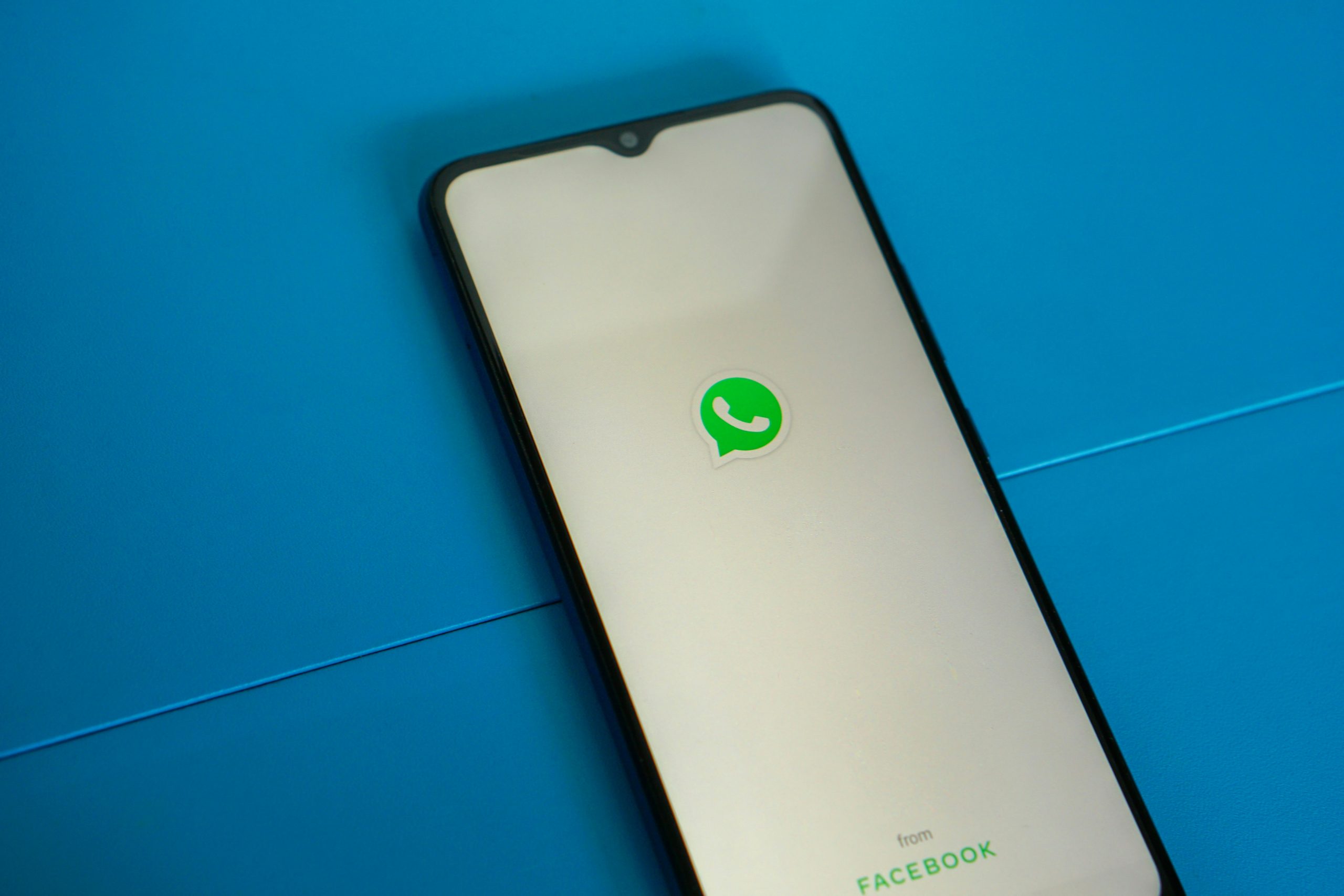
Disable Ad Blockers: Temporarily disable ad-blocking extensions
Many users rely on ad-blocking extensions to enhance their online browsing experience by reducing distractions and improving loading times. However, when encountering issues with WhatsApp Web Scanner not working, temporarily disabling these ad blockers could make a significant difference. Ad blockers can interfere with the functionality of certain web applications, including WhatsApp Web Scanner, by preventing the necessary scripts and elements from loading properly.
By temporarily disabling ad blockers for the WhatsApp website, users may find that the scanner functions as intended, allowing them to seamlessly connect their mobile device with the web application. This simple troubleshooting step can help identify whether ad-blocking extensions are indeed affecting the performance of WhatsApp Web Scanner. Additionally, it provides an opportunity for users to understand how their browser extensions can impact specific web features and encourages a more tailored approach to managing add-ons for different websites.
Conclusion: Troubleshooting steps for WhatsApp Web scanner issue
As we conclude our troubleshooting journey for the WhatsApp Web scanner issue, it’s important to remember that sometimes the simplest solutions can yield the best results. First and foremost, ensure that your phone and computer are connected to a stable internet connection. It may seem obvious, but overlooking this crucial step can often lead to unnecessary frustration.
If you’ve double-checked your internet connection and still aren’t able to scan the QR code successfully, consider updating your browser or trying an alternative one. Sometimes small glitches in outdated browser versions can interfere with WhatsApp Web functionality. Finally, if all else fails, restarting both your phone and computer can help reset any potential underlying issues causing the scanner problem. By following these troubleshooting steps methodically, you can hopefully resolve the WhatsApp Web scanner issue and enjoy seamless communication across devices once again.








