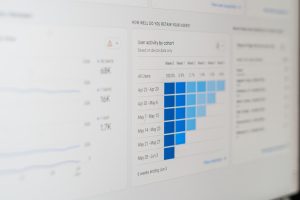Combining gaming and entertainment has become a popular trend for many gamers. If you want to watch YouTube videos while playing your favorite games, there are several methods you can use to achieve this. In this comprehensive guide, we’ll explore various techniques and platforms that allow you to enjoy both activities simultaneously.

1. Using a Second Monitor
If you have access to a second monitor, this is one of the most straightforward ways to watch YouTube while gaming.
Steps:
1. Connect Your Second Monitor
– Ensure your computer supports multiple monitors. Connect the second monitor and set it up in your display settings.
2. Open YouTube on Second Monitor
– Open your web browser on the second monitor and go to YouTube. Play the video you want to watch.
3. Launch Your Game
– Start your game on the primary monitor. Adjust the game’s windowed mode or full-screen settings as per your preference.
4. Arrange Your Desktop
– Position the game window on the primary monitor and the YouTube window on the second monitor. Adjust their sizes accordingly.
5. Enjoy Both Activities
– Play your game on one monitor while watching YouTube on the other.
2. Using Picture-in-Picture (PiP) Mode (For Android)
Android devices offer a Picture-in-Picture mode that allows you to overlay a floating video window on top of other apps.
Steps:
1. Open YouTube:
– Launch the YouTube app on your Android device.
2. Play a Video:
– Select the video you want to watch and start playing it.
3. Minimize YouTube:
– Press the home button on your device to minimize the YouTube app. The video will shrink into a PiP window.
4. Open Your Game:
– Launch your game. The PiP window will remain visible, allowing you to watch the video while playing.
3. Using Extensions and Applications (For PC)
Several applications and browser extensions allow you to overlay videos on your screen while gaming.
Steps:
1. Install an Extension:
– Install a browser extension like “Floating for YouTube” (for Chrome) or “Picture-in-Picture Extension” (for Firefox).
2. Open YouTube:
– Go to YouTube and play the video you want to watch.
3. Enable PiP Mode:
– Click on the extension icon and select the Picture-in-Picture option. The video will be placed in a floating window.
4. Launch Your Game:
– Open your game. The floating video window will remain on top, allowing you to watch while playing.

4. Using Console Overlays
Some gaming consoles have built-in features that allow you to watch videos while playing games.
For Xbox One:
1. Open YouTube:
– Launch the YouTube app on your Xbox.
2. Start a Video:
– Play the video you want to watch.
3. Open the Guide:
– Press the Xbox button on your controller to open the guide.
4. Select Snap an App:
– Choose “Snap an App” from the guide options.
5. Select YouTube:
– Select YouTube from the list of available apps. The video will snap to the side of your screen.
6. Launch Your Game:
– Start your game. The video will continue playing in the snapped app.
5. Using Mobile Devices as Secondary Screens
You can use your smartphone or tablet as a secondary screen to watch YouTube while gaming on your primary device.
Steps:
1. Download a Secondary Display App:
– Install a secondary display app like “iDisplay” or “Splashtop Wired XDisplay.”
2. Connect Your Device:
– Connect your mobile device to your computer using a USB cable or through Wi-Fi (depending on the app).
3. Set Up Extended Display:
– Configure your computer to use the mobile device as an extended display.
4. Open YouTube on Your Mobile Device:
– Launch the YouTube app on your mobile device and play the video you want to watch.
5. Launch Your Game
– Play your game on your computer’s main screen while keeping the YouTube video visible on your mobile device.
By using these methods, you can seamlessly combine gaming and entertainment, allowing you to enjoy both activities without missing out on any content. Whether you have multiple monitors, are using mobile devices, or taking advantage of console features, these techniques provide various options to suit your preferences and hardware setup. Happy gaming and watching!