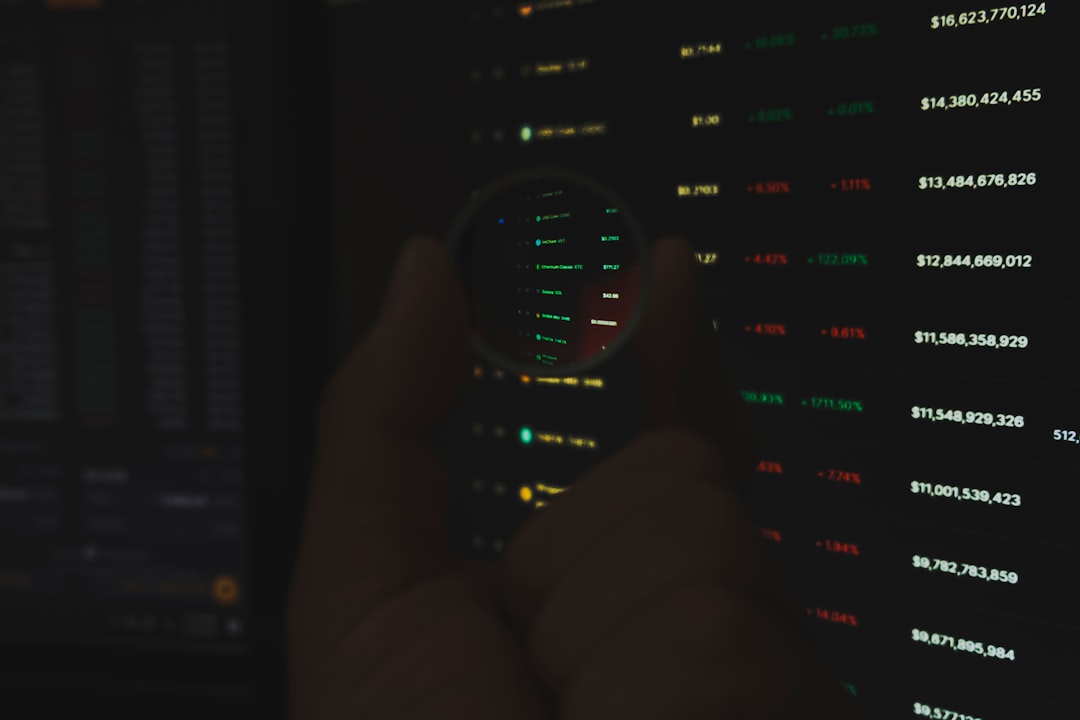
CapCut has quickly established itself as one of the most popular video editing tools, loved by aspiring creators and seasoned professionals alike. It offers powerful editing features both on PC and mobile platforms, but users often face the challenge of syncing their work between devices. If you’ve started a project on your PC and want to continue editing it on your mobile device, this guide will walk you through the process step-by-step, ensuring your content remains intact and high-quality.
TL;DR
To transfer CapCut projects from your PC to your phone, you need to export the project or assets in a compatible format, use cloud storage or CapCut’s cloud sync feature, and then import the content on your mobile device. CapCut does not currently support full cross-platform project syncing, so exporting and transferring files manually is the most reliable method. Proper organization of assets and consistent editing settings will ensure a seamless transition. Always double-check that any effects or fonts used are available on both platforms for best results.
Understanding CapCut’s Project System
Before transferring anything, it’s critical to understand how CapCut structures and stores projects.
- On PC, CapCut stores projects in a local format tied to the application. These projects are stored in a folder containing the main project file and paths to various assets such as video, audio, and images.
- On mobile devices, CapCut behaves more like an app sandbox with limited file system access and project management done within the app interface.
This difference in structure means that you can’t directly move a .capcut project file from PC to mobile and expect it to open. You either need to transfer rendered outputs or manage through common files (videos, audio, etc.) and reconstruct your project on mobile.
Method 1: Use CapCut’s Cloud Sync Feature (If Available)
CapCut has been gradually rolling out a cloud sync feature that allows users to log in to their CapCut account and save projects directly to the cloud, making them accessible on other devices.
To use this feature:
- Log in to your CapCut account on both PC and mobile.
- While editing your project on your PC, choose the option to Save to Cloud if available.
- On your phone, open CapCut and go to the Cloud section to retrieve your project.
Note: This feature might not support full complex project file transfers in some regions or app versions. If your project is not appearing, proceed to method 2.
Method 2: Export and Transfer Project Assets Manually
This is the most reliable method and gives you full control over what you’re transferring.
Step-by-Step: Manual Export and Transfer
- Export Your Video Files as Editable Clips
- Collect All Media Assets
- Compress into a Folder
- Transfer Folder to Phone
- Cloud Storage: Upload the folder to Google Drive, Dropbox, or OneDrive and access it from your mobile device.
- USB Transfer: Connect your phone to your PC via USB, allow file sharing, and copy the folder into your phone’s internal storage.
- Wi-Fi File Transfer Apps: Apps like Send Anywhere and SHAREit allow wireless sending directly from your desktop to your smartphone.
- Import into Mobile CapCut
- Reconstruct Timeline
From your CapCut PC project, export each timeline segment or video clip in high resolution using commonly supported formats (such as MP4 for video and WAV/MP3 for audio).
Gather all images, audio, video, and other visual elements used in your PC project. It’s essential to preserve file naming and resolution quality for consistency.
Place all exportable materials into a single folder. This keeps your content organized and makes transfer simpler.
You can use a number of options to complete the transfer:
Launch mobile CapCut, tap on New Project, and manually select the video clips and assets from your device’s storage.
You will need to recreate the edits, transitions, and effects manually. Keep your PC project nearby as a reference to speed up this process.
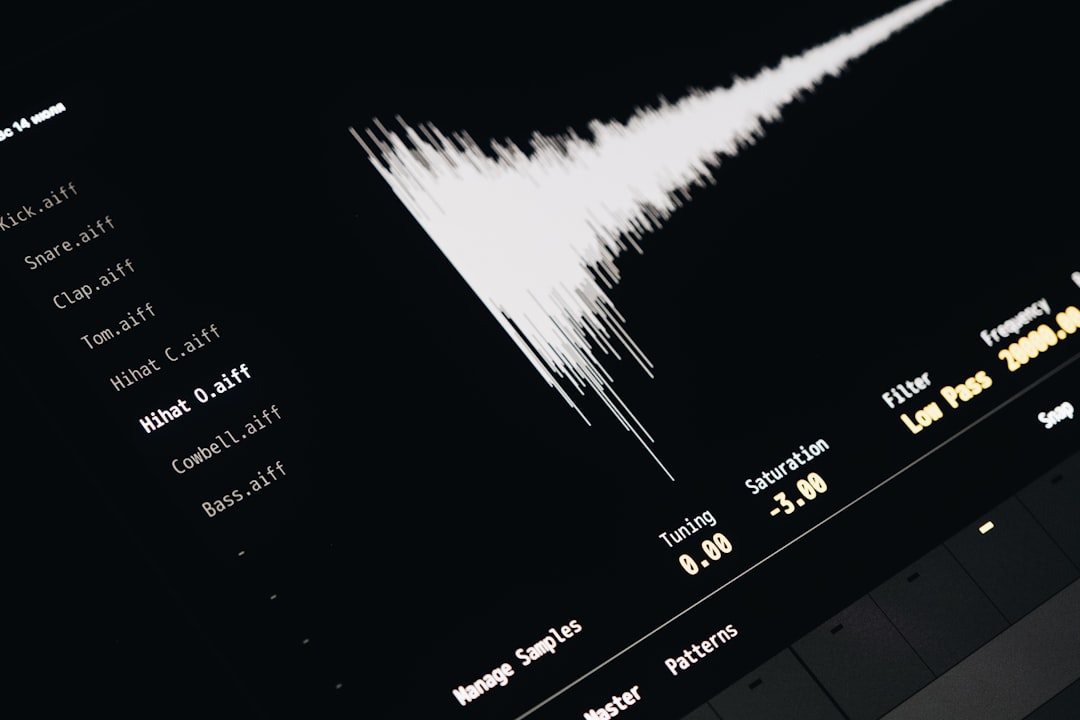
Additional Considerations
1. Consistency in Resolution and Frame Rate
It’s crucial that your exported clips maintain the same resolution and frame rate as your original PC project. Mismatched settings can lead to playback or quality issues on the phone.
2. Font and Effect Compatibility
Some fonts and visual effects you used on PC might not be available in the mobile version. To maintain styling:
- Use universal fonts across both platforms whenever possible.
- App-specific transitions or filters may have to be reselected or substituted.
If you’re relying on specific effects, test them in the mobile version before spending too much time editing on the PC version.
3. Video Length and File Size Limits
When transferring large or long videos to your phone, check your phone’s available storage and CapCut’s ability to process such files. Reduce resolution only if absolutely necessary to maintain editability.
Method 3: Render Final Video and Transfer
If you don’t need to continue editing the project and simply want to upload or share it from your phone, rendering the final product and transferring it is the most straightforward approach.
Follow these steps:
- Export your finished video on PC in MP4 format, ideally in 1080p or 4K.
- Transfer using one of the methods listed above: cloud, USB, or Wi-Fi file transfer.
- Once transferred, open it on your phone’s gallery or upload directly to platforms like TikTok, Instagram, or YouTube from your mobile device.

Tips for a Smooth Workflow
- Use the same CapCut account on all devices for better integration and potential cloud features.
- Label and organize assets clearly—use descriptive names and folders to make re-importing easier on mobile.
- Document your edit decisions on PC—note down timestamps, transitions, and key frame markers to simplify replication on mobile.
- Regularly update your app—CapCut frequently adds cross-platform features and fixes that may aid future transfers.
Common Pitfalls and How to Avoid Them
Some users encounter issues when they try to shortcut the process or unknowingly rely on features exclusive to one version. Here’s what to watch for:
- Don’t attempt to open .capcut files on your phone; mobile CapCut does not currently support importing these project files.
- Always test small transfers first—before committing to a full video, try transferring one segment to verify process success.
- Check for app compatibility—some older phones or outdated CapCut versions may not support some asset formats or features.
Conclusion
While CapCut has not yet fully bridged the gap between PC and mobile editing, transferring projects doesn’t have to be hard. With a methodical approach—whether through cloud, manual exports, or just rendering and moving files—you can maintain the integrity of your project across devices. As CapCut continues evolving, we anticipate better integration, but until then, these practical steps ensure you remain productive and creative no matter the platform.






