
Tailor Brands has long been a go-to platform for small businesses, entrepreneurs, and creators looking to build professional-looking brand identities in minutes. Its easy-to-use logo and design tools have empowered countless users to create logos, social media posts, and branded content without needing professional design skills. However, as the platform has evolved, certain functionality changes—particularly around template switching and the handling of custom text—have stirred concern among its user base.
TLDR: Users of Tailor Brands noticed that when they switched templates, their custom text elements would often disappear, causing frustration, especially after spending time refining those details. This issue stemmed from how the system identified and managed layers in its design interface. The problem was later addressed with the introduction of the “Layer Lock” feature—a much-welcomed fix that preserved user edits across templates, maintaining design consistency and saving time.
Understanding the Issue: The Disappearing Custom Text Elements
One of the major drawbacks reported by Tailor Brands users was that switching between templates often resulted in the loss of custom input, particularly text. This became especially problematic for those who had spent considerable time perfecting elements like:
- Custom taglines
- Slogans
- Additional text-based design layers (e.g., product names or event info)
When a new template was selected, users typically expected a non-destructive experience—maintaining layers like text or logos intact while offering different stylings or layouts. Instead, a default override mechanism would often remove these customized elements entirely if they weren’t a standard component of the new template structure.
This behavior was not only unintuitive but also inefficient and discouraging. It forced users to re-enter and re-style their text from scratch, effectively punishing creative effort rather than preserving it. Many users took to community forums and help centers to voice their concerns, which eventually caught the attention of Tailor Brands’ technical team.

The Technical Explanation Behind the Loss
The core of the issue lies in how Tailor Brands handles design layers. Each element in a design—be it text, icons, or shapes—is stored as a distinct “layer.” When switching templates, the platform employed a system that opted to prioritize new template defaults rather than preserving user-specific edits.
This means that layers added manually by users were considered “overrides” and had no persistent ID or lock status to anchor them to the new template during transitions. As the software wasn’t “aware” of their importance, it discarded them.
In traditional design software like Adobe Illustrator or Figma, layer hierarchies and lock statuses play a crucial role in determining what stays and what changes. Unfortunately, Tailor Brands originally lacked this level of complexity—understandable for a browser-based tool aimed at simplicity, but still a critical gap for more serious users.
The Introduction of the Layer Lock Feature
In response to escalating feedback, Tailor Brands introduced an update it dubbed the “Layer Lock” feature. This new mechanism allowed users to “lock” any design layer—primarily custom text—which served two vital purposes:
- Prevention of accidental editing or deletion
- Preservation of the element during template switches
This lock symbol served as a visual and functional indicator that a layer was user-defined and should be preserved across different templates. Once applied, even if a user switched from a minimalist modern layout to a vividly decorative one, their custom text would stay intact, and the new template would adjust itself around these locked elements.
The enhancement was lauded across social media and user forums as a feature that finally “put the user in control.” It turned a frustrating limitation into a powerful capability.
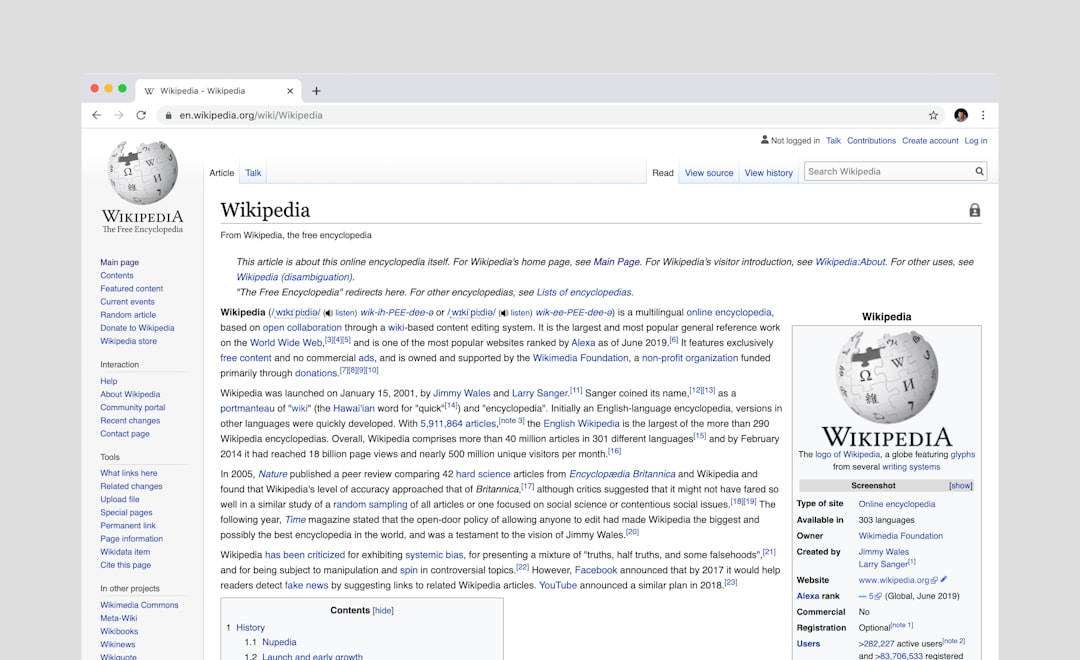
How the Layer Lock Works in Practice
To use the Layer Lock feature, users simply need to follow these steps within the design interface:
- Select the custom text or element layer
- Click the lock icon located in the right-side layer panel
- Verify that a lock symbol appears next to the selected layer
Once locked, users can proceed to explore different templates. The system intelligently retains locked layers and fits them into the new template framework, adjusting style and spacing but not deleting them. This workflow preserves creativity and speed, encouraging experimentation without fear of starting over.
Broader Implications for Design Workflow
With this feature rollout, it’s evident that Tailor Brands is listening closely to its core user base. The Layer Lock not only solves a direct user pain point but signals a more designer-savvy evolution of the platform. Beyond retaining text, it opens doors to:
- Creating reusable brand elements across multiple assets
- Generating editable templates that preserve brand voice
- Less rework and repetitive tasks
Moreover, the update positions the platform as more than a quick logo generator. It becomes a semi-professional design tool accessible to non-designers yet sophisticated enough for users who think beyond one-time prints or social posts.
Community Feedback and Ongoing Updates
Reactions to the Layer Lock feature were primarily positive, with users highlighting how it enhanced trust in the platform. According to Tailor Brands, ongoing enhancements are in the pipeline, aiming to deliver:
- Grouped layer locking (for multiple elements)
- Design state history (undo/redo across templates)
- Advanced template preview mode
By treating user feedback seriously and implementing technical solutions that respect creative input, Tailor Brands is showing that it’s invested in long-term customer satisfaction—not just branding automation.

Conclusion
The removal of custom text when switching templates was once a major flaw in the Tailor Brands platform—one that led to user frustration and lost design time. By introducing the Layer Lock feature, Tailor Brands addressed this issue head-on, enabling elements like taglines and slogans to be preserved through transformations, ultimately streamlining the design process.
This single feature may seem minor in isolation, but its impact is considerable, making the design process more fluid, predictable, and user-friendly. It also represents a shift in user-first product development for the platform, ensuring that convenience now doesn’t have to come at the cost of creative control.
Frequently Asked Questions (FAQs)
-
Q: Why did my text disappear when switching templates on Tailor Brands?
A: Previously, the platform replaced user-added elements with default template items, leading to the loss of custom text layers. -
Q: What is the Layer Lock feature?
A: It allows users to lock a design element (like custom text) so that it won’t be deleted when changing templates. -
Q: How do I lock a text layer in Tailor Brands?
A: Select the text box, then click the lock icon from the layer toolbar to prevent it from changes or removal across templates. -
Q: Can I lock images or other graphic elements too?
A: Yes, you can lock any design layer including icons, shapes, and imported graphics. -
Q: Will Tailor Brands remember these settings in future sessions?
A: Yes, locked layers remain preserved within your design profile, and settings persist unless manually changed.






