
With the rise of social media and bite-sized video content, applications like CapCut have gained global popularity among creators who are looking for easy, yet powerful tools to edit and enhance their videos. One of CapCut’s most useful modern features is the AI Text Captions generator, which allows users to add automatic subtitles or captions to videos using cutting-edge speech recognition artificial intelligence. This capability saves time, boosts accessibility, and makes content more engaging to a broader audience.
TL;DR
CapCut’s AI text captions feature lets creators automatically generate subtitles for videos based on spoken words using AI speech recognition. This enhances content accuracy, improves accessibility, and saves timing-consuming manual work. Users can customize caption style, font, and position directly in the app. With only a few taps, CapCut can transform spoken content into neatly styled on-screen text.
What Are AI Text Captions in CapCut?
AI text captions refer to automatically generated subtitles created by CapCut’s artificial intelligence engine. These captions are synced to the speaker’s voice in the video and are generated in real-time without requiring users to type the subtitles manually.
This feature is ideal for content creators on TikTok, Instagram Reels, YouTube Shorts, and even longer YouTube videos, especially when targeting multilingual audiences or those with hearing disabilities. It also improves viewer retention, as many users watch videos without sound.
Benefits of Using AI Text Captions
- Faster editing: No need to manually transcribe speech.
- Improved accessibility: Makes content usable by people with hearing difficulties.
- Better engagement: Viewers can follow along even in noisy environments or when volume is off.
- Search-friendly: Text captions can improve video findability on some platforms.
How to Use AI Text Captions in CapCut
CapCut makes it incredibly easy to implement AI-generated text captions with just a few taps. Here’s a simple guide to help you get started:
- Download and open CapCut. Make sure you’re running the latest version for the best performance and features.
- Import your video. Tap “New project” and select the video from your gallery or record directly in the app.
- Navigate to Text Menu. On the timeline or toolbar, tap on “Text” and then choose “Auto Captions”.
- Select Language. CapCut will prompt you to select the spoken language in the video for accurate transcription. Multiple languages are available including English, Spanish, French, and more.
- Generate captions. Tap “Start” or “Create” and CapCut will scan the video’s audio using AI to generate the corresponding subtitles.
- Edit if necessary. Once the captions are on screen, you can tap on the text to correct any mistakes, drag the text to a new position, or adjust the duration.
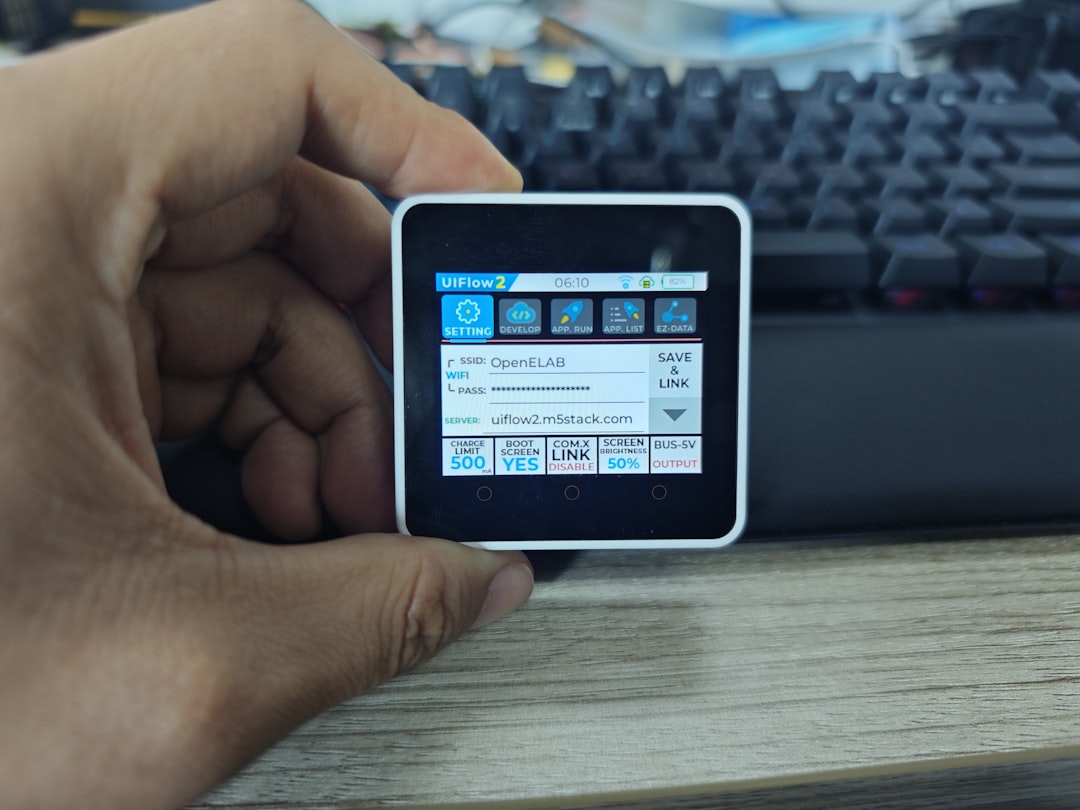
Customizing AI Text Captions
After generating your captions, CapCut allows comprehensive customization to help your subtitles match your branding or aesthetic. Here’s what users can modify:
- Font style and size: Choose from a variety of fonts and adjust the text size.
- Text color and background: Change color to match your video theme or make text more readable.
- Positioning: Move captions to the top, middle, or bottom of the screen to avoid covering faces or key visuals.
- Animation: Add in/out animations to make subtitles appear dynamically on screen.
This flexibility ensures creators can add artistic flair or adhere to platform norms while still leveraging the time-saving features of AI technology.
Multiple Speakers and Multi-language Videos
CapCut’s AI engine is smart enough to handle different speech tones, accents, and even differentiate between multiple speakers to a certain extent. However, for videos with multiple languages spoken within, users may need to create captions in segments, specifying a different language for each section.
To ensure accuracy, review each captioned segment after processing and tweak where necessary. For professional content, a quick human review of the AI-generated captions is always advised.

Tips for Best Results
While CapCut’s AI engine is quite advanced, users can follow a few best practices to ensure the highest quality captions:
- Clear audio: Ensure your video has minimal background noise and clear speech for best recognition accuracy.
- Speak slowly and clearly: Enunciation helps the AI distinguish words accurately.
- Avoid talking over others: Overlapping dialogue can confuse the AI and produce mixed captions.
- Add punctuation manually: In some languages, punctuation may not be automatically included, so review your captions.
Using AI Captions Across Platforms
Once you’ve created your AI captions in CapCut, your video is ready to be exported and shared across platforms like:
- YouTube: Great for engaging viewers with subtitles turned off by default.
- Instagram Reels: Captions help when Reels auto-play silently on the feed.
- TikTok: On-screen text increases views and improves user understanding.
- Facebook: Broadens reach, especially in multicultural groups.
Do CapCut AI Captions Replace Manual Subtitling?
While AI captions are fast and impressively accurate, they may not always be 100% perfect. For casual content, AI subtitles may be good enough. However, for professional work — such as educational, medical, or legal content — it’s wise to review the captions manually after generation and make corrections as needed.
CapCut allows you to edit any individual caption, making this hybrid approach the most efficient method: let the AI do the bulk of the work, then polish the final result manually.
Final Thoughts
With the boom of video-based content creation, tools like CapCut’s AI Text Captions offer seamless ways to elevate digital storytelling and outreach. Not only do they save time, but they also help creators create more inclusive and globally accessible content. Whether you’re just starting out, or a seasoned editor, tapping into AI-powered transcription can be a game-changer for your workflow.
With CapCut, you don’t need to be a subtitle expert to add professional quality captions. It’s never been easier to make content that speaks — literally — to everyone.
FAQs
- Can I use AI captions on all videos in CapCut?
- Yes, as long as the video contains clear spoken dialogue, CapCut’s AI tool can generate captions effectively.
- Is the AI caption feature free?
- CapCut offers the AI captions feature for free in most versions, though some mobile updates may introduce premium features.
- Can I export videos with captions embedded?
- Yes, AI-generated captions remain visible after exporting if you embed them during editing.
- Can CapCut generate captions in multiple languages?
- CapCut supports numerous languages, but one language per caption generation session. For multilingual videos, split and caption in parts.
- What devices support AI Text Captions in CapCut?
- The AI caption feature is available on iOS and Android versions of CapCut, and may also work on the web depending on your region.






