
Grammarly is one of the most popular writing tools available today, helping millions of users improve their grammar, clarity, and tone. While it’s incredibly useful, there may come a time when you decide it’s no longer necessary or you want to explore other options. Whatever the reason, canceling a Grammarly subscription should be a straightforward process—if you know the exact steps.
TL;DR
To cancel your Grammarly subscription, log into your account via a web browser, go to your Account Settings, and choose Subscription. From there, select Cancel Subscription and follow the prompts. Keep in mind that cancellation stops auto-renewal but doesn’t refund past charges. Use the web dashboard—not the mobile app—for a smoother experience.
Step-by-Step Guide to Cancel Grammarly Subscription
Step 1: Log in via a Web Browser
First, open your preferred web browser and go to the official Grammarly website. Enter your account credentials to log in. It’s important to do this from a browser because subscription management features are not fully available through the mobile app.
Note: Grammarly subscriptions purchased through mobile app stores like Apple’s App Store or Google Play must be canceled through the respective store, not the Grammarly website.
Step 2: Access Your Account Settings
Once logged in, click on your profile icon, located at the bottom-left corner of the screen. A drop-down menu will appear. Select Account from the available options.
This will redirect you to the Grammarly Account Settings page, where you can manage various aspects of your account, including your subscription, personal details, and security settings.
Step 3: Navigate to the Subscription Page
On the Account Settings page, locate and click the Subscription tab. This section contains all the information about your current Grammarly subscription plan, including:
- Subscription type (monthly, quarterly, or annually)
- Next billing date
- Payment method
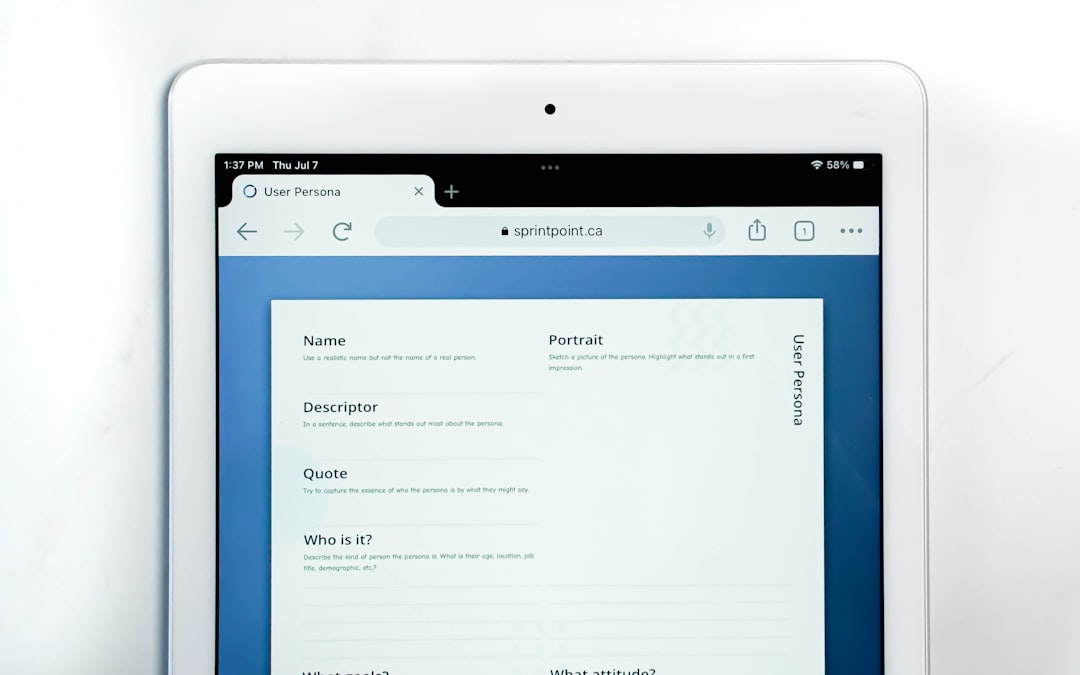
Here, you’ll also find the option to cancel or modify your plan.
Step 4: Click ‘Cancel Subscription’
Scroll to the bottom of the Subscription page and click on the link labeled Cancel Subscription. Grammarly will prompt you with several notification messages and questions to confirm your decision.
You’ll likely be asked to provide a reason for cancellation. This feedback is optional, but it helps Grammarly improve their services.
Step 5: Confirm the Cancellation
Once you’ve gone through the prompts, Grammarly will ask you to confirm the cancellation. After you confirm, your subscription will change from automatic renewal to free service access, effective at the end of your current billing cycle.
Important: Your Grammarly Premium features remain accessible until the subscription officially ends. You’re not refunded for any unused time after cancellation.
Step 6: Get Confirmation
Once cancellation is successful, you should receive an email confirmation. Keep this email for your records. It serves as proof of cancellation and outlines the expiration date of your premium service.
How to Cancel Grammarly from iOS or Android
If you purchased your Grammarly subscription through the Apple App Store or Google Play, the process is different.
On iOS:
- Open the Settings app and tap your Apple ID at the top.
- Select Subscriptions.
- Find and tap on Grammarly.
- Tap Cancel Subscription and confirm.
On Android:
- Open the Google Play Store.
- Tap the profile icon and go to Payments & subscriptions.
- Go to Subscriptions and find Grammarly.
- Select Cancel Subscription and confirm your choice.
If you’re unsure where you subscribed, check your email for the Grammarly subscription confirmation. It will tell you if it was purchased through a mobile app or their website.
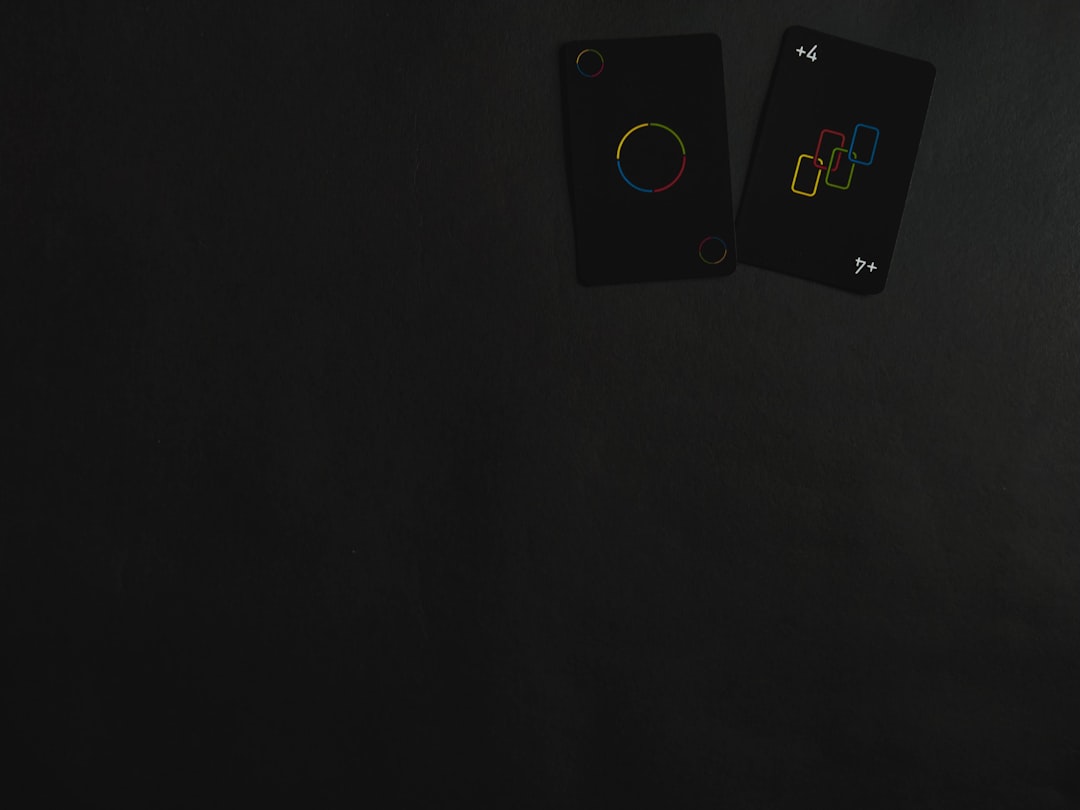
What Happens After Cancellation?
Canceling your Grammarly subscription does the following:
- Prevents auto-renewal of the subscription at the end of the current billing cycle.
- Preserves access to Premium features until the paid period ends.
- Downgrades your account to the free version, which only offers basic grammar and spelling checks.
You won’t lose your saved documents or personal dictionary, but you will no longer have access to features like advanced style suggestions, tone detection, or plagiarism checking after the subscription ends.
Can You Get a Refund?
Grammarly’s refund policy is quite clear:
All purchases are final and non-refundable.
This means you won’t get your money back even if you just recently subscribed or only used the tool a few times. That said, if you believe there has been an error or fraudulent activity, you can reach out to Grammarly Support through their Help Center. In rare cases, they may investigate and issue a refund if justified.
How to Confirm Your Subscription is Cancelled
If you want to double-check that the cancellation went through correctly, here’s what you should do:
- Go back to the Subscription tab in your Grammarly account.
- Look for a message that says your plan will expire on a given date.
- Ensure there are no active subscription renewals listed.
How to Delete Your Grammarly Account Completely
If you’re not just done with the subscription but done with Grammarly altogether, you can eliminate your account permanently. Here’s how:
- Go to the Account Settings.
- Scroll down to the bottom and look for Delete Account.
- Click it and follow the confirmation steps.
Please note, this is permanent. You will lose access to all your saved documents, preferences, and Grammarly Editor features.
Final Thoughts
Grammarly is an excellent tool, but it’s not for everyone—and that’s okay. Canceling your subscription doesn’t have to be a frustrating experience. By following the step-by-step instructions provided above, you can be confident that your trial or paid plan won’t auto-renew when it’s no longer needed.
Remember to always cancel through the platform where you subscribed to avoid billing issues. And don’t forget to check your email for that final confirmation—you’ll want to keep it in case any charges come up later.
Still stuck? Grammarly’s Help Center and customer support team are just a click away and are usually quite responsive in assisting with billing and subscription issues.
If you simply no longer need the premium features or you’re switching to another service, there’s no harm in moving on. Proper management of your digital subscriptions ensures you stay in control of your spending and data.






