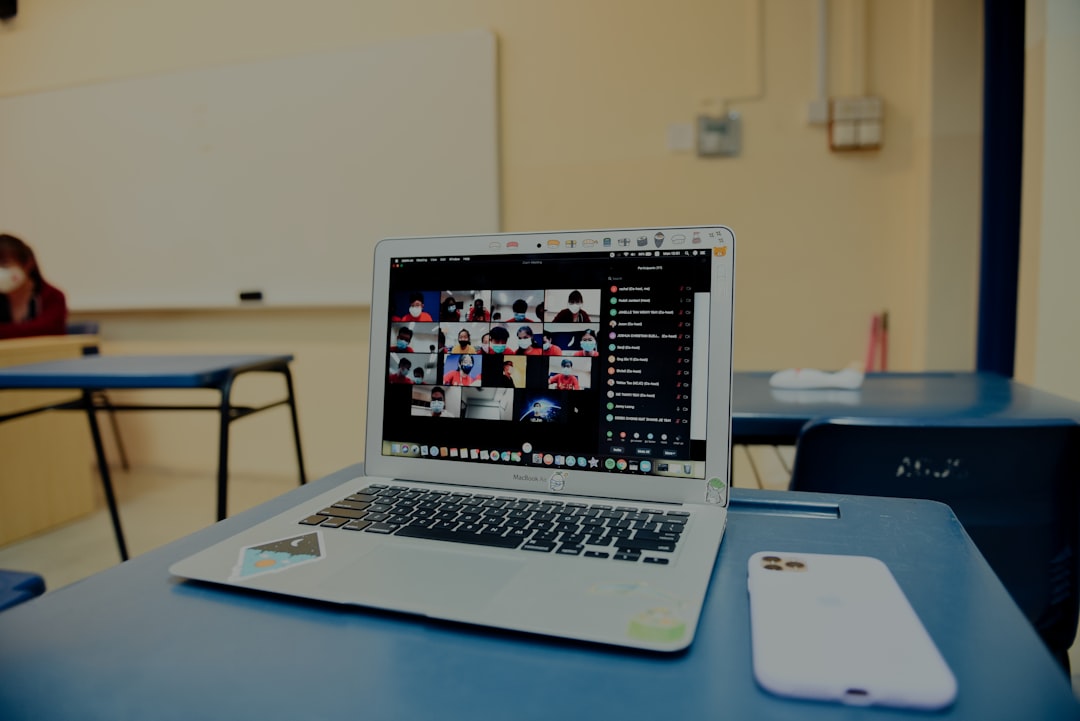With the rise of short-form video content across platforms like TikTok, Instagram, and YouTube Shorts, quality video editing apps like CapCut have become essential tools for content creators. While CapCut offers impressive features for free, one often overlooked yet critical feature is noise reduction. Whether you’re editing a vlog or a professional video, eliminating background noise significantly enhances your viewer’s experience.
TLDR
CapCut offers a noise reduction feature that helps eliminate unwanted background sounds to enhance your video’s audio quality. You can access this tool directly from the app’s editing interface under the Audio or Extracted Audio section. Once applied, it intelligently reduces ambient sounds like wind, traffic, or hums. This guide walks you through enabling and fine-tuning this feature for optimal results.
Why Noise Reduction Matters
Background noise such as wind, hums, chatter, or even device static can distract viewers and degrade the overall presentation of your content. For content creators, especially those using mobile devices in uncontrolled environments, controlling audio quality becomes challenging. CapCut’s built-in noise reduction tool helps solve these issues without requiring separate software like Adobe Audition or Audacity.
Understanding CapCut’s Audio Editing Capabilities
CapCut is not just a video editor—it’s a full multimedia content creation suite. Among its many features like keyframe animation, advanced filters, and transitions, CapCut includes essential audio tools. These consist of volume adjustment, fade-in/out, voice effects, and the increasingly valuable noise reduction feature.
The Noise Reduction tool in CapCut automatically identifies and reduces ambient audio that doesn’t contribute to the main audio track, such as voices or soundtrack. Its application benefits both beginners and experienced creators looking to produce cleaner, more professional-grade content.
Step-by-Step Guide: How to Enable Noise Reduction in CapCut
If you’re ready to clean up your audio and take your content to the next level, follow these detailed steps to enable noise reduction in CapCut:
- Download or Open CapCut
If you haven’t already, download CapCut from the App Store (iOS) or Google Play Store (Android). Open the app and create a new project or open an existing one. - Import Your Video
Tap on New Project and select the video clip(s) you wish to edit. CapCut will load them onto the timeline for editing. - Extract or Separate Audio (If Needed)
Tap on the video clip in your timeline, then scroll through the bottom menu options and select Extract Audio. This creates a separate audio track, which is necessary to apply specific audio effects like noise reduction. - Access Audio Settings
Tap on the separated audio layer on the timeline. A menu at the bottom will appear. Here, look for the option called Reduce Noise or Noise Reduction, depending on your app version. - Enable Noise Reduction
Tap the Reduce Noise toggle to enable the feature. CapCut will automatically process the audio to reduce background noise. - Preview and Adjust
Play your video to test the new audio quality. If the reduction is too aggressive or not enough, you may need to re-record or use advanced audio editing software. However, for most users, the default CapCut noise reduction works well for light to moderate noise suppression.
Simply tap on any segment of the split audio track to access its settings. This allows you to combine noise reduction with volume boosting, fade-ins, and other tools for a fully customized audio experience.
When to Consider External Audio Software
While CapCut’s noise reduction covers light to moderate interference, it may not be the best solution for severe audio problems, such as:
- Heavy static or clipped microphones
- Multiple overlapping audio sources
- Complex background elements that cannot be isolated automatically
In such cases, exporting the audio and processing it with dedicated audio tools like Audacity, Adobe Audition, or even AI-powered services such as Descript may yield cleaner results. You can then re-import the cleaned audio into CapCut for final editing.
Conclusion
Noise reduction is a powerful yet easy-to-use feature that significantly improves audio quality within videos, especially for creators consistently working in noisy environments. CapCut simplifies this process within its mobile platform using built-in AI intelligence that balances clarity with accuracy.
By following the steps in this guide, and keeping in mind the practical tips and limitations, you can enhance your audio content dramatically—without needing to leave the CapCut ecosystem. Making high-quality content is more accessible than ever, and integrating tools like noise reduction ensures your sound is as impactful as your visuals.