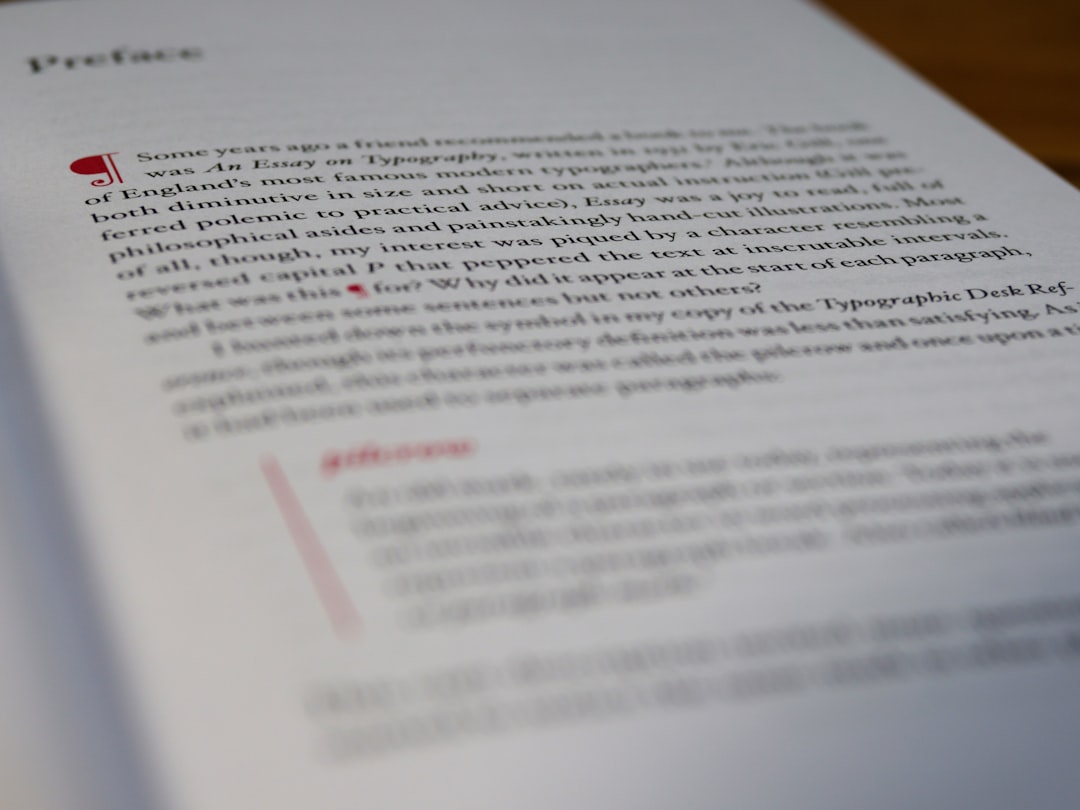
Blurry and low-quality PDF documents can hinder readability, obscure vital information, and ultimately disrupt productivity in both academic and professional environments. Recovering meaningful content from such files can be challenging without the right tools and knowledge. Fortunately, modern software solutions provide powerful options to digitally enhance clarity, reconstruct text, and improve the overall quality of imperfect PDF documents.
TL;DR:
Blurry PDFs can result from scanning errors, compression, or suboptimal conversions. Software tools such as Adobe Acrobat, OCR engines like ABBYY FineReader, and image restoration apps like Vivid-Pix or Enhance.Pho.to can help restore legibility. OCR technology is particularly useful for extracting text from images within PDFs. Implementing a proper workflow with reliable tools ensures consistent document quality and prevents future degradation.
Understanding the Problem: Why PDFs Become Blurry
Before diving into solutions, it’s essential to understand why PDF documents might appear blurry in the first place. Common reasons include:
- Low-resolution scans: Scanning documents at low DPI (dots per inch) can produce grainy results.
- High compression rates: Intense image compression can degrade visual clarity and pixelate text.
- Printer artifacts: Scanned copies of printed documents may have smudges or ink bleeding.
- Improper conversion: Converting formats (e.g., from Word to PDF) using outdated or incorrect settings can clutter output.
Once the source of the corruption is identified, solutions can be tailored effectively to correct and enhance the document.
Essential Software Tools to Repair Blurry PDFs
Various tools have been developed to assist users in improving the clarity of PDF documents. These tools typically fall into three categories:
- PDF editing and enhancement software
- Optical Character Recognition (OCR) tools
- Image processing utilities
1. PDF Editing and Enhancement Tools
Tools in this category allow users to directly adjust the visual elements of a PDF. Example software includes:
- Adobe Acrobat Pro: This industry-standard software includes image smoothing algorithms, scanning presets, and export options that allow for higher-resolution processing.
- Foxit PDF Editor: Offers capabilities similar to Adobe Acrobat, with an emphasis on layer editing and export quality.
- PDF-XChange Editor: Known for its lightweight performance and affordability, it also supports OCR and page image enhancements.
To enhance a blurry PDF using Adobe Acrobat Pro, follow these steps:
- Open the file in Adobe Acrobat Pro.
- Navigate to Scan & OCR > Enhance > Scanned Document.
- Select High Quality or Apply Adaptive Compression.
- Save the updated document.
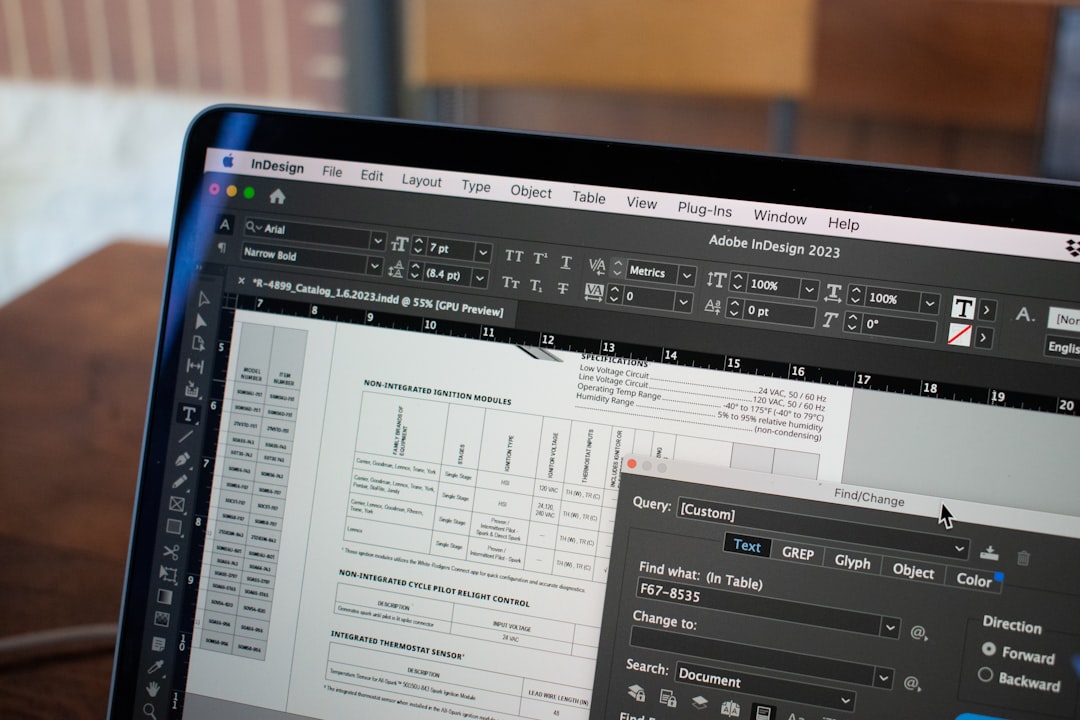
2. Optical Character Recognition (OCR)
OCR software transforms images with embedded text into editable and searchable content. This is useful when the document appears as an image but contains recognizable characters.
- ABBYY FineReader: A top-tier OCR tool that frequently outperforms others in accuracy and language recognition.
- Tesseract OCR: An open-source alternative developed by Google, it provides moderate accuracy and can be integrated into larger automation workflows.
- Readiris: User-friendly interface with advanced multilingual support and useful document separation features.
OCR tools are particularly effective for:
- Digitizing archives of scanned documents
- Extracting searchable content from scanned invoices, contracts, or forms
- Reconstructing readable files from blurry old scans or faxes
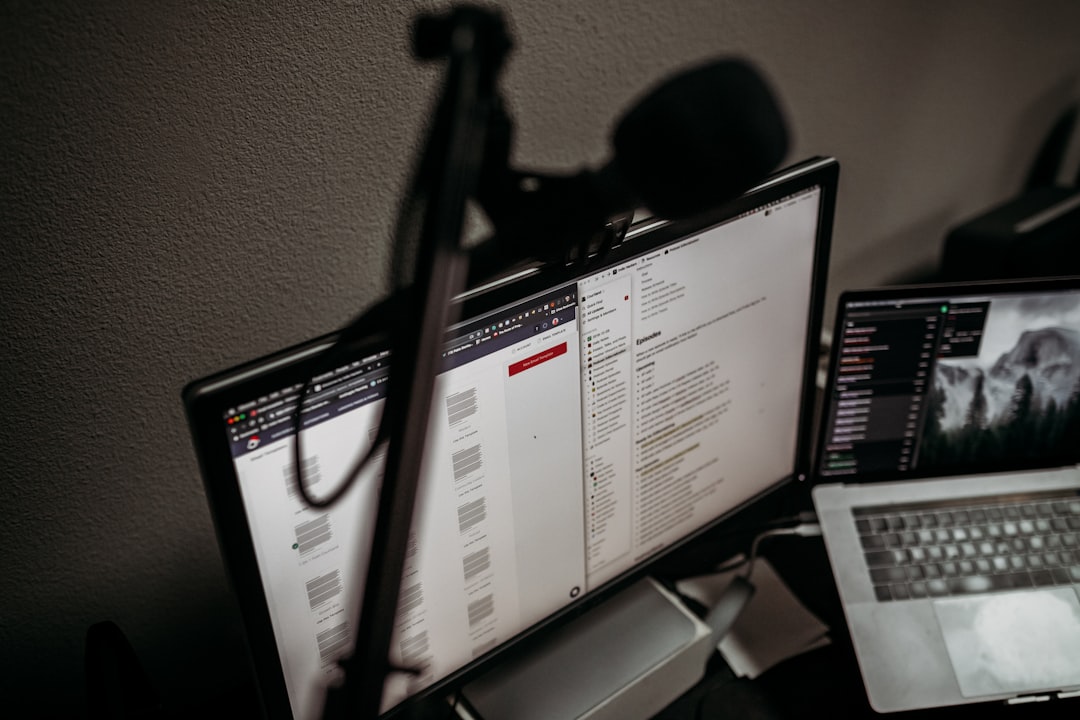
3. Image Processing Utilities
When a PDF’s issues stem more from image quality than text clarity, image editing tools come in handy. They allow fine control over sharpness, contrast, and noise reduction. Some leading tools in this domain include:
- Photoshop: Adobe’s image editing software can be used to enhance scanned pages before recombining them into a PDF format.
- GIMP: An open-source alternative that offers many of the same image-editing features as Photoshop.
- Vivid-Pix Restore: Originally designed for restoring old photos, this tool works well for scanned documents with aged deterioration.
A typical workflow would involve extracting images from a PDF, enhancing them in an image editor, and then recombining the enhanced images into a new PDF using a PDF builder or editor.
Step-by-Step Guide to Enhancing a Blurry PDF
Improving a blurry PDF typically follows these steps:
- Determine the problem: Is the entire file blurry, or just certain pages? Are images or text affected?
- Extract content: Use PDF editors to extract pages as images if image-based edits are needed.
- Run OCR: Use OCR if the document has embedded text as images. FineReader and Tesseract can convert these into readable formats.
- Edit images: Adjust sharpness, contrast, and brightness using GIMP, Photoshop, or another image tool.
- Reassemble the PDF: Use an editor to compile the enhanced images back into a single, corrected document.
Preventative Measures: Ensuring Future PDFs Stay Clear
Fixing blurry documents is often tedious. Implementing preventative strategies can help reduce the need for enhancement altogether.
- Scan at high resolutions: For archival purposes, a DPI of 300 or more is recommended.
- Avoid excessive compression: Minimize the use of JPEG compression in scanned PDFs.
- Use modern conversion tools: When converting documents to PDF, always use up-to-date software with proper export profiles.
- Review document quality regularly: Establish quality assurance practices within teams to catch issues early.
Challenges and Limitations
Despite the availability of advanced tools, not all documents can be fully restored. Especially poor scans, handwritten notes, or documents with heavy watermarks may only be partially recoverable. Users should also keep in mind the following:
- OCR isn’t always perfect: Misreads can occur, especially in documents with mixed languages or stylized fonts.
- Manual editing may be required: Even after automation, some sections need human review.
- Time consumption: High-volume corrections can be resource-intensive.
Nevertheless, investing in an informed workflow and using the right software often delivers reliable results.
Conclusion
Enhancing and repairing blurry PDF documents is increasingly achievable thanks to powerful software tools that cater to a wide range of user needs. Whether you’re dealing with low-resolution scans, document misalignment, or text embedded in images, a combination of PDF editors, OCR engines, and image manipulators will help restore clarity and usability. By also adopting preventative practices, users can not only fix existing files but ensure future PDFs maintain professional standards—and readability.





