
If you’re a video editor working in DaVinci Resolve, you already know it’s packed full of professional tools. But what if you’re not in the mood to labor over every detail—especially when it comes to something as time-consuming as subtitles? Whether you’re on a tight deadline or just don’t want to burn out, there are free automatic subtitle features in DaVinci Resolve that even the laziest of editors can implement effortlessly.
TL;DR (Too Long, Didn’t Read)
DaVinci Resolve now includes automatic subtitle generation as part of its workflow—even in the free version! Lazy editors rejoice: you can generate captions with just a few clicks, make basic edits, and even translate them using free tools. This guide shows you the easiest and fastest tricks to add polished subtitles without any fuss. Plus, we’ll answer the most common questions to help you get started quickly.
Why Automatic Subtitles Matter
Captions and subtitles aren’t just about accessibility—they improve viewer retention, make your videos searchable, and open your content to larger audiences. But let’s be honest: making them manually is a creative buzzkill for most editors. Luckily, DaVinci Resolve embraces automation, offering an intelligent voice-to-text tool capable of speeding up the entire process.
How to Access Automatic Subtitles in DaVinci Resolve
As of DaVinci Resolve 18.5 and later, the program includes an impressive speech-to-text engine. Here’s how lazy editors can take full advantage of it in just a few steps:
- Import your video: Start a new project and bring in your video file as usual.
- Navigate to the Edit Tab: This is where all the magic happens for subtitles.
- Right-click on the audio track: Select “Create Subtitle from Audio” from the menu.
- Wait for processing: DaVinci Resolve will analyze the audio and generate captions.
- Edit subtitles (optional): From the Subtitle Track, double-click to fix timing or spelling errors.
That’s it—you’ve just created subtitles without ever leaving DaVinci Resolve.
Laziness Enhanced: Tips and Tricks to Save Even More Time
If generating subtitles with a couple of clicks wasn’t easy enough, we’re diving deeper with some expert-level (but still lazy-pro) tricks that will streamline your process even more:
1. Use Timeline Markers to Improve Accuracy
Before you run the “Create Subtitle from Audio” process, drop timeline markers during dialogue-heavy sections. This helps DaVinci focus transcription on what’s important and can actually improve subtitle accuracy.
2. Leverage the “Transcribe Audio” Feature
Instead of creating subtitles directly, try transcribing audio first:
- Click on the clip
- View the transcript from the Inspector panel
- Copy-paste this into subtitle or caption formats
Perfect for those who want to style or animate text separately!
3. Automate Translations for International Audiences
While DaVinci Resolve doesn’t have built-in multi-language support, your subtitle file can easily be translated. Simply:
- Export the subtitles in SRT format
- Use free tools like Google Translate or Subtitle Edit to convert
- Re-import the file back into Resolve
Voilà! You now have multilingual captions with minimal effort.

Style Subtitles Without Lifting a Finger
DaVinci Resolve makes it easy to set up global styles for your subtitle tracks:
- Click on the subtitle track in the Index
- Open the Inspector and adjust font, size, position, and color
- All subtitle entries will adopt the new style unless you’ve overwritten a specific one
If you’re working across multiple projects, save this as a Subtitle Preset to reuse your settings in your next lazy-editing session.
Bonus: Keyboard Shortcuts That Speed Up Subtitle Workflow
Lazy editors adore keyboard shortcuts—less clicking, more chilling. Here are some must-know combos:
- Ctrl + Shift + C: Create a new caption from the transcript.
- Tab: Jump between subtitle segments
- Alt + drag: Fine-tune subtitle timing directly on the timeline
Combine these with clip markers and you’ll be subtitling at record speed, even with minimal effort.
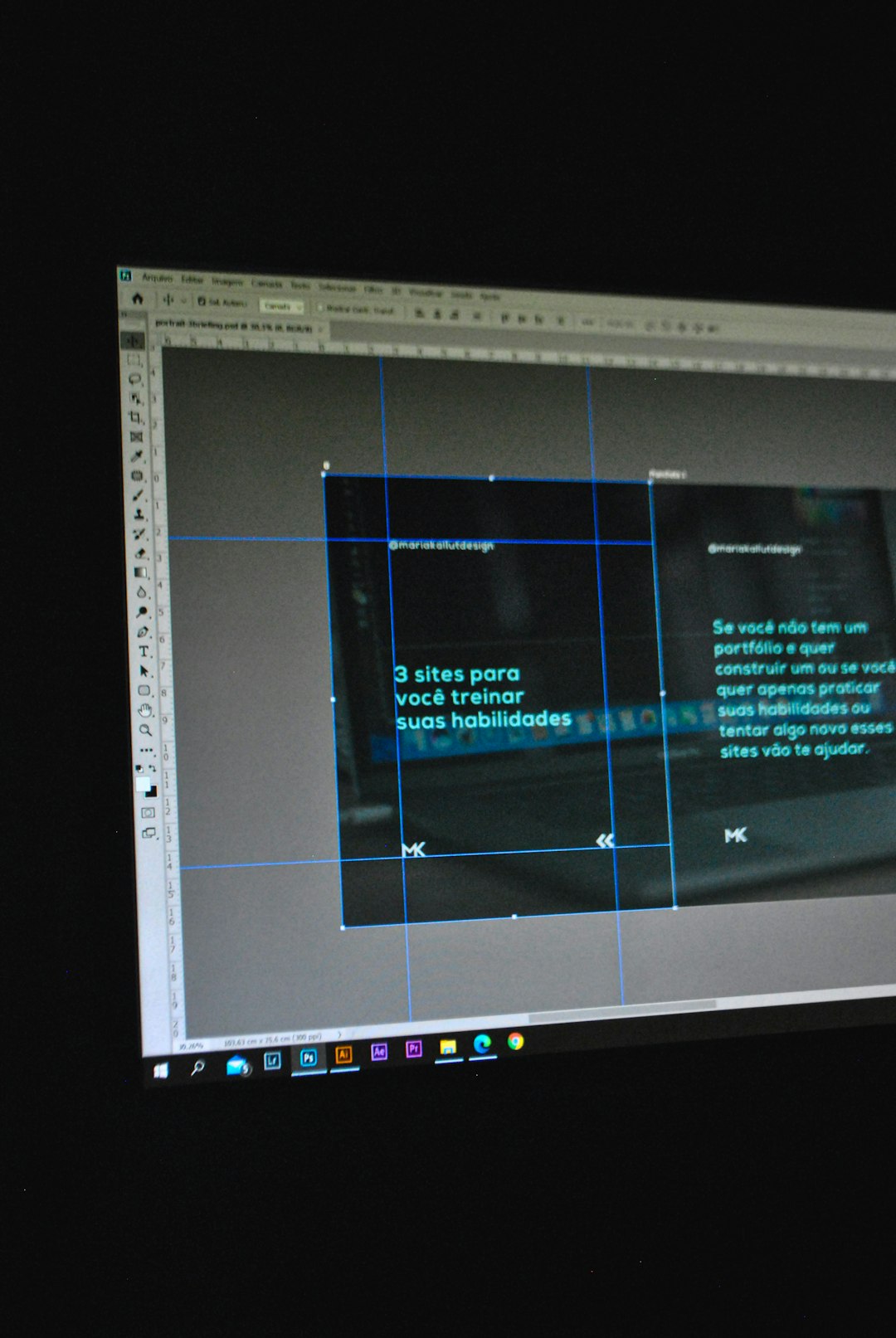
Why Even Lazy Editors Love This Feature
It’s not just about skipping tedious typing. These auto-captioning tools also:
- Maintain video engagement: Subtitled videos keep viewers watching longer, even on mute.
- Improve accessibility: Broaden your audience reach without advanced post work.
- Boost SEO: Search engines can crawl subtitle text for better video indexing.
Let’s face it, having this functionality built right into DaVinci Resolve saves time, money, and mental energy—without sacrificing professionalism.
Common Pitfalls and Quick Fixes
Even the best automation has its quirks. Here’s how to troubleshoot common subtitle pain points:
- Subtitle out of sync? Use Alt + drag or adjust from the subtitle panel to easily shift captions.
- Garbage text generated? Clean up noisy audio first using the Fairlight tab for better transcription.
- Missing parts of the dialogue? Comedy, accents, or overlapping speech may confuse AI—manual tweaks might be needed.
Conclusion: Embrace the Lazy Workflow
In a world where speed and efficiency matter, DaVinci Resolve has made it easier than ever to subtitle your videos like a pro. And yes, even lazy editors can now create captions with minimal interaction. Thanks to built-in automation, intelligent audio transcription, and export-ready subtitle tools, the old excuse of “I don’t have time” just won’t cut it anymore.
Take five minutes today, try out these tricks, and you may never go back to doing subtitles the hard way.
FAQ: DaVinci Resolve & Automatic Subtitles
- Q: Is the automatic subtitle feature available in the free version of DaVinci Resolve?
- A: Yes! From version 18.5 onwards, the free version supports this functionality.
- Q: Can I edit the subtitles after they are generated?
- A: Absolutely. You can double-click each subtitle in the Subtitle Track and make any changes you need.
- Q: Can I export subtitles as standalone files?
- A: Yes. You can export them as .SRT, .VTT, or even burn them into the video directly.
- Q: What languages are supported for transcription?
- A: As of the latest versions, DaVinci Resolve supports multiple languages, with English being the most accurate.
- Q: Do subtitles need to be rendered with the video?
- A: No, you can choose to export them separately or opt to burn them in depending on your output needs.
Subtitles may never be the most glamorous part of editing, but thanks to these tricks, you don’t have to work hard to make them look great.





