
You’re on YouTube, deep in a binge session of cat fails or conspiracy documentaries. Life is good—until it’s not. You scroll, hoping to find even more juicy videos, but the recommendations have suddenly stopped loading. Ugh. What now?
TL;DR
If YouTube isn’t loading more recommendations, it’s likely due to a hiccup in your internet, browser, or app. Try refreshing the page, clearing your cache, or restarting your device. Disabling browser extensions or updating your app can also help. Still stuck? Keep reading for a full fix-it guide.
Why YouTube Stops Loading Recommendations
When YouTube can’t show you more suggested videos, it usually means your device or browser is confused. Don’t worry—this isn’t a sign the algorithm has given up on you.
Here are some usual suspects behind the issue:
- Internet connection issues
- Browser cache overload
- YouTube bugs or glitches
- Outdated app or browser
- Overactive browser extensions
How to Fix It: Step-by-Step
1. Refresh Like It’s 1999
Sometimes the simplest solution is the best one. Just hit that refresh button on your browser or pull down on the screen in the app. Magic might just happen.
2. Check Your Internet Connection
No recommendations? Maybe your connection dipped. Here’s what to try:
- Switch between Wi-Fi and mobile data
- Restart your router
- Test other websites or apps
- Run a speed test

If your internet is dragging, YouTube won’t load videos or recommendations properly. Fix your internet first, and YouTube will probably follow.
3. Clear Your Browser’s Cache
Your browser keeps a bunch of data to help load sites faster, but sometimes that data gets messy. Time for a cleanup.
Here’s how to do it on Chrome:
- Click the three dots in the top right
- Go to Settings > Privacy and security
- Select Clear browsing data
- Choose Cached images and files
- Click Clear data
Restart your browser and try visiting YouTube again. Your recommendations might just flow like a waterfall this time.
4. Check for App or Browser Updates
If you’re using an outdated version of YouTube or your browser, that could be the problem.
- Go to your app store and update YouTube
- Update your browser to the latest version
- Restart the app or browser afterwards
Always keep your software fresh. Bugs love old versions.
5. Disable Extensions (Or Go Incognito)
Browser add-ons are fun until they block what you’re trying to do. Ad blockers or privacy extensions might mess with YouTube’s functionality.
Try this:
- Disable all extensions temporarily
- Reload YouTube to see if it works
- If it does, re-enable extensions one by one to find the troublemaker
Alternatively, open a new Incognito window and go to YouTube. It disables all extensions by default and can help you troubleshoot quickly.
6. Log Out and Back In
Your user session might just be glitched. Sign out of your Google account and sign back in. It sounds silly, but it can fix the invisible mess behind the scenes.
7. Try a Different Device
If your phone is acting up, try YouTube on your laptop. If your laptop’s the problem child, test it on a tablet. This helps you see if the issue is with YouTube or your specific device.
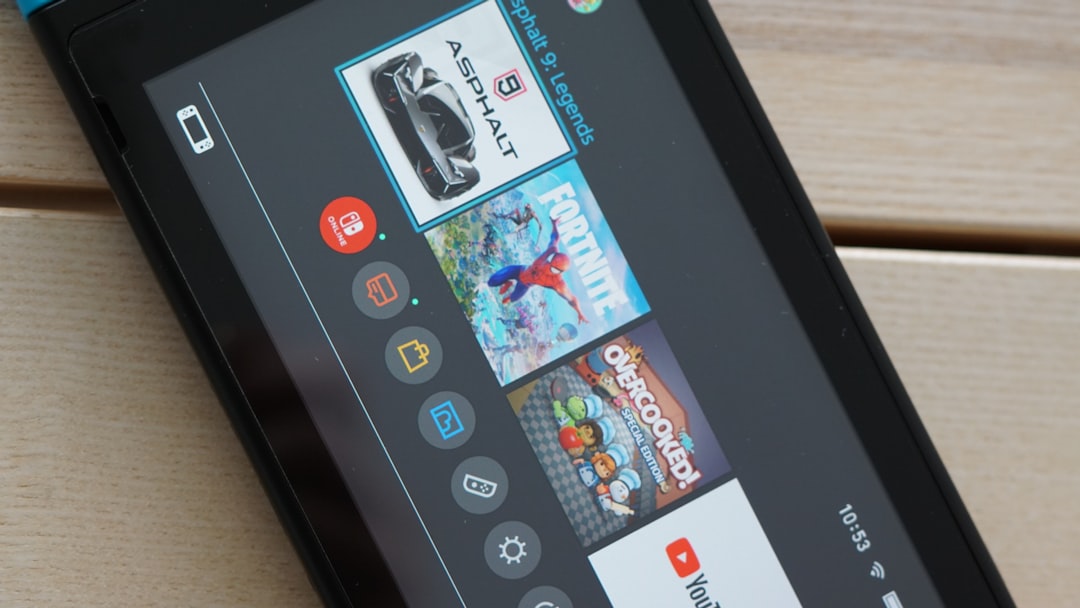
8. Reinstall the YouTube App
Still no luck on mobile? Delete the YouTube app completely and reinstall it. This wipes out corrupted files or strange data that may be messing things up.
9. Check YouTube’s Server Status
Sometimes it’s not you—it’s them. Visit websites like Downdetector to see if other users are reporting issues with YouTube.
If the site’s showing a spike in complaints, kick back and wait. YouTube will fix it soon enough.
10. Clear YouTube Watch and Search History
Weird, huh? But it’s true. A clogged-up history can confuse YouTube’s algorithm. Try clearing it:
- Go to YouTube Settings
- Select History & Privacy
- Tap Clear Watch History and Clear Search History
You might notice your recommendations reset to more general stuff—but at least they’re back!
Prevent It From Happening Again
Keep your YouTube experience smooth in the future with these tips:
- Clear cache once in a while
- Update your apps and browser regularly
- Use fewer browser extensions
- Avoid sketchy networks
These small habits can save you from big frustration later.
When to Contact Support
If you’ve tried everything and YouTube’s still giving you the cold shoulder, it might be time to ask for backup. You can report a problem directly through the YouTube Help Center.
Here’s how:
- Scroll to the bottom of the YouTube homepage
- Click Help
- Choose Send Feedback
- Explain what’s going on and submit
Attach screenshots if you can. It helps them understand your issue faster.
Final Thoughts
Not being able to load more videos on YouTube is super annoying, but it’s usually something you can fix. Just take a deep breath and walk through the steps. Whether it’s clearing your cache, updating your app, or rebooting your brain—err, device—you’re bound to find the fix.
And hey, once you’re back to infinite scrolling, maybe take a second to stretch or drink some water, yeah?
Happy watching!





