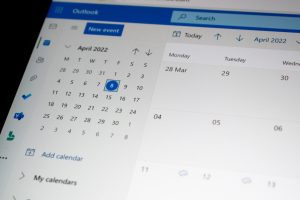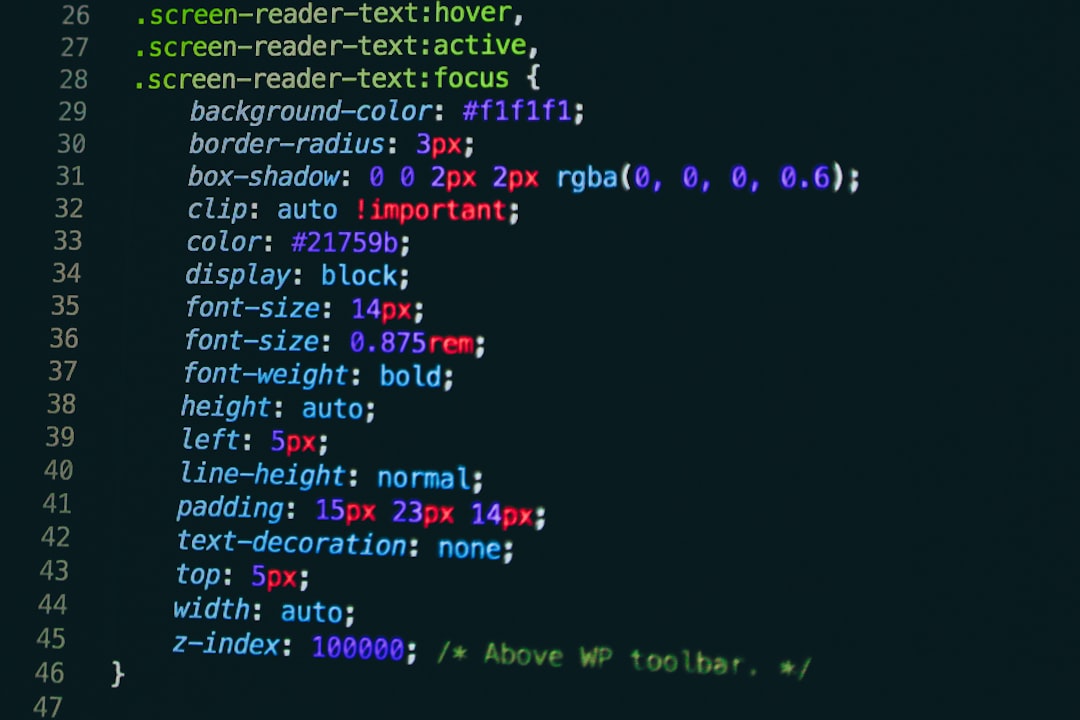
You’ve just tried to run a program on your Linux or macOS machine. Excited, you hit Enter… and BAM! You get this confusing message:
“Cannot execute binary file.”
It doesn’t say why. It just sits there, judging you. You begin to question your life choices. But fear not. This error is common, and fixing it isn’t nearly as scary as it sounds.
What Is a Binary File?
A binary file is a file that’s not made up of readable text. It usually contains compiled code that your system knows how to execute—but only if everything is just right.
If programs were houses, binary files would be the finished buildings. But you can’t live in the house if the key doesn’t fit the lock—or in our case, if the system doesn’t recognize the file format or can’t execute it.
Why You’re Getting the Error
The message “Cannot execute binary file” means:
- You’ve tried to run a file.
- The system looked at it and went, “Huh?”
This usually happens because one of these things is true:
- The file is not actually executable.
- It was compiled for a different platform or architecture.
- You’re trying to run a script without a proper interpreter.
Let’s break these down.
1. It’s Not Actually Executable
Maybe you downloaded a file and assumed it was a program. But it’s not. Or maybe it is a program, but doesn’t have execute permissions set.
Try this:
chmod +x yourfileThis command tells your system, “Hey, it’s okay. You can run this.”
Then try again:
./yourfile2. It Was Compiled for a Different Architecture
This is a big one. You can’t run a Windows .exe file on Linux or macOS without something like Wine. Even more sneakily, you might have a file that looks native but isn’t.
Maybe your file is for:
- x86, but your machine is ARM.
- macOS, but you’re on Linux.
- Linux, but your system is 32-bit and the binary is 64-bit.
How can you check?
file yourfileThis will give you useful info, like:
yourfile: ELF 64-bit LSB executable, x86-64, ...If it says something like “Windows executable” or “ARM,” that’s your culprit.
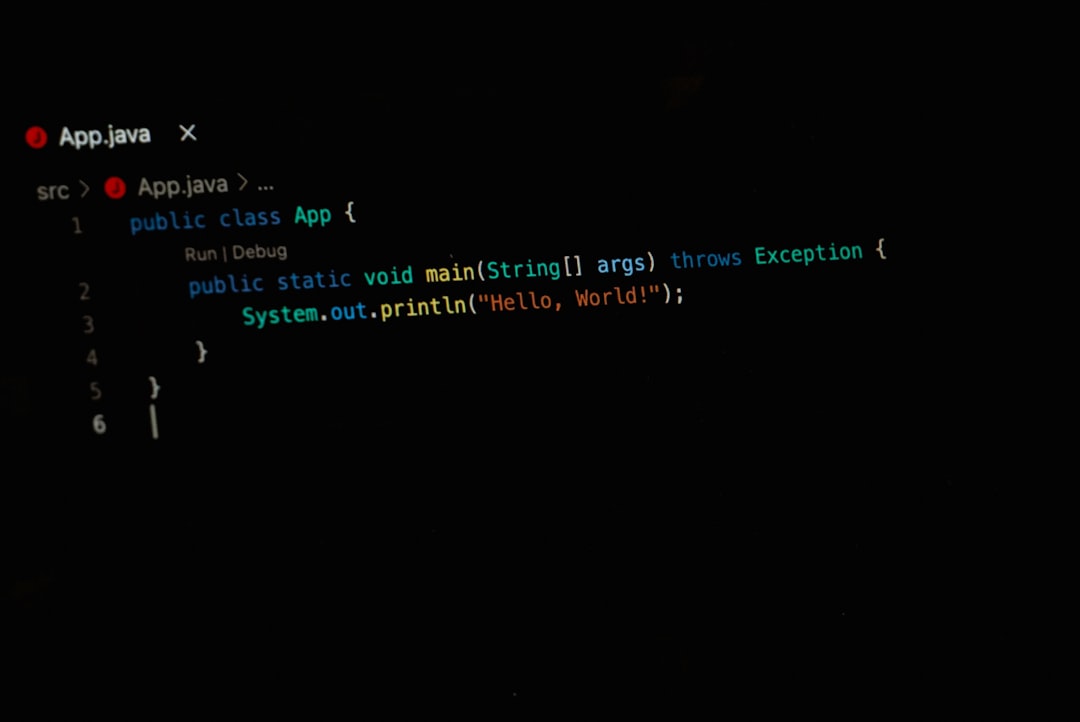
3. The File Is a Script Without an Interpreter
Some files are executable scripts, like Bash or Python scripts. They look like this at the top:
#!/bin/bashOr:
#!/usr/bin/env python3If this “shebang” line is missing or wrong, your system won’t know what to do. It just throws up its virtual hands in confusion.
To check:
- Open the file in a text editor.
- Make sure the first line starts with
#!followed by the right path to the interpreter.
Okay… But What Do I Do?!
No worries. Let’s go step-by-step and solve this mystery together.
Step 1: Make Sure It’s Not a Windows File
If someone gave you a program or script that came from a Windows machine, it might contain Windows line endings or be compiled as a .exe file. Those don’t run on macOS or Linux (at least not natively).
Check with:
file yourfileIf it’s for Windows, you’ll need a tool like Wine or maybe just get the source code and compile it for your own system.
Step 2: Check the Architecture
Let’s say the file is a Linux or macOS binary. But can your machine even run that type of file?
Try:
uname -mThis tells you your system’s architecture. Maybe your system is ARM (like a Raspberry Pi), and you’re trying to run a file meant for x86.
If they don’t match, that’s your problem!

Step 3: Make It Executable
This one is easy to forget. Just run:
chmod +x yourfileThen run it with:
./yourfileStep 4: Add or Fix the Shebang Line
If your file looks like a script (like it ends in .sh or .py), open it and check that the first line is something like:
#!/bin/bashOr
#!/usr/bin/env python3If this line is missing or incorrect, the system has no idea how to run the file.
Still Stuck? Some Tricks
If none of the above helps, you can try these tricks to dig deeper:
- Use
ls -l yourfileto check permissions. - Use
hexdump -C yourfile | headto check the first few bytes of the file for clues. - Try running it with
sh yourfileorbash yourfileto see if it’s a shell script in disguise.
When Nothing Works
If you’re really stuck, consider these last-resort options:
- Check if there’s a version of the binary made for your OS and architecture.
- Try running the program inside a Docker container.
- Use QEMU to emulate another architecture (more advanced).
Sometimes it’s easier to build from source. If the original developer provides the source code, you can usually run:
./configure
make
sudo make installAnd then you have a native binary just for your machine!
Final Thoughts
Getting the “Cannot execute binary file” error can be painful. But it’s also easily fixable once you know where to look. Think of it like your system saying:
“I want to help you. I just don’t speak the language of this file yet.”
Now you’re the translator! You can figure out what the file is, who it was made for, and how to run it. With a few commands and some curiosity, you’ll be up and running in no time.
Happy hacking!