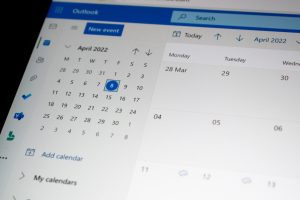Google Maps is a powerful tool for navigation, trip planning, and discovering nearby places. However, the convenience it offers comes with a digital footprint — every search, route, and location you tap is stored in your history. While this may enhance your user experience by offering faster suggestions and relevant recommendations, it also raises serious privacy concerns. Whether you’re using it on a shared device, concerned about your digital footprint, or simply want more control over your personal data, managing your Google Maps search history is an important step toward better privacy.
Understanding Google Maps Search History
When you search for a location or navigate anywhere using Google Maps, that information is saved to your Google Account’s search history. This saved data can include:
- Search queries – e.g., “best coffee shop near me” or “123 Main Street.”
- Locations visited – based on directions you’ve followed or GPS logs.
- Reviews and contributions – places where you’ve left feedback or ratings.
Over time, this history provides a detailed log of your movements and interests, which may not always be data you wish to keep. Locational data can be highly sensitive, particularly when linked to patterns like daily commutes, frequently visited places, or private appointments.
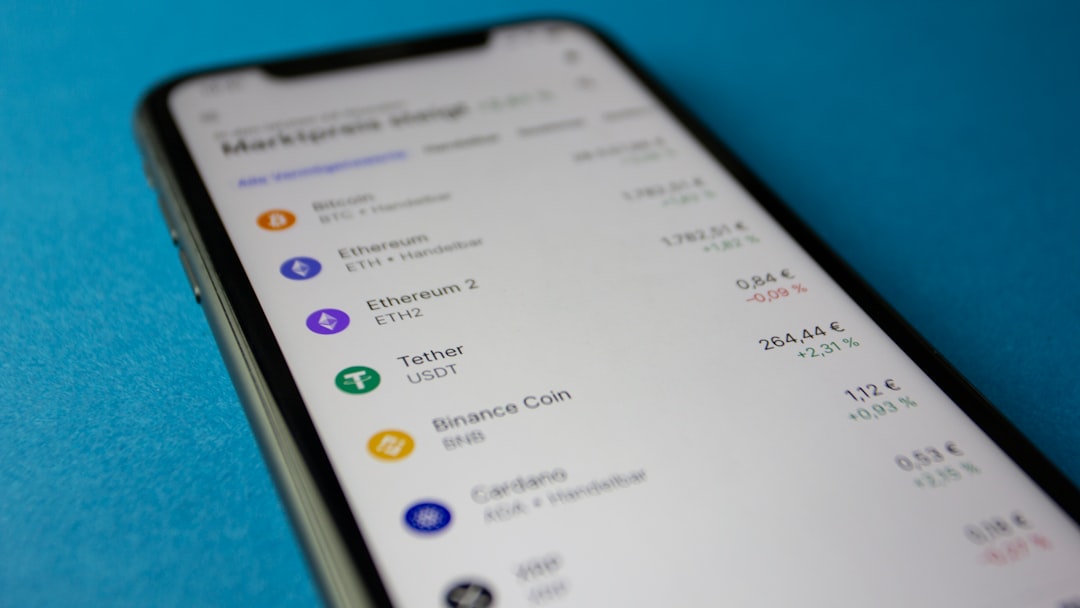
Why Managing Your Google Maps History Matters
There are several reasons why taking the time to clear and manage your location history can be beneficial:
- Protect Your Privacy: Reducing what information is stored diminishes the risk of your whereabouts being accessible to third parties through your account.
- Maintain Confidentiality: If you’re using a shared or work device, keeping your history clean ensures no one else sees where you’ve been or searched.
- Improve App Performance: Occasionally, clearing old data can improve the responsiveness of the app and reduce clutter in your suggestions.
How to View and Delete Search History in Google Maps
The process to manage your search history can be done via mobile devices or a desktop browser. Below are straightforward steps to help you take control of your data across platforms.
On Mobile Devices (Android or iOS)
- Open the Google Maps app.
- Tap your profile picture in the top-right corner.
- Select “Settings”.
- Go to “Maps History”. You’ll be redirected to your activity page linked to your Google Account.
- Scroll through your history — you can delete individual items by tapping the “X” or use the Filter by date feature for batch deletions.
On Desktop
- Visit your Google My Activity page.
- Click on “Location History” or “Maps Activity”.
- You can view, search, and delete activity based on date or individual entries.
- To delete everything, click on “Delete activity by” and then customize the deletion period or choose “All time.”
How to Automatically Manage or Delete Google Maps History
Rather than manually deleting entries, Google provides an auto-delete feature, which ensures that your data is regularly wiped based on preset intervals. Here’s how to enable this setting:
- Navigate again to your My Activity page.
- Under “Location History”, select “Auto-delete”.
- Choose the time frame you’re comfortable with: 3 months, 18 months, or 36 months.
- Click “Next” and then “Confirm” your selection.
This proactive measure ensures your data isn’t stored indefinitely, reducing long-term privacy risks. For maximum protection, a shorter auto-delete window like three months is recommended.
Turning Off Location History Completely
For users who want to stop tracking altogether, Google allows you to pause Location History altogether. This prevents new data from being recorded going forward.
Here’s how to do it:
- Go to the Activity Controls page.
- Toggle off the “Location History” switch.
- Confirm your choice when prompted.
It’s important to note that even with this off, some location data may still be stored under “Web & App Activity”. You should consider adjusting this setting as well for full location privacy.
Managing Maps History per Device
If you use multiple devices, like your phone, tablet, or smart watch, your activity may be synced across all devices. It’s wise to check each device and associated permissions to ensure comprehensive data control.
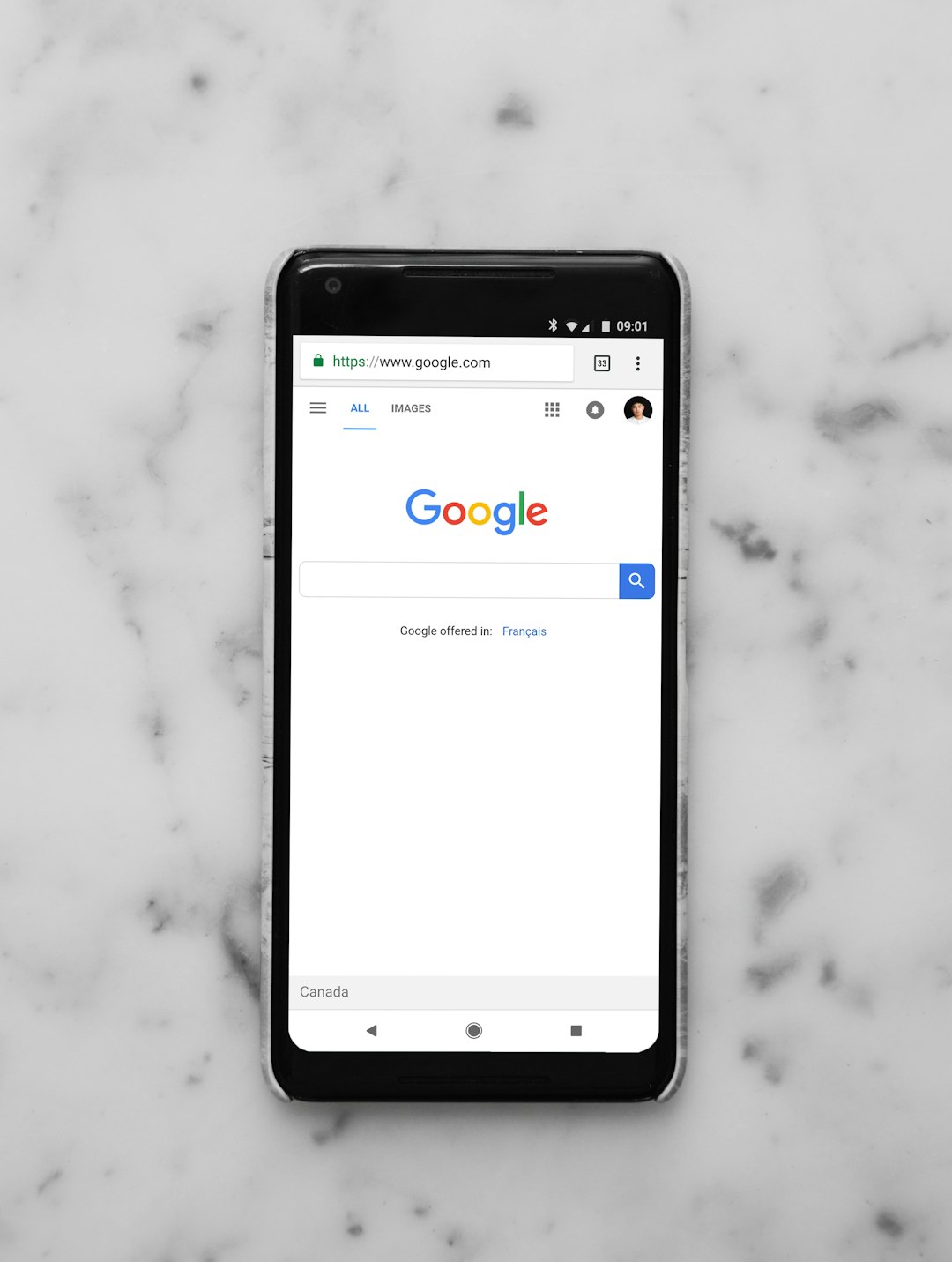
To do this:
- Ensure each device is signed into your Google account.
- Review the Maps settings individually on each device.
- Adjust app permissions to access location services only when necessary.
Best Practices for Privacy on Google Maps
Beyond managing your history, here are several proactive ways to improve your privacy when using Google Maps:
- Use Incognito Mode: This prevents your searches and navigation history from being saved during a session. Activate it by tapping your profile picture and selecting “Turn on Incognito mode.”
- Restrict App Permissions: Go into your device’s privacy settings and limit when Google Maps can access your location—ideally, only when the app is in use.
- Avoid Signed-in Usage for Sensitive Searches: If looking for confidential or one-off locations, sign out or use a guest mode where possible.
- Regularly Review Your Google Account Activity: Staying informed about the kind of data being stored is the first step toward better digital hygiene.
Final Thoughts
Digital privacy is not just about hiding where you’ve been — it’s about exercising control over your data and being mindful of what is stored online. Google Maps, while incredibly useful, accumulates a detailed snapshot of your life over time. By regularly clearing and managing your search history, enabling auto-deletion, and adjusting app settings, you significantly reduce the risk of data misuse and reinforce your control over your digital footprint.
A few minutes spent today on managing your search history can go a long way in safeguarding your personal privacy tomorrow.