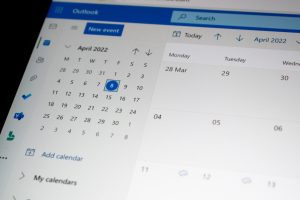So you’ve just set up your factory in Minecraft using the Mekanism mod, and you’re ready to move items with Logistical Transporters. Everything looks right, but wait… nothing is moving. Ugh! Don’t worry — this is a pretty common problem, and you’ve come to the right place.
In this guide, we’ll walk you through everything you need to know to fix your Logistical Transporters and get your machines humming again. Whether you’re a seasoned redstone engineer or a new modded player, this guide is designed to be simple, clear, and fun.
What is a Logistical Transporter?
The Logistical Transporter is a type of pipe in the Mekanism mod. It moves items between machines, chests, and inventories. They’re basically the veins of your Minecraft factory.
They don’t need power, and they’re configurable. But because they are so customizable, people often run into weird little problems.
Common Problems and Fixes
Let’s go step by step and see what could be wrong with your setup.
1. The Transporter Isn’t Connected Properly
This might sound silly, but it’s the most common issue. Transporters need to connect to an inventory block like a chest or machine. If they don’t connect, they won’t move items.
- Make sure the Transporter is physically touching the inventory block.
- Try breaking and re-placing the pipe.
- Look closely — if there’s no round connector shape at the joint, it’s not connected!

2. The Machines or Inventories Aren’t Configured
Mekanism machines can be fussy. You need to set input and output sides manually.
- Open the GUI of the machine you’re using.
- Click on the Configuration tab (the one with colored squares).
- Set the correct side to output (orange) or input (blue).
For example, if the transporter is pulling from a chest into a crusher, the chest side should be orange (output) and the crusher side blue (input).
3. Items Aren’t Being Pulled Automatically
Here’s where things get tricky. Logistical Transporters don’t always auto-pull items unless told to.
To fix this, you can use a tool called the Configuring Card – also known as the Configurator. This tool lets you control your pipes like a boss.
- Make a Configurator (recipe: enriched alloy, stick, etc.).
- Right-click the Logistical Transporter while holding the Configurator.
- Cycle through modes by right-clicking in air until you reach ’Pull’ mode.
- Shift-right-click the transporter on the chest or block where you want to pull from.
Now the transporter will start pulling items automatically!
4. There’s No Destination for the Items
Your system might be trying to send items somewhere, but the other end isn’t accepting them.
Check the destination block:
- Is it full? Even machines can clog up.
- Is it configured to accept input on the side the pipe connects?
If the destination can’t take the item, the transporters won’t do anything.
5. Using Filters Incorrectly
Mekanism allows you to add filters to Logistical Transporters. Cool feature — but it can mess things up if not used right.
If you’ve added a filter:
- Double-check what items you’ve allowed or denied.
- If your transporter isn’t moving anything, maybe your filter is too picky!
You can remove filters by right-clicking on the transporter with the Configurator in ’ItemStack’ or ’Filter’ mode.

6. You’re Using the Wrong Pipe
It happens. Mekanism has multiple types of pipes — like Mechanical for fluids, Universal for energy… and Logistical for items.
Make sure you’re using the Logistical Transporter and not another kind!
Helpful Tips and Tricks
Use Color Coding
Logistical Transporters can be color-coded. This helps avoid sending items to the wrong place.
- Use the Configurator and choose a color mode.
- Color all pipes leading to a specific machine the same.
- This keeps your factory organized!
Use Logistical Sorters for Control
Feeling advanced? Add a Logistical Sorter to your chest or inventory:
- Place it on the output side of a chest.
- Set up filters to direct items to specific destinations.
- Use this to sort ores, food, or anything!
It’s like magic. But with redstone and brains.
Watch the Items Move
One of the best parts of using Logistical Transporters is you can see the items move!
If you aren’t seeing anything move, something’s wrong. It’s your first visual clue something needs fixing.
Still Not Working?
Okay, by this point, you’ve checked connections, configurations, filters, and modes. Still no luck?
Try this checklist:
- Is the pipe in Pull mode?
- Is the machine or chest configured right?
- Is the output side free (not blocked)?
- Is there an inventory at the other end?
Sometimes, it helps to rebuild the setup from scratch. Break everything and place it again slowly. This lets you double-check each step.

Bonus: Helpful Commands and Tools
Use WAILA or Hwyla
If you have WAILA (What Am I Looking At) installed, hover over a transporter to see what it’s doing. It will show you info like:
- Mode: Pull, Push, etc.
- What item is inside
- Connected inventory highlight
This is SUPER useful to debug transporters!
You Did It!
If you’ve followed this guide, chances are your pipes are happily whisking items around your base by now. Go ahead — automate more stuff! Mekanism is one of the most satisfying mods in Minecraft, and once you understand the ins and outs of the Logistical Transporters, you’ll be building mega factories in no time.
Happy crafting, and may your pipes never clog again!