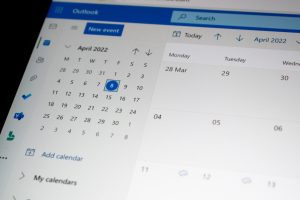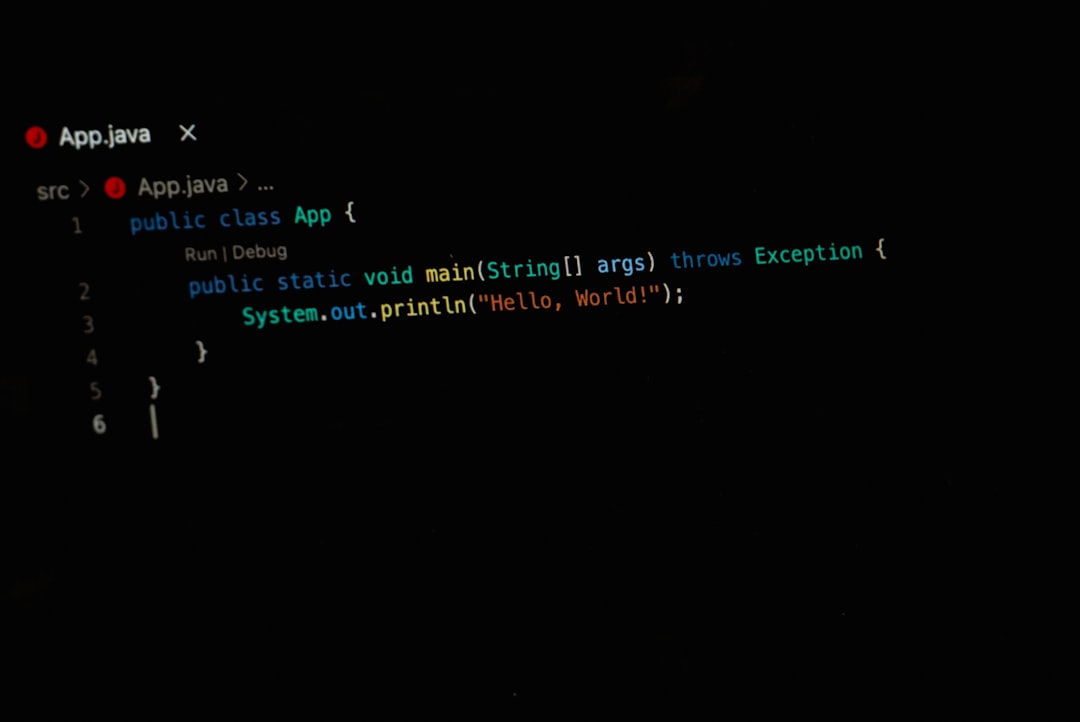
Ever wondered what that mysterious jusched.exe is doing running in your Windows Task Manager? You’re not alone! Many people get curious—or even worried—when they spot unfamiliar processes on their computers. But don’t panic. Let’s break down what jusched.exe really is, and why it may (or may not) matter to you.
So, What Is jusched.exe Anyway?
jusched.exe stands for “Java Update Scheduler.” It’s a small utility that comes with the Java software, and its job is to check for updates.
Think of it as a little assistant that reminds your system, “Hey! Is my Java up to date?” It usually runs quietly in the background and starts automatically when Windows boots up.
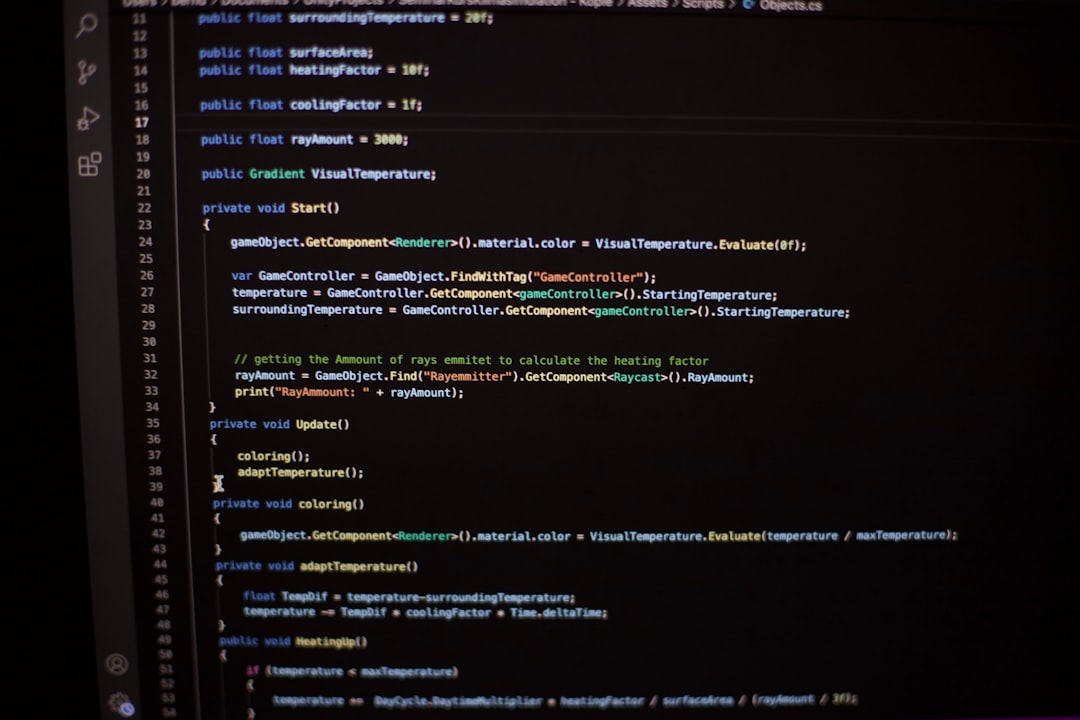
If you’ve ever installed Java on your computer to play a game, run an app, or visit a website that needs it, then this process probably got installed right along with it.
Why Java Needs Updates
Java is used by many applications and websites. Updates help fix bugs, improve performance, and most importantly—patch security holes.
Because of this, checking for updates is kind of a big deal. That’s where jusched.exe comes in.
But here’s the thing: while it helps keep Java up to date, it also uses system resources every time your PC starts. Even if it’s just a little, it might not be necessary for all users.
Where Is jusched.exe Located?
On Windows, the jusched.exe file is typically found in this folder:
C:\Program Files (x86)\Java\jre[version]\bin\jusched.exe
The [version] depends on which version of Java you installed. If you double-check this path and see jusched.exe living there, odds are it’s the real deal.
Should I Be Worried About It?
Normally, jusched.exe is safe. It’s not a virus. It’s not spyware. It’s just a helper tool for keeping Java up to date.
But—and it’s a small but—some sneaky malware can disguise itself using innocent-looking names like jusched.exe. So, if you’re suspicious, run a virus scan just to be sure.
How to Tell If It’s Legit
Here are a few quick tips to make sure your jusched.exe is genuine:
- Check its file location. It should be in your Java\bin folder.
- Look at the digital signature (Right-click > Properties > Digital Signatures).
- Use Task Manager to check its CPU and memory usage. A real Java updater won’t hog resources.
If everything checks out, you’re in good shape.
Do You Really Need It Running?
Here’s the fun part—you don’t always need it starting up every time your PC does.
Why? Because Java updates don’t happen every day. You can always check manually when needed.
Disabling it can save you a tiny bit of system performance, especially on slower computers.
How to Disable jusched.exe
Okay, so you’ve decided to stop it from running automatically. No problem. Just follow these steps:
- Open the Control Panel.
- Click on Java (you may need to switch to large icons view).
- In the Java Control Panel, go to the Update tab.
- Uncheck the box that says “Check for Updates Automatically.”
- Click Apply, then OK.
Congrats! jusched.exe won’t launch during startup anymore. But just remember to check for updates now and then on your own.
What Happens If I Delete jusched.exe?
We don’t recommend deleting it. If you do, your Java install may not be able to update itself later.
Instead, just disable it (like we showed above). That’s the safer way to go.

Is There a Better Way to Handle Java Updates?
Actually, yes! Many users simply disable jusched.exe and set a reminder to update Java manually once a month. That way, their computer isn’t always checking behind the scenes unnecessarily.
Want to update Java manually? Here’s how:
- Open the Java Control Panel.
- Click the Update tab.
- Click the button labeled Update Now.
Easy, right?
Can I Uninstall Java Completely?
Yes, if you’re not using it, you can uninstall Java. But be careful—some programs still need it to run properly.
If you choose to remove it, here’s how:
- Go to the Control Panel.
- Click on Programs and Features.
- Find Java in the list, select it, and click Uninstall.
Restart your PC, and you’re done.
Still Not Sure If You Need It?
If you’re unsure whether your apps need Java, here’s a tip: try uninstalling it and watch if any program complains. If not, you’re probably safe to leave it off your system.
Want to be extra cautious? Just turn off autostart and keep Java installed. That way jusched.exe won’t run every time, but Java is there if you need it later.
Wrap Up: The JU in jusched stands for “Just Useful!”
To sum it up:
- jusched.exe helps Java check for updates.
- It’s generally safe and not harmful.
- You can disable it if you want more control over your system.
- Just remember to check for Java updates yourself!
So, next time you see jusched.exe in your Task Manager, smile—the little Java helper is just doing its job.

And now that you know what it is, you don’t need to fear the weird file names ever again!