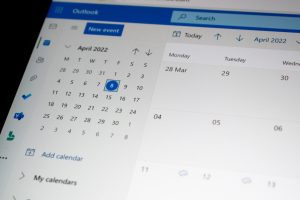If you’re diving into the action-packed universe of Marvel Rivals and suddenly greeted with an dreaded “Error Code 10,” you’re not alone. This pesky error has stumped many players across various platforms, leading to disrupted gameplay sessions and mounting frustration. But don’t worry—there’s hope. In this guide, we’ll walk you through the most effective solutions that can quickly get you back into the arena.
What Is Marvel Rivals Error Code 10?
Error Code 10 in Marvel Rivals usually relates to network or connectivity issues. The game’s servers may be struggling to authenticate your session, or there could be a problem with your device’s network settings.
While the error itself doesn’t give much detail, most players report it appearing during login or matchmaking. Naturally, this makes the game nearly unplayable, so fixing it quickly becomes a top priority.
Step-by-Step Solutions to Fix Error Code 10
Here’s a quick rundown of proven fixes, starting with the simplest solutions and gradually moving to more involved steps.
1. Restart the Game and System
This may seem basic, but it resolves many temporary glitches.
- Close Marvel Rivals completely — don’t just minimize it.
- Restart your device (PC or console).
- Reopen the game and attempt to login again.
Sometimes, memory caches or network hiccups can temporarily interfere with sessions—this one simple action might just clear it up.
2. Check Internet Connection
Given the online nature of Marvel Rivals, a weak or unstable internet connection could trigger Error Code 10. Try the following:
- Ensure you’re on a stable Wi-Fi or wired connection.
- Conduct a quick speed test using an online tool.
- Restart your router or modem if speeds are inconsistent.
- Switch to a different network temporarily, like a mobile hotspot, to test connectivity.
Keep in mind that high packet loss or latency can significantly affect login and matchmaking—both common triggers for this error.
3. Check the Server Status
Sometimes, the issue isn’t on your end at all. Marvel Rivals servers could be undergoing maintenance or experiencing disruptions.
Here’s what you should do:
- Visit the official server status page (if available).
- Check social media platforms like Twitter/X and Reddit for live updates and reports from other players.
- Join the official Discord where developers often post notices.
If there’s a widespread issue, the best course of action is patience. Developers usually resolve such problems quickly due to the community’s size.

4. Disable VPN or Proxy
If you’re using a VPN or proxy server, it can interfere with your connection to Marvel Rivals servers, leading to Error Code 10.
To resolve this:
- Turn off any VPN or proxy running on your system.
- Restart the game after disabling these services.
Occasionally, IP addresses from VPN providers may be blacklisted by gaming servers. Disabling them ensures that your traffic appears legitimate and stable.
5. Update the Game to the Latest Version
Outdated versions of the game client may cause incompatibility with current servers.
Here’s how to check:
- Go to your platform’s game library (Steam, Epic Games, console dashboard).
- Check for available updates for Marvel Rivals.
- Download and install any updates before launching the game again.
Developers frequently release hotfixes and patches that can address bugs, including login and connection-related problems.
6. Clear Game Cache (PC Only)
Sometimes corrupted cache files from the game can lead to issues like Error Code 10. Clearing these can often resolve lingering problems.
To clear cache:
- Close Marvel Rivals completely.
- Navigate to the game’s cache folder:
- Usually located in
C:\Users\[YourName]\AppData\LocalLow\MarvelRivals
- Usually located in
- Delete all files within the cache folder (don’t worry; they will regenerate).
- Restart the game and check if the error persists.
Be cautious not to delete your saved game data or settings unless instructed to by official support.
7. Run Game as Administrator
Running the game with administrative privileges can grant full access to necessary OS resources and prevent common permission-related connection issues.
Steps:
- Right-click the Marvel Rivals shortcut or executable file.
- Select “Run as administrator”.
Doing this increases the chance of better resource allocation and security clearance from your system’s firewall or antivirus.
8. Adjust Firewall and Antivirus Settings
Your firewall or antivirus might be blocking Marvel Rivals from accessing the internet.
Try the following:
- Add Marvel Rivals as an exception or trusted program in your firewall settings.
- Whitelist it in your antivirus software.
- Temporarily disable your firewall to test if it’s the source of the issue (remember to re-enable it afterward).
Be mindful that permanently disabling essential security tools isn’t advisable. Simply ensuring the game is allowed through will usually suffice.

9. Reinstall the Game
If all else fails, a clean reinstall might be your last resort.
To proceed:
- Uninstall Marvel Rivals from your device.
- Restart your system.
- Download and reinstall the latest version of the game from the official store.
This ensures any corrupted files or flawed installations are entirely removed and replaced. Be sure to backup any personal preferences or settings if possible.
When to Contact Support
If none of the above solutions fix Error Code 10, it’s time to bring in the pros.
Prepare the following information before reaching out to Marvel Rivals support:
- Your username and platform (PC/PlayStation/Xbox)
- Date and time when the issue occurred
- A screenshot of the error message
<liSteps you’ve already taken to fix the problem
You can submit a ticket here or communicate through official social channels.
Wrapping Up
Marvel Rivals Error Code 10 can be irritating, especially during peak gaming hours or exciting events. Fortunately, with a logical and step-by-step approach, most users can resolve the error in just a few minutes.
Whether it’s a connectivity hiccup, server downtime, or a simple game version mismatch, knowing exactly where to look and what steps to take can save you a lot of time—and stress.
Tip: Bookmark this guide so you have quick access should the error reappear. Also, stay plugged into the game’s community forums and social media pages for the latest patch and maintenance updates.
Enjoy your time in the Marvel universe, and may your battles be epic and error-free!