
Have you ever encountered strange behavior on your Windows 10 PC, such as applications refusing to open, persistent error messages, or a sudden drop in performance? If so, the root of the issue might be a corrupted Windows Registry. While many users aren’t exactly sure what the Registry is, let alone how to fix it, understanding this vital element of the Windows operating system can go a long way in keeping your system healthy and functioning smoothly.
In this guide, we’ll delve into what the Windows Registry is, how to detect signs of corruption, and most importantly, how to repair it safely without risking further damage to your system. Let’s get started.
What is the Windows Registry?
The Windows Registry is essentially the central nervous system of your operating system. It’s a hierarchical database that stores low-level settings for the OS and for applications that opt to use the Registry. It keeps track of everything from application configurations and driver info to user preferences and system settings.
Think of it like a giant control board that Windows constantly refers to in order to know how to behave. Any incorrect, missing, or corrupted registry entry has the potential to cause anything from minor nuisances to total system failure.
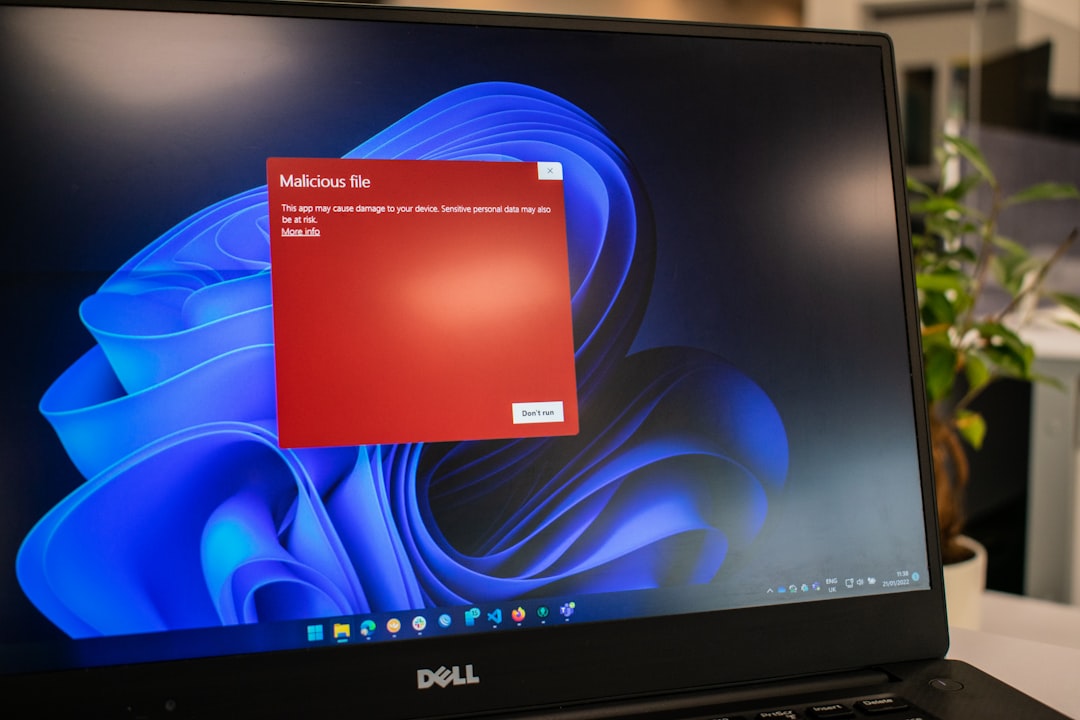
Symptoms of a Corrupted Registry in Windows 10
A corrupted Windows Registry doesn’t scream for attention. Instead, it gives off subtle clues that often go unnoticed. Here are some common symptoms to watch out for:
- Frequent system crashes and Blue Screen of Death (BSOD) errors
- Windows 10 taking longer to boot or shutdown
- Random apps failing to respond or crashing
- Error messages like “Cannot load the registry” or “Registry is damaged”
- Inability to access default files or programs
If you begin to notice one or more of these issues, it’s a good indication that you need to investigate your Registry further.
Common Causes of Registry Corruption
Knowing what can go wrong may help prevent future issues. The most common culprits behind Registry corruption include:
- Improper software removal – Uninstalling a program without using the official uninstaller can leave behind corrupted entries.
- Malware infection – Viruses can tamper with Registry entries to cause instability.
- Power failures and improper shutdowns – Abruptly turning off your device can disrupt Registry write operations.
- User error – Manually editing the Registry without fully understanding what you’re doing could backfire.
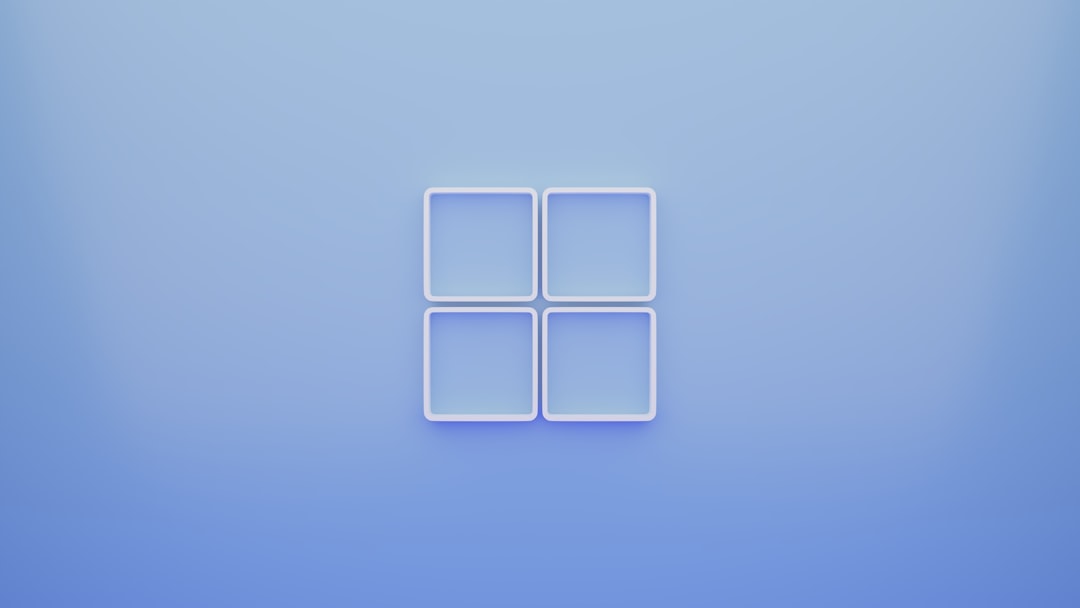
How to Repair the Windows Registry Safely
Before you do anything else, remember this golden rule: Always back up your registry before making any changes. The Registry is too important to mess with lightly. Here’s how you can effectively and safely repair it in Windows 10.
1. Use System Restore
Windows 10 creates restore points that include a backup of the Registry. If corruption is recent, this might be the easiest and safest route.
- Press Windows + S and type System Restore.
- Select Create a restore point.
- Click System Restore under the System Protection tab.
- Follow the wizard and select a restore point before the problem began.
This method doesn’t affect personal files, but it will uninstall recently installed drivers or updates.
2. Run the System File Checker (SFC)
This handy tool automatically scans and repairs corrupted or missing system files, including Registry keys.
- Open Command Prompt as Administrator (right-click Start and choose Command Prompt (Admin)).
- Type:
sfc /scannowand press Enter. - Wait for the process to complete and follow any on-screen instructions.
3. Use DISM Tool
If SFC fails, the Deployment Imaging Service and Management Tool (DISM) can swoop in as backup.
- Open Command Prompt as Administrator.
- Type:
DISM /Online /Cleanup-Image /RestoreHealth - Press Enter and let it do its work.
Afterward, it’s a good idea to run sfc /scannow again.
4. Use the Windows 10 Startup Repair
If your system can’t boot, you can try Windows Startup Repair, which attempts to fix Registry and other boot-related files.
- Insert a Windows 10 installation media (USB or DVD).
- Boot from it and choose Repair your computer.
- Navigate to Troubleshoot → Advanced options → Startup Repair.
5. Restore from the Windows Registry Backup
Windows keeps a backup of your Registry in the RegBack folder, although this is disabled in newer updates unless enabled manually.
- Boot from Windows installation media and open Command Prompt.
- Navigate to:
C:\Windows\System32\Config - If available, copy files from
RegBackfolder to the Config folder. - Use:
copy C:\Windows\System32\config\RegBack\* C:\Windows\System32\config
This is a more advanced method and should be handled with caution.
6. Using Third-Party Registry Cleaning Tools (Carefully)
Numerous third-party Registry cleaning tools claim to magically fix all issues. While some can help, others may do more harm than good. Stick to reputable names like:
- CCleaner by Piriform
- Wise Registry Cleaner
Note: Even with reliable tools, always opt for creating automatic backups before cleaning this critical database.
How to Prevent Future Registry Corruption
Prevention is always better than cure. Here are some practices to keep your Registry safe and healthy:
- Regularly back up your Registry using built-in or third-party tools.
- Avoid installing unknown or pirated software that may tamper with system files.
- Use antivirus software to protect against malware attacks.
- Don’t manually edit the Registry unless you know exactly what you’re doing.

Conclusion
The Windows Registry might be invisible to the average user, but it’s one of the most important components of your PC. Corruption in these files can lead to an array of problems, from minor glitches to outright inoperability. The good news? With the right tools and safety measures, you can repair a corrupted Registry safely and get your system back to optimal performance.
By keeping regular backups and practicing digital hygiene, you can ensure your Registry—and your entire system—remains stable and secure. And remember: when in doubt, it’s always better to consult a professional than to take risky action on your Registry.






