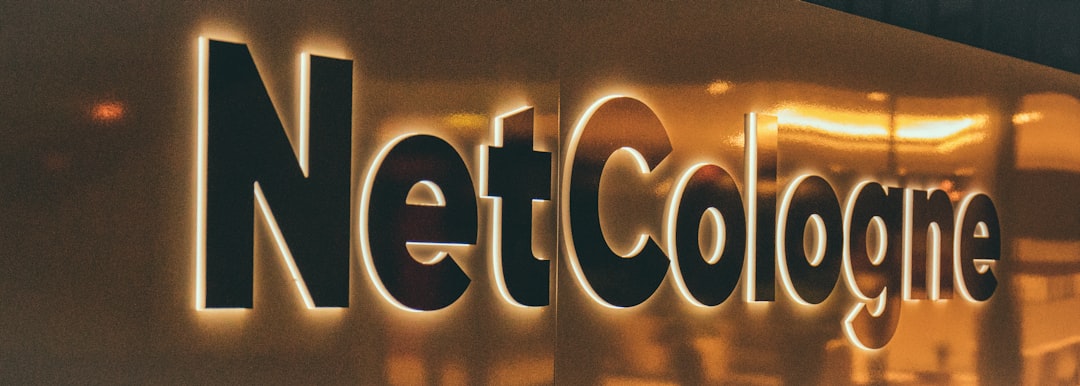
In today’s interconnected digital environment, managing and synchronizing multiple devices is vital for productivity, security, and personal convenience. Microsoft recognizes this need and has developed tools that simplify the process of linking devices under one unified account. One such tool is Microsoft.com/Link, a unique and intuitive way to connect a wide range of devices—such as PCs, laptops, Xbox consoles, and mobile phones—to a single Microsoft account.
Understanding how this tool works and how it seamlessly integrates with the Microsoft ecosystem can help users maximize efficiency and unlock the full potential of their devices.
What Is Microsoft.com/Link?
Microsoft.com/Link is a dedicated URL created by Microsoft to allow users to quickly and securely sign into their Microsoft accounts from different devices, particularly when keyboards or complex input methods are limited. This URL works in conjunction with a special code generated by the device you’re trying to link. Rather than entering login credentials directly on the device, users can instead go to microsoft.com/link on a separate browser-enabled device and input the code to authenticate and complete the pairing process.
This solution is often used with devices like:
- Xbox consoles
- Smart TVs
- Windows PCs and laptops
- Surface devices
- Mobile phones and tablets
- Other smart home or IoT devices with Microsoft integration
By linking these devices through a single account, Microsoft enables services like OneDrive, Microsoft 365, Xbox Game Pass, and Windows Sync settings to be shared and accessed across platforms easily.
Why Use Microsoft.com/Link?
There are several reasons why Microsoft recommends using this link-based device connection method. The primary benefits include:
- Security: No need to enter passwords directly on devices that may not have secure input methods.
- Convenience: Users can authenticate using a trusted secondary device, such as a smartphone or laptop.
- Cross-Platform Integration: It allows seamless synchronization between Windows, Android, Xbox, and even supported iOS features.
- User Experience: The streamlined process makes it easier for users to set up new devices quickly and efficiently.
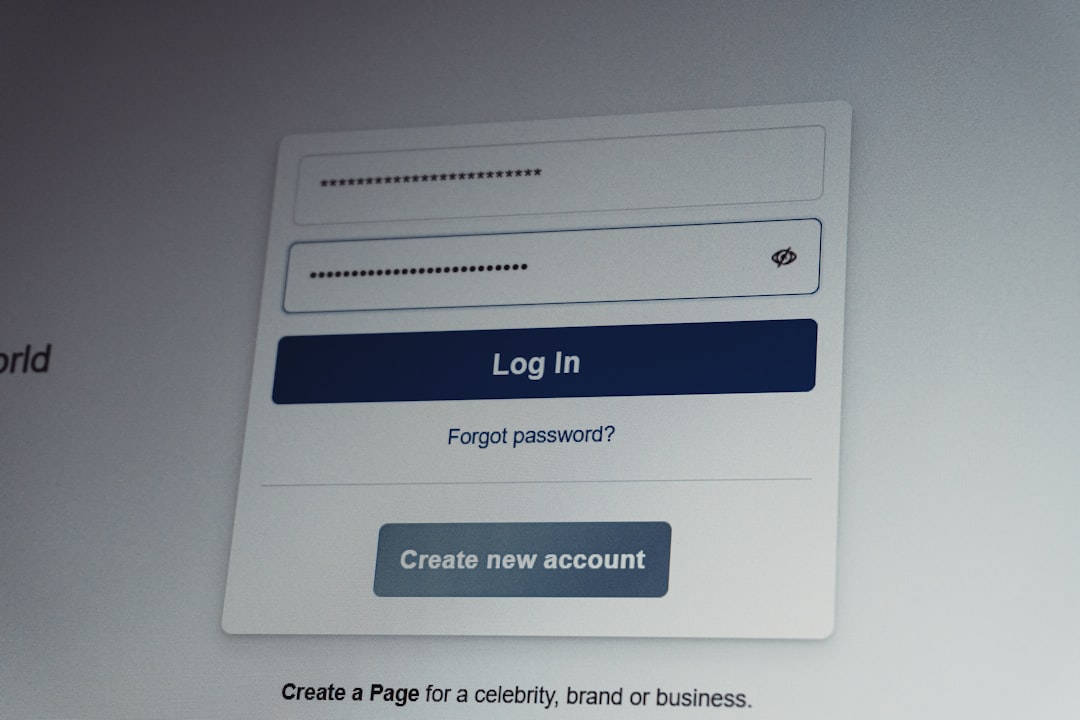
How to Connect Devices Using Microsoft.com/Link
Connecting a device using Microsoft.com/Link is a straightforward process. Below is a step-by-step guide to help users across devices:
Step 1: Turn on the Device
Power up the device you want to link and navigate to the Microsoft sign-in page. You’ll usually see an option that says “Sign in with a code.” Select it.
Step 2: Get the Unique Code
The device will display a unique 8-character code. This is the code you’ll use to link your Microsoft account.
Step 3: Open a Browser
On a separate device—like your PC or smartphone—open any web browser and go to https://microsoft.com/link.
Step 4: Sign In to Microsoft Account
If you’re not already signed in, the site will prompt you to log in to your Microsoft account. Enter your credentials on this trusted device for added security.
Step 5: Enter the Code
After signing in, you’ll be asked to enter the 8-character code displayed on the first device. Input the code and click “Next.”
Step 6: Confirmation
A confirmation message will appear once the device is successfully connected to your Microsoft account. The connected device may also update with the account’s settings and preferences instantly.
This process is quick, secure, and eliminates the need for complicated password typing on devices with minimal input support, such as consoles or TVs.
Supported Device Ecosystem
Microsoft has expanded its ecosystem far beyond just Windows PCs. Here’s a look at the major types of devices that commonly use the microsoft.com/link method:
- Xbox Consoles: Log into your Xbox Live profile with just a tap.
- Windows PCs: Seamless device setups and settings syncs when logging in for the first time.
- Android and iOS Devices: Often used when syncing with services like Microsoft Authenticator or Office apps.
- Smart TVs and Displays: Apps like Microsoft OneDrive or Teams may use this method.
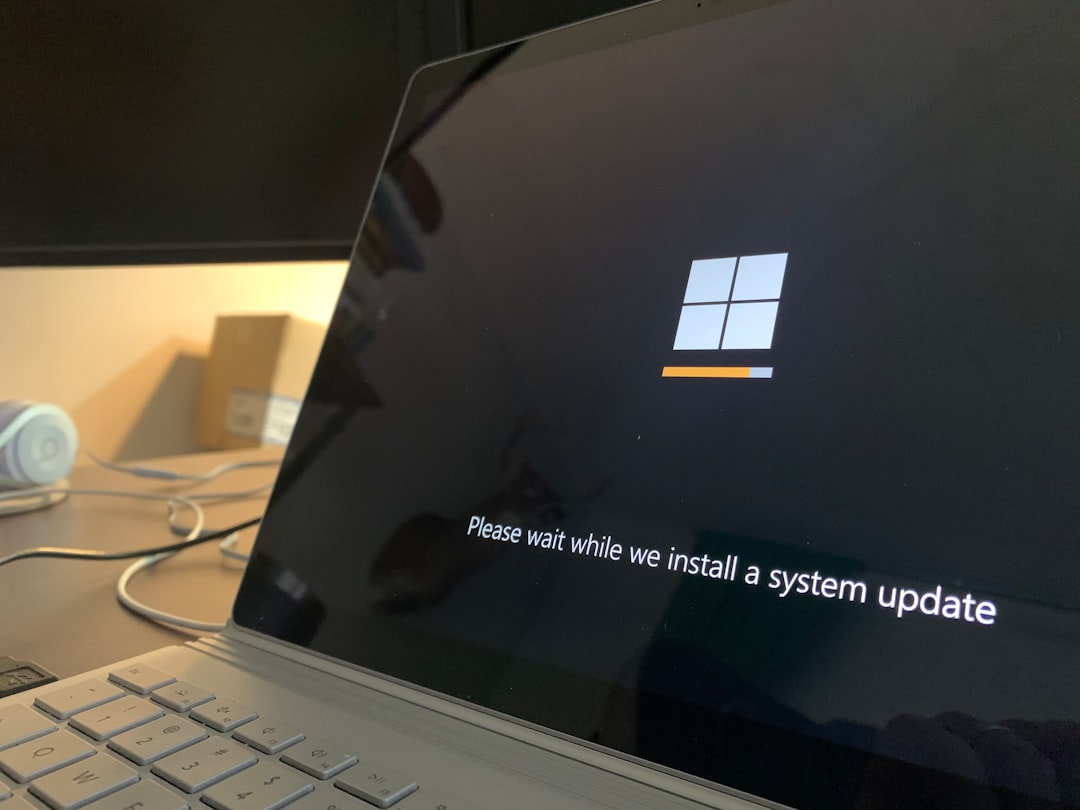
Troubleshooting Common Issues
While the process is designed to be smooth, users may occasionally run into issues when linking their devices. Below are some common problems and solutions:
- Invalid Code: Ensure the code has not expired. Codes are often time-sensitive and must be entered quickly.
- Incorrect Account: Double-check that you’re signing in with the same Microsoft account associated with the device or service.
- No Sign-In Option: Some older models or software versions may not support the link method. Make sure your device is up-to-date.
- Two-Factor Issues: If 2FA is enabled, you may also need to approve the sign-in from your Microsoft Authenticator app or email.
Security Considerations
Linking devices through Microsoft.com/Link is designed with security in mind. By requiring users to authenticate separately on a known/trusted device, the risk of credential theft or device compromise is significantly reduced. However, users should always be cautious:
- Only use official devices and browsers when visiting Microsoft websites.
- Never share your 8-character code with others.
- If suspicious activity is detected, change your password and review recent account activity on account.microsoft.com.
Conclusion
Microsoft.com/Link bridges the convenience of modern technology with Microsoft’s commitment to universal access and security. By offering a way to link devices without re-entering credentials on every interface, it streamlines the user experience while ensuring that devices stay synchronized and protected. Whether you’re a gamer looking to sign in to your Xbox Series X or a professional unloading cloud documents on a Surface Pro, using this tool makes connectivity easy and worry-free.
Frequently Asked Questions (FAQs)
- 1. What is the purpose of Microsoft.com/Link?
- It allows users to securely enter a code from a device and sign in to their Microsoft account from a separate trusted device, simplifying the authentication process.
- 2. Is Microsoft.com/Link safe to use?
- Yes, it is an official Microsoft service that enhances security by removing the need to enter your password on an unfamiliar or limited-input device.
- 3. What devices can I link to my Microsoft account?
- You can link devices like Windows PCs, Xbox consoles, smart TVs, Androids, iPhones, and other compatible hardware.
- 4. What if my code doesn’t work?
- Make sure the code hasn’t expired. Restart the process on your device to generate a new one, and use it within the allowed time window.
- 5. Can I link multiple devices?
- Yes, Microsoft accounts are designed to support multiple linked devices, and your preferences and settings will sync across them.
- 6. Do I need a Microsoft account to use this feature?
- Absolutely. You must have an active Microsoft account to connect any device using microsoft.com/link.






