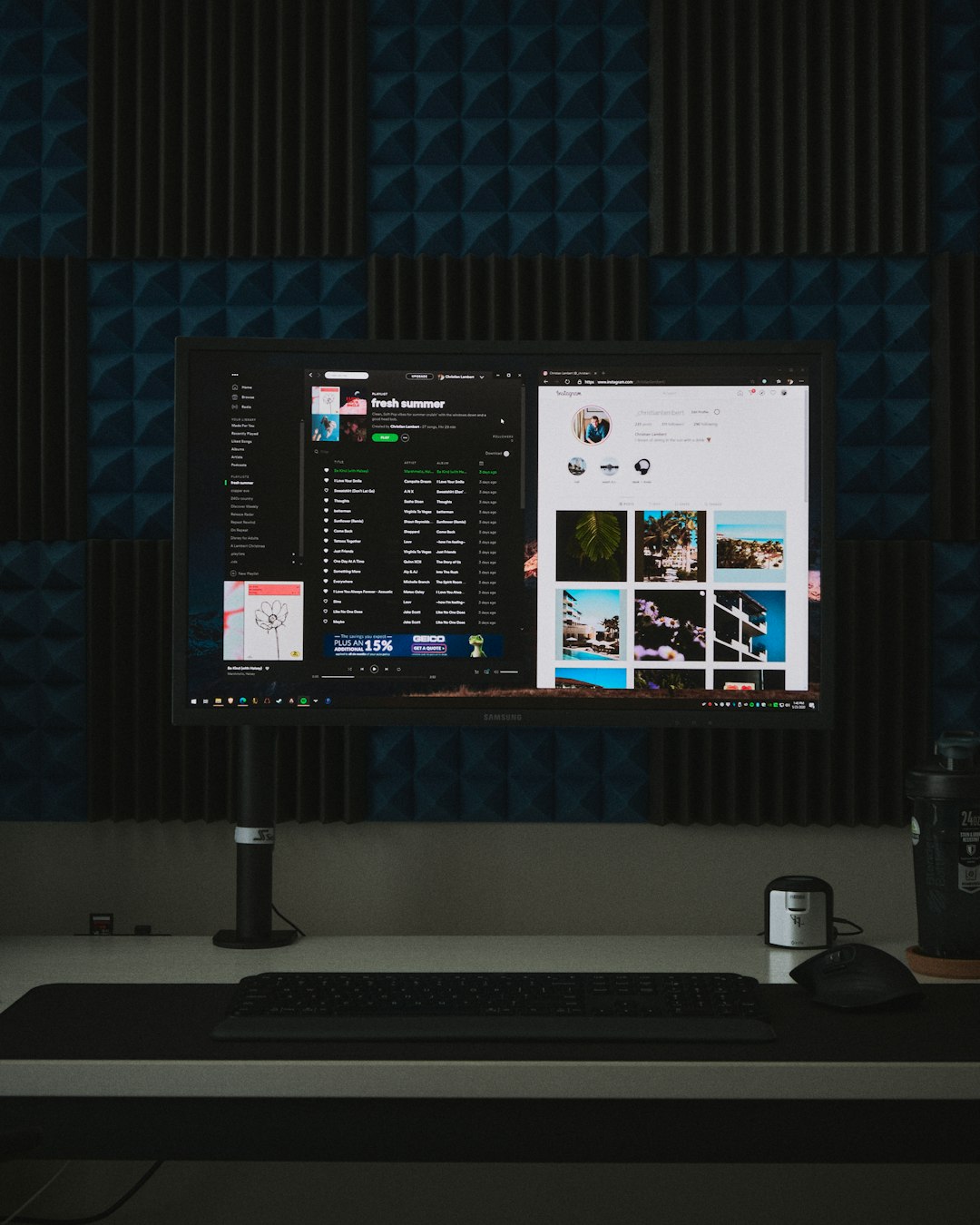
As modern applications demand more robust and dynamic web content display capabilities, Microsoft has introduced WebView2 as the go-to solution for embedding web technologies within native Windows applications. Whether one is a developer integrating web features or an enterprise admin deploying a required runtime environment, understanding how to install WebView2 and the Microsoft Edge WebView2 Runtime on Windows 10 or 11 is crucial for seamless application performance.
What is WebView2?
WebView2 is a control provided by Microsoft that allows application developers to embed web technologies—such as HTML, CSS, and JavaScript—into their native apps, with the rendering powered by the Microsoft Edge (Chromium) engine. Unlike the older Internet Explorer-based WebBrowser control, WebView2 provides a much more powerful and modern experience.
The core advantage of WebView2 is its reliance on the Edge Chromium rendering engine, allowing developers to create lightweight, yet feature-rich apps that behave consistently across devices.
Why Install the WebView2 Runtime?
Microsoft recommends having the WebView2 Runtime installed on systems that run WebView2-powered applications. Unlike the developer version which includes additional debugging tools, the runtime contains only what’s needed to run apps using WebView2. This separation ensures app stability and a reduced footprint.
- For end users: The runtime enables WebView2-based applications to run without requiring each app to bring its own version of the Edge engine.
- For developers: Installing the full WebView2 SDK allows embedding web code into desktop apps.

System Requirements
Before proceeding with installation, ensure your device meets the minimum requirements for WebView2:
- Operating System: Windows 10 version 1803 or later, or Windows 11
- Internet Access: Required if installing the Evergreen Bootstrapper
- Admin Privileges: Required for system-wide installations
Installation Methods
1. Installing WebView2 Runtime (Evergreen Version)
The Evergreen distribution model ensures users always have the latest version of the runtime. It’s the most common option and is recommended for most devices.
Steps:
- Visit Microsoft’s official download page for WebView2.
- Under Evergreen Standalone Installer, download the appropriate installer for your system (x86, x64, or ARM64).
- Run the installer and follow the setup prompts.
2. Bootstrapper Installer (Online)
The Bootstrapper is a small installer (about 1–2 MB) that downloads the required runtime files during installation. Choose this if devices have consistent internet access.
Note: This method is best for single-device deployment where administrative control is minimal.
3. Fixed Version Distribution
In some enterprise environments, developers prefer a Fixed version to ensure compatibility and stability over time. This version does not update automatically—ideal for tightly controlled systems.
Steps:
- Download the fixed version of the runtime from the official Microsoft Edge WebView2 download page.
- Extract the ZIP file into a chosen folder in the application directory.
- Point the WebView2 control to the fixed version’s path explicitly in the app code.
Installing via Command Line
For automated installations, especially in enterprise scenarios, use the command line with appropriate switches.
Example (Evergreen Standalone Installer):
MicrosoftEdgeWebview2Setup.exe /silent /installThis installs the WebView2 Runtime silently in the background, ideal for scripting or deployment tools like SCCM or Intune.
Verifying Installation
After installation, verify that the WebView2 Runtime is correctly installed:
- Open Control Panel > Programs > Programs and Features
- Look for an entry titled Microsoft Edge WebView2 Runtime

Alternatively, check for the file path:
C:\Program Files (x86)\Microsoft\EdgeWebView\ApplicationDeploying WebView2 for Enterprise
Enterprise IT professionals can deploy WebView2 Runtime using tools like:
- Microsoft Endpoint Configuration Manager (SCCM)
- Windows Autopilot
- Group Policy startup scripts
Ensure that installer packages are signed and that silent flags are used to ensure a streamlined deployment process.
By integrating this as part of the standard image or provisioning scripts, enterprises can guarantee that all applicable machines are ready to run WebView2-dependent apps out of the box.
Troubleshooting Common Issues
If applications fail to launch or render properly, it might be due to a corrupted or missing WebView2 Runtime. Some common solutions include:
- Reinstall the Runtime: Use the standalone installer to reinstall.
- Check Event Viewer: Look for logs related to Edge or WebView2 crashes under Application Logs.
- Update Windows: Ensure your system is fully updated to support runtime components.
Keeping WebView2 Updated
Evergreen WebView2 automatically updates itself in the background, similar to how Microsoft Edge updates. This ensures your apps use the latest engine for modern web features and security patches.
For IT departments using Fixed versions, manually check the WebView2 release notes regularly for updates.
Frequently Asked Questions (FAQ)
- Q1: Do I need Microsoft Edge installed to run WebView2?
- No. WebView2 uses its own embedded Edge runtime and does not require the full Microsoft Edge browser to be installed.
- Q2: Can I uninstall the WebView2 Runtime?
- Technically, yes. However, it’s not recommended if any applications rely on it. Removing it could cause certain apps to stop functioning properly.
- Q3: How often does the WebView2 Runtime update?
- If you’re using the Evergreen model, updates are rolled out silently in the background, aligned with Microsoft Edge’s schedule.
- Q4: Is there an offline installer available?
- Yes. The Evergreen Standalone Installer is available for offline installation. It includes all necessary runtime files.
- Q5: What is the difference between WebView2 SDK and WebView2 Runtime?
- The SDK is for developers and includes debugging and development tools. The Runtime is for running applications in production environments and includes only what’s necessary for rendering content.
Installing WebView2 and the associated runtime is essential for ensuring compatibility with the future of modern, embedded application development on Windows. Whether deploying one machine or hundreds, following this guide guarantees a smoother, more reliable experience.






