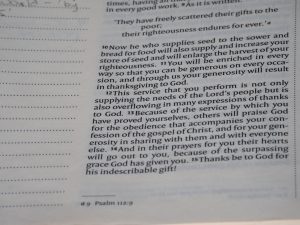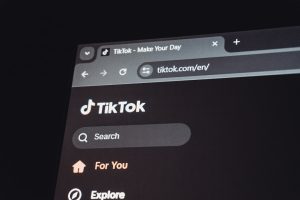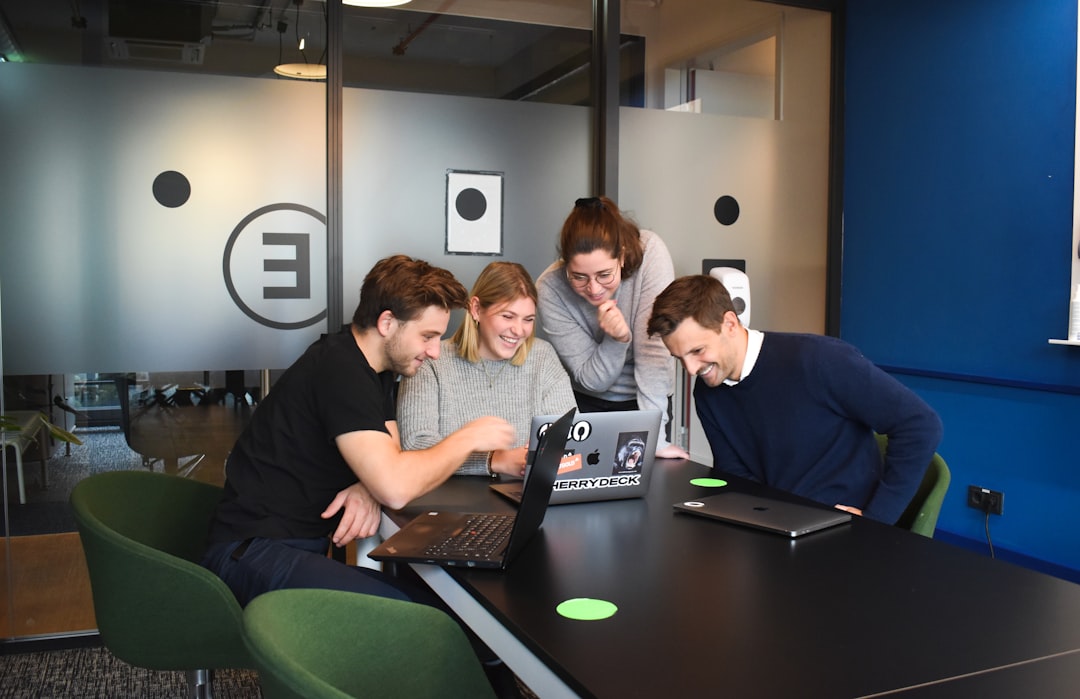
Laptop gaming has come a long way, but limitations in thermal capacity, power delivery, and compact design often restrict performance. To overcome these challenges, external GPUs (eGPUs) have emerged as a popular solution for turning thin and light laptops into capable gaming machines. An eGPU allows users to connect a desktop-class graphics card via Thunderbolt or USB-C, unlocking a new level of graphical horsepower. But with such setups come questions about performance, system bottlenecks, and heat management. In this article, readers will discover what to realistically expect from an external GPU regarding FPS (frames per second), thermals, and potential bottlenecks that may impact overall performance.
What is an eGPU and How Does It Work?
An external GPU, or eGPU, is essentially a graphics card housed outside the laptop in its own enclosure. This enclosure is equipped with a power supply unit, cooling mechanism, and a connection interface—most commonly Thunderbolt 3 or 4. When plugged into a compatible laptop, the eGPU takes over graphical processing tasks, allowing for superior gaming and creative performance compared to the integrated or lower-end mobile GPU.
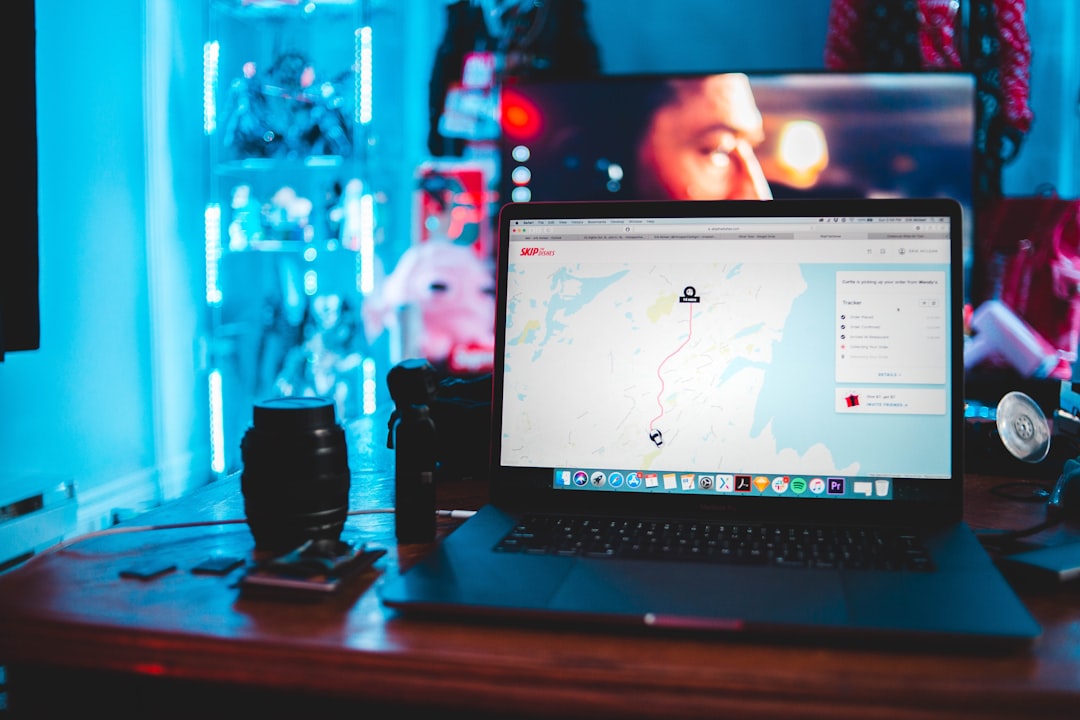
The eGPU system routes data to and from the laptop over the Thunderbolt interface. It processes the rendering tasks and sends the finished frames back to the laptop’s internal display or optionally to an external monitor. While this sounds straightforward, the added complexity does introduce certain inefficiencies compared to a traditional desktop GPU.
Expected FPS Gains from an eGPU
Performance is the main reason gamers and creative professionals adopt eGPUs. However, the FPS increases aren’t always as dramatic as desktop counterparts with the same GPU due to interface limitations and system overheads. Here’s what users can expect:
- Internal Display: When using the laptop’s built-in display, expect a 15% to 30% reduction in FPS compared to the same GPU in a desktop system. This is primarily because of the need to send frames back to the internal display using the Thunderbolt bandwidth.
- External Display: Hooking up an external monitor directly to the eGPU can reduce this performance loss significantly. Users typically observe only a 5% to 10% drop compared to a desktop setup.
- Resolution Impact: Lower resolutions, often used in e-sports gaming like 1080p, are more CPU-bound. Hence, any CPU bottlenecks are more evident here. On the contrary, 1440p or 4K offloads more work to the GPU, enabling better utilization of the eGPU’s power.
In practical testing scenarios, a laptop without a dedicated GPU might run high-end AAA games at only 15-20 FPS, whereas an eGPU setup with a mid-range to high-end card could push these figures closer to 60 FPS or beyond, depending on settings and resolution.
Thermals: Keeping Heat in Check
One of the hidden benefits of an eGPU is better thermal performance. Since the GPU is moved to an external housing, it removes a significant heat source from the laptop itself. This results in a cooler laptop chassis and more consistent CPU performance under prolonged loads.
However, this doesn’t mean the thermal story is irrelevant. Here’s what users should keep in mind:
- eGPU Enclosure Cooling: High-performance GPUs generate substantial heat. Choose an eGPU enclosure with adequate airflow and a quiet, efficiently designed fan system. Thermal throttling within the enclosure can reduce the eGPU’s effectiveness.
- CPU Temperatures: With the GPU workload removed, laptop CPUs often run cooler. However, if the CPU is underpowered, it may still get hot when struggling to feed data rapidly to the GPU, especially in CPU-heavy games or tasks.

Possible Bottlenecks in an eGPU Setup
An eGPU transforms a modest laptop into a suitable gaming platform, but certain limitations prevent full desktop-level performance. Here are the main bottlenecks and how they may affect performance:
1. Thunderbolt Bandwidth
Thunderbolt 3 and 4 offer up to 40 Gbps of bandwidth, but in reality, only around 22 Gbps is available for GPU data transmission. This bandwidth limitation can hinder full utilization of high-end cards like the RTX 4080 or 4090. The loss manifests most in lower resolutions where data exchange is rapid and voluminous.
2. CPU Limitations
Many laptops, especially ultraportables, come with power-efficient CPUs that do not match the power of desktop processors. Games and applications that rely heavily on CPU performance won’t scale well, even with a powerful GPU. This is particularly true in strategy games or open-world environments.
3. RAM Limitations
A system with limited RAM (8GB or less) might face slowdowns even with an eGPU. High-end games today often demand at least 16GB of RAM for smooth operation, especially when multitasking is involved.
4. eGPU Overhead
The handoff process between the laptop and the eGPU, as well as any required driver translation and system communication, introduces a subtle performance tax. While minimal, it contributes to the general loss compared to a desktop experience.
Best Practices for Optimized eGPU Performance
- Use an External Monitor: This greatly reduces the data loop and improves FPS by up to 20% compared to the internal screen.
- Choose a Balanced GPU: Instead of high-end GPUs that reach bandwidth limits early, opt for mid-range offerings like the RTX 3060, 3070, or RX 6700XT which offer strong performance without wasting potential in an eGPU setup.
- Keep Software Updated: Always install the latest GPU drivers and firmware for both the laptop and eGPU enclosure to ensure full compatibility and bug fixes that can enhance performance.
- Avoid CPU-Heavy Games: Stick to games that rely more on GPU like racers, shooters, and platformers as they scale better with eGPU setups.
Who Should Consider an eGPU?
External GPUs are most suitable for the following user profiles:
- Frequent Travelers: Professionals who travel often but want a desktop-level editing or rendering capability at home can benefit from carrying only the laptop and docking into the eGPU when needed.
- Casual to Mid-range Gamers: Users who don’t need peak performance but still demand playable FPS in modern games at mid to high settings will find eGPUs appealing.
- Budget-Conscious Creators: Instead of investing heavily in a separate desktop machine, adding an eGPU to a current laptop offers a more affordable upgrade route for 3D modeling, video editing, and similar tasks.
Conclusion
eGPUs are a flexible and effective way to supercharge a laptop’s graphical power. While they won’t deliver the same FPS and latency as a desktop rig, the performance gains, thermal benefits, and portability make them a compelling choice for many users. Understanding the system’s limitations—including bandwidth constraints, CPU dependencies, and the importance of using an external monitor—allows for a more informed and satisfying experience.
FAQs
- Q: Can all laptops support an eGPU?
A: Not all laptops are eGPU-compatible. You need a Thunderbolt 3 or 4 port and BIOS/driver-level support provided by the manufacturer. - Q: Will an eGPU increase my laptop’s performance in non-gaming tasks?
A: Yes, tasks like video rendering, 3D modeling, and machine learning can see significant acceleration with a dedicated eGPU. - Q: Is it better to use the laptop’s screen or an external monitor?
A: An external monitor is preferable, as it avoids bandwidth cycling back to the laptop and improves performance by up to 20%. - Q: How future-proof are eGPUs?
A: While eGPUs provide scalability, future-proofing is limited by interface bandwidth and evolving GPU power needs. Still, they’re a long-term investment for current mid-range to high-end performance. - Q: Can I switch out GPUs in the enclosure?
A:</i