
When managing your Windows operating system, especially during troubleshooting or moving between storage devices, you may come across a mysterious file called Winre_Backup_Partition_Marker. This small yet crucial file is associated with Windows Recovery Environment (WinRE) and can often cause confusion among users who are unsure of its purpose or whether it’s safe to remove.
What is Winre_Backup_Partition_Marker?
The Winre_Backup_Partition_Marker is a system-generated file created during the process of configuring or backing up the Windows Recovery Environment. WinRE is a lightweight, pre-installed Windows operating environment used to diagnose and recover from serious issues such as startup failures, system crashes, or malware infections.
This marker file plays a humble but vital role. It is typically stored in a hidden recovery partition or alongside system backup files and serves to flag key recovery components to the operating system. When Windows starts or performs recovery diagnostics, this file helps it identify where the recovery environment resides, ensuring a smoother recovery process.
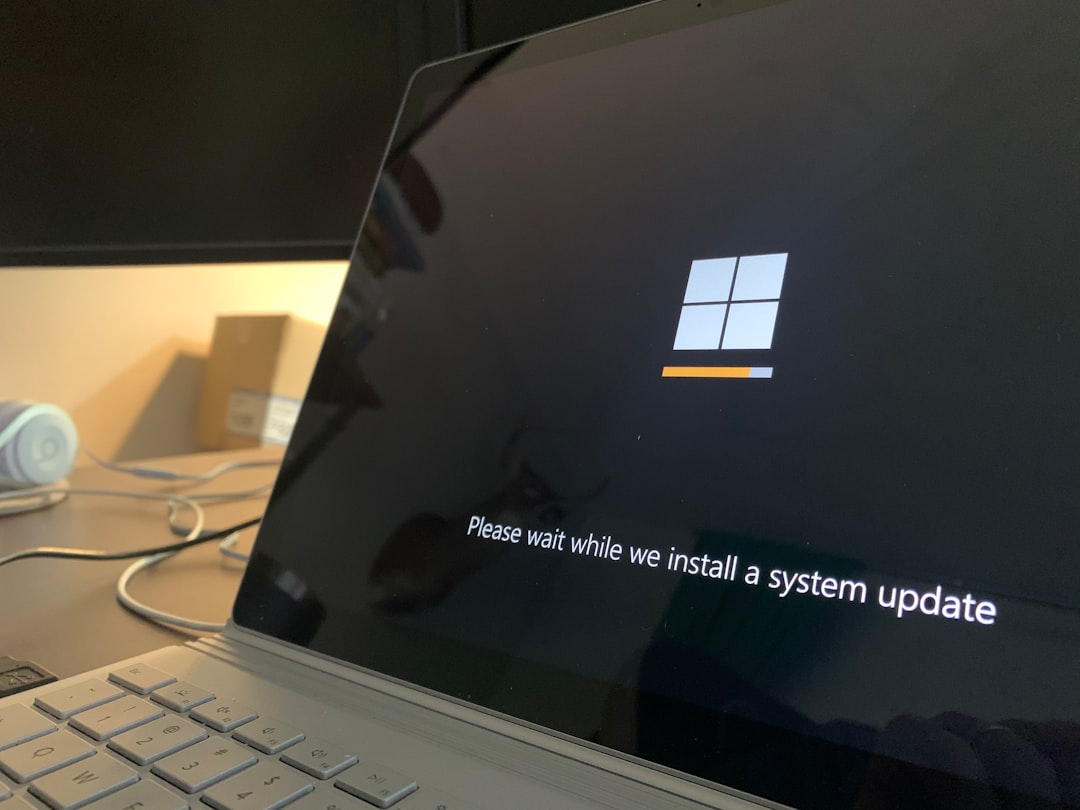
Why Is It Important?
Although it might seem insignificant at just a few kilobytes in size, this marker file is a pivotal aspect of your PC’s ability to recover from failure. Its existence indicates that the system has created a backup or at least a point of identification for recovery functionality.
Removing or altering the Winre_Backup_Partition_Marker could lead to:
- Problems booting into the recovery environment
- Errors during system troubleshooting operations
- Loss of access to system restore options in critical situations
Is It Safe to Remove?
In most cases, it is not recommended to remove this file. However, there are some exceptions. For instance, if you’re repurposing a drive, performing a clean installation of Windows, or merging partitions for better storage management, you might encounter this file and wonder whether it’s okay to delete it.
Before you remove the file, ensure the following:
- You have a fully functioning Windows Recovery Environment set up elsewhere
- You’ve created an external bootable recovery drive or installation media
- You understand how to restore or reinstall the WinRE manually if needed
If you’re unsure, leave the file where it is. It’s not taking up much space, and unless you are doing advanced storage partitioning or migration, it’s best left untouched.
Safe Removal Tips
If you’re certain you no longer need the file and you’re confident in your system’s recovery configuration, follow these safe steps:
- Backup your system: Always take a full system backup before making changes to your partitions or deleting files crucial to recovery.
- Check WinRE Status: Open Command Prompt as Administrator and enter:
reagentc /info. This will display the current state of the Windows Recovery Environment. - Disassociate WinRE (Optional): Use
reagentc /disableto temporarily disable Windows RE, especially if you’re working with partitions or backup tools. - Remove the file: Navigate carefully to the location via File Explorer with hidden and system files visible, or use Disk Management tools. Then delete the file if necessary.
- Re-enable WinRE: Use
reagentc /enableto reactivate Windows RE if it was disabled earlier.
Warning: If you accidentally remove the file or compromise the WinRE partition, you may have to manually recreate the recovery environment, which can be complex and time-consuming.
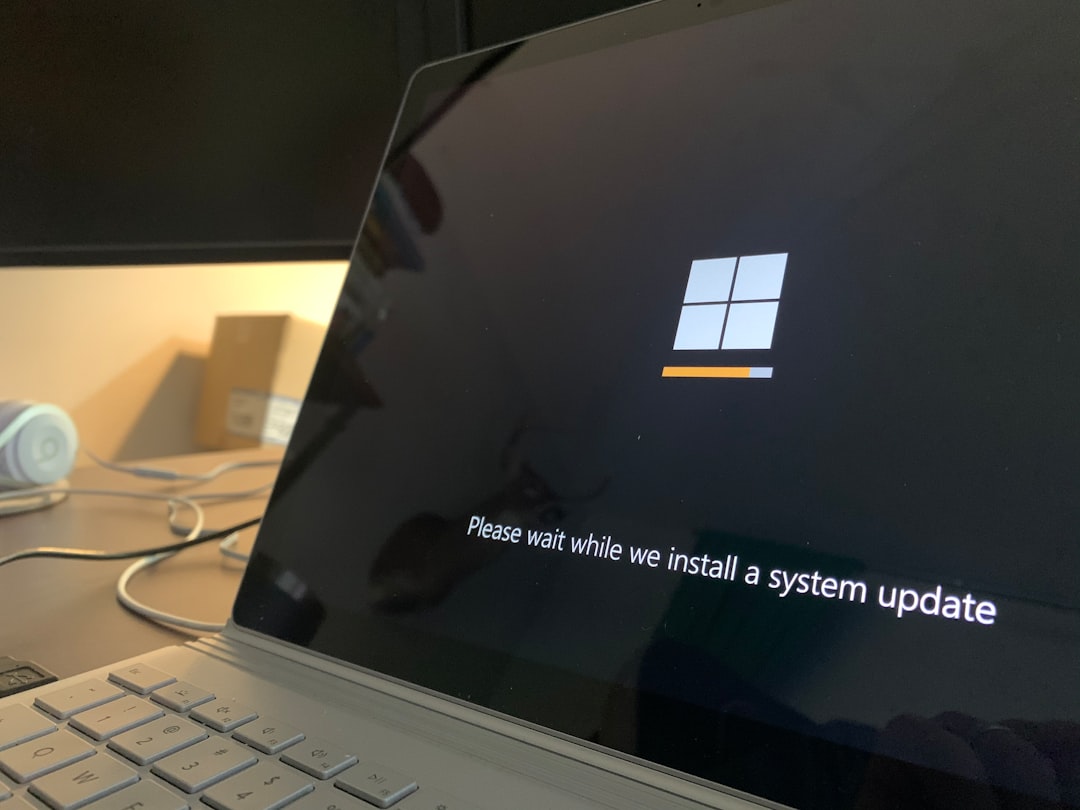
When You Might Encounter It
Common situations where the Winre_Backup_Partition_Marker appears include:
- Upgrading your hard drive or solid-state drive (SSD)
- Using disk cloning software
- Managing partition layouts with third-party tools
- Performing backup or recovery operations using OEM tools or Windows utilities
If you spot this file, it’s a sign your system is trying to be protective and smart about recovery. It’s not spyware, malware, or a rogue file, but a legitimate component of the Windows ecosystem.
Conclusion
The Winre_Backup_Partition_Marker file, while obscure, serves a critical function in helping Windows manage its built-in recovery tools. Whether you’re a casual user or a tech enthusiast, it’s essential to understand its purpose before deciding to delete it. In short, if you don’t know what it does, don’t remove it.
By taking measured steps and understanding your system’s backup and recovery configuration, you can keep your machine secure and functioning, even through unexpected system failures.






