
The Xiaomi Poco F1 is a powerful smartphone, offering a balanced mix of performance and affordability. With its Snapdragon 845 processor and solid user community, it is a favorite among Android enthusiasts who wish to unlock the full potential of their device. One such way to enhance control over the phone is by unlocking the bootloader and rooting the device. However, this process requires technical know-how, patience, and a clear understanding of the risks involved.
In this article, we will guide you through the steps needed to unlock the bootloader and root your Xiaomi Poco F1. We’ll also highlight potential risks and precautions, so you can decide whether this is the right course for your device.
What is Bootloader Unlocking and Rooting?
Unlocking the bootloader allows users to bypass some of the manufacturer’s restrictions, enabling them to install custom firmware or make changes to the system partition. Rooting gives administrative privileges (root access), which allows users to modify system files, uninstall preinstalled apps, and use certain apps that require root permissions.
While unlocking and rooting your Poco F1 can bring powerful customization options, it also voids your warranty, risks bricking the device, and compromises security if not handled cautiously.
Prerequisites
Before starting the process, make sure to take the following precautions:
- Backup your data – Unlocking the bootloader will erase all content from your device.
- Charge your phone to at least 60% – The process should not be interrupted.
- A Windows PC/Laptop with internet access
- Use an original or compatible USB cable
- Create a Mi Account and log in on your device
Step-by-Step Guide to Unlocking the Bootloader
- Go to Settings > About Phone and tap MIUI version seven times to enable Developer Options.
- Navigate to Settings > Additional Settings > Developer Options and enable OEM unlocking and USB debugging.
- Bind your Mi account: In Developer Options, choose Mi Unlock status and link your account to the device.
- Download the official Mi Unlock Tool.
- Boot your Poco F1 into Fastboot Mode by powering it off and then holding the Power + Volume Down buttons together.
- Connect the device to your PC and open the Mi Unlock Tool.
- Log in using your Mi Account on the tool and initiate the unlock process. This may take a few days if Xiaomi imposes a waiting period.
- Once completed, your bootloader will be unlocked.
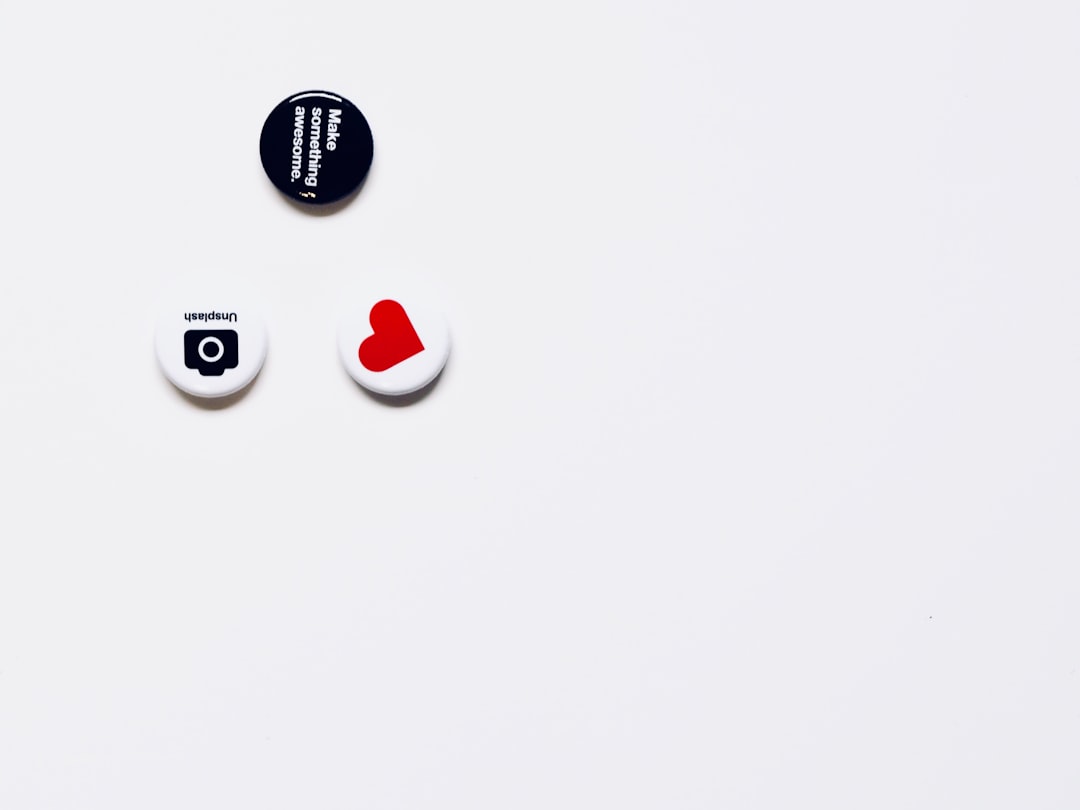
How to Root Xiaomi Poco F1
Once the bootloader is unlocked, rooting can be done using a custom recovery like TWRP:
- Download TWRP Recovery Image specific to Poco F1 and Magisk.zip (latest version).
- Install ADB and Fastboot on your PC.
- Place the TWRP image file in the folder with ADB tools.
- Boot your phone into Fastboot Mode.
- Open a Command Prompt in the ADB folder and enter:
fastboot flash recovery twrp.img - After flashing, boot into TWRP by holding Power + Volume Up.
- Once in TWRP, transfer the Magisk.zip file to your phone’s internal storage.
- In TWRP, tap Install, select the Magisk.zip file and swipe to flash.
- Reboot your device after the process finishes. Your Poco F1 is now rooted.
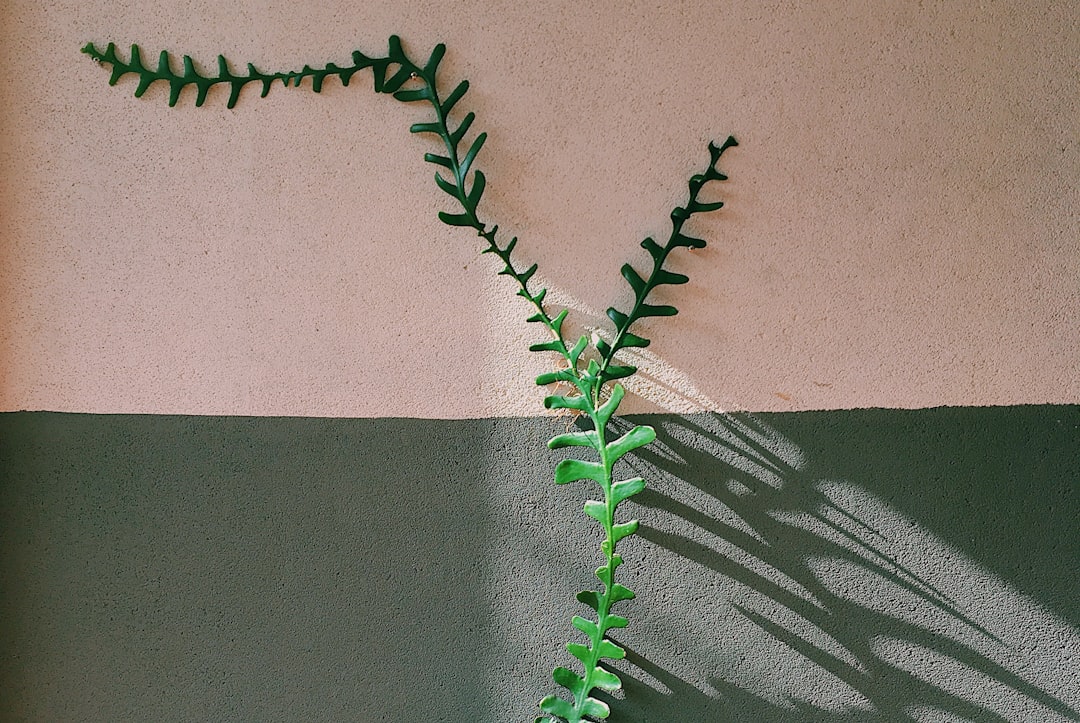
Post-Root Considerations
After rooting, you gain access to tools and apps like Titanium Backup, custom ROMs, and deep system customization. However, some apps like banking or streaming services might not work due to SafetyNet violations. Use MagiskHide (within the Magisk Manager app) to conceal root from specific apps.
Additionally, ensure you don’t delete any critical system files, and always create a Nandroid backup from TWRP before making major changes.
Conclusion
Unlocking and rooting your Xiaomi Poco F1 can significantly boost your control over the device. From personalized ROMs to extended app capabilities, you unlock a host of options that stock MIUI does not offer. However, with great power comes responsibility—make sure you understand the risks and follow each step carefully.
Your journey into advanced Android capabilities starts here, but always be prepared to troubleshoot and stay aware of evolving community developments and tools.






