
Grammarly has become an essential writing tool for millions across the world. From composing emails to drafting social media posts or polishing academic writing, Grammarly offers real-time grammar checks, spelling corrections, and style suggestions. For users of the Opera browser, adding Grammarly ensures clarity and professionalism in every digital interaction. While Opera isn’t the first browser that comes to mind for plugin support, enabling Grammarly on Opera is surprisingly straightforward.
Why Use Grammarly on Opera?
Opera stands out for its speed, built-in VPN, and privacy features. However, for users who communicate frequently via web platforms, Grammarly can elevate the quality of writing by offering helpful, context-aware suggestions. Whether you’re writing Facebook comments or composing blog posts within Opera, Grammarly can ensure crisp and mistake-free content.
Steps to Add Grammarly to Opera
- Open the Opera Browser
Launch Opera and ensure you are using the latest version. You can check for updates by clicking the Opera logo in the top-left corner and selecting Help > About Opera. - Enable Chrome Extensions Support
Opera is built on Chromium, which means it can use many of the same extensions available in the Chrome Web Store. First, head to the Opera Add-ons Store and search for Install Chrome Extensions. Click “Add to Opera” to install this feature. - Visit the Chrome Web Store
Once you’ve enabled Chrome extension support, visit the Chrome Web Store and search for Grammarly in the search bar. - Add Grammarly to Opera
Click Add to Opera on the Grammarly extension listing page. Once installed, the extension icon will appear in your browser toolbar. - Sign In to Grammarly
Click the Grammarly icon, then log in with your Grammarly credentials (or sign up if you don’t have an account). The extension will begin working immediately, offering suggestions as you type.

Using Grammarly with Opera
After installation, Grammarly starts running in the background and underlines grammar, spelling, and punctuation mistakes in text boxes across your browser. You’ll also find an icon in the bottom right corner of supported text fields, where you can access a sidebar for detailed suggestions. It supports various writing platforms such as Gmail, Google Docs, Microsoft Outlook, LinkedIn, Twitter, and more.
Troubleshooting Tips
- Extension Not Working? Refresh the page or restart the browser. Ensure Grammarly is enabled in the Extensions menu of Opera.
- Not Seeing Suggestions? Some secure or isolated websites may restrict browser extension functionality. Try enabling Grammarly in incognito mode or test on different websites to verify its functionality.
- Frequent Errors or Glitches? Clear cache and cookies, and ensure both Opera and Grammarly are updated to the latest versions.
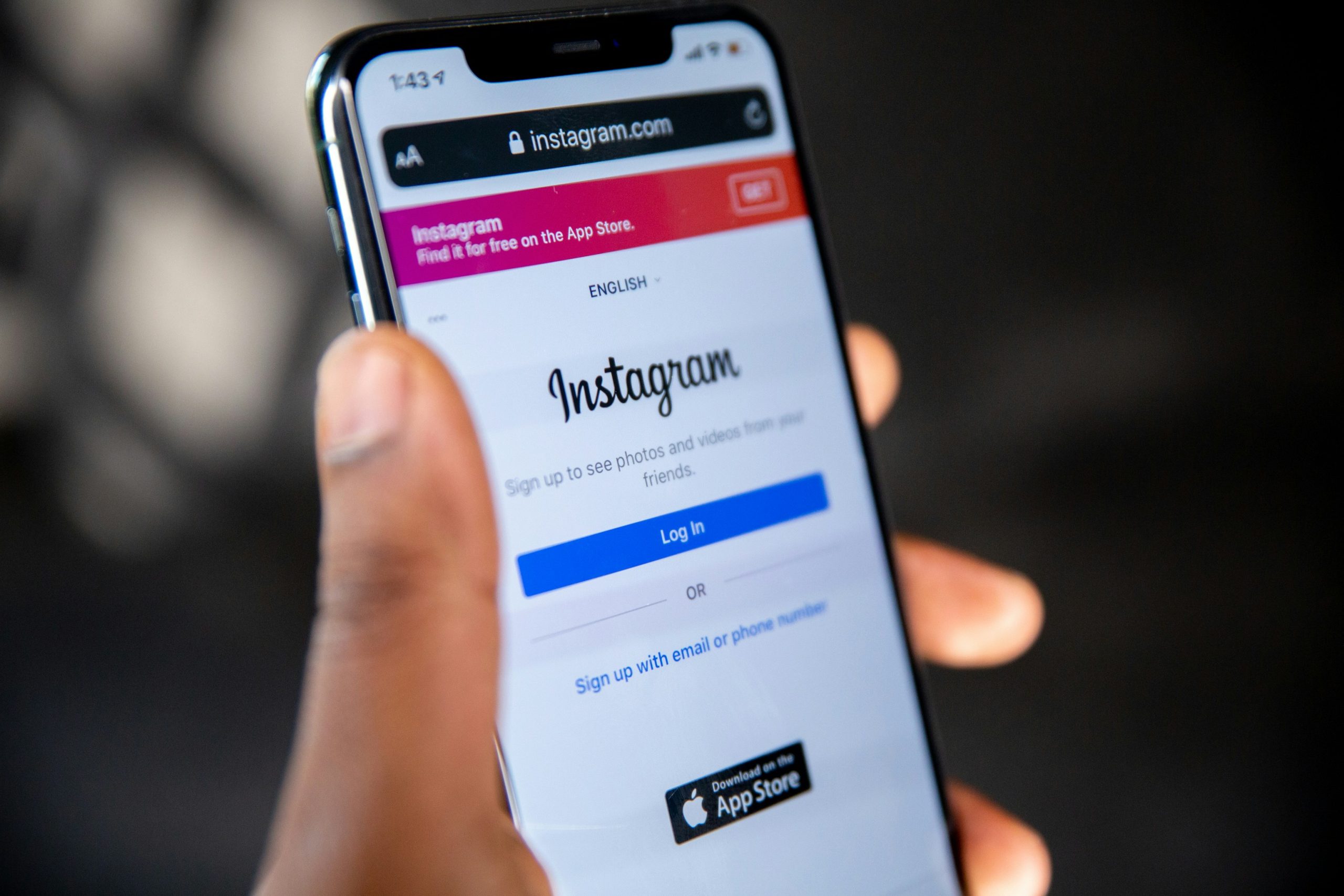
Benefits of Using Grammarly
Here are a few compelling reasons to keep Grammarly activated while using Opera:
- Better writing accuracy, including grammar, punctuation, and spelling suggestions.
- Concise and readable writing tips to enhance clarity and tone.
- Tone suggestions based on the type of audience or document you’re creating.
- Multilingual support and language preferences for regional variations of English.
Final Thoughts
Adding Grammarly to Opera unlocks a powerful writing assistant directly in your browser. Without switching apps or manually proofreading, users can instantly elevate the quality of written communication. It’s a simple process that offers far-reaching benefits. While Opera users might not enjoy native integration like Chrome or Edge, the workaround described above means they don’t have to miss out on Grammarly’s powerful features.
FAQs: Grammarly and Opera
- Q: Can Grammarly be used on Opera without the Chrome extension workaround?
A: Currently, the most effective way to use Grammarly on Opera is by installing the Chrome extension with the help of the Install Chrome Extensions add-on. - Q: Is Grammarly free on Opera?
A: Yes, Grammarly offers a free extension that includes basic spelling, grammar, and punctuation checks. A premium upgrade is available for advanced features. - Q: Does Grammarly work on all websites in Opera?
A: Grammarly works on most websites with standard text fields. However, it might not function properly on websites with custom code or where third-party extensions are blocked. - Q: Will using Grammarly affect my system performance?
A: Grammarly is lightweight and optimized for browser usage. It typically does not slow down browsing, though performance can depend on system hardware and the number of open tabs. - Q: How can I disable Grammarly temporarily?
A: You can disable the extension from Opera’s Extensions menu or simply turn it off for specific sites by clicking the Grammarly icon in the toolbar.






