
Pop-up ads on an Android phone’s home screen can be intrusive, annoying, and in some cases, malicious. If you find yourself constantly closing out unexpected ads that appear over your apps or while you’re navigating your device, it’s important to take immediate action. Not only are these disruptions frustrating, but they may also indicate the presence of invasive software or adware. Fortunately, there are effective steps you can take to eliminate these ads and prevent them from returning.
Understand Why These Pop-Ups Are Appearing
Most home screen pop-up ads on Android phones are caused by third-party apps that display advertisements, either legitimately or through adware. These ads are often triggered by apps that users have unknowingly installed, especially those not downloaded through trusted sources like the Google Play Store.
You may also come across aggressive ads embedded in launchers, themes, or utility apps that claim to speed up your phone or save battery life. These apps may request unnecessary permissions that allow them to display ads even when you are not actively using them.
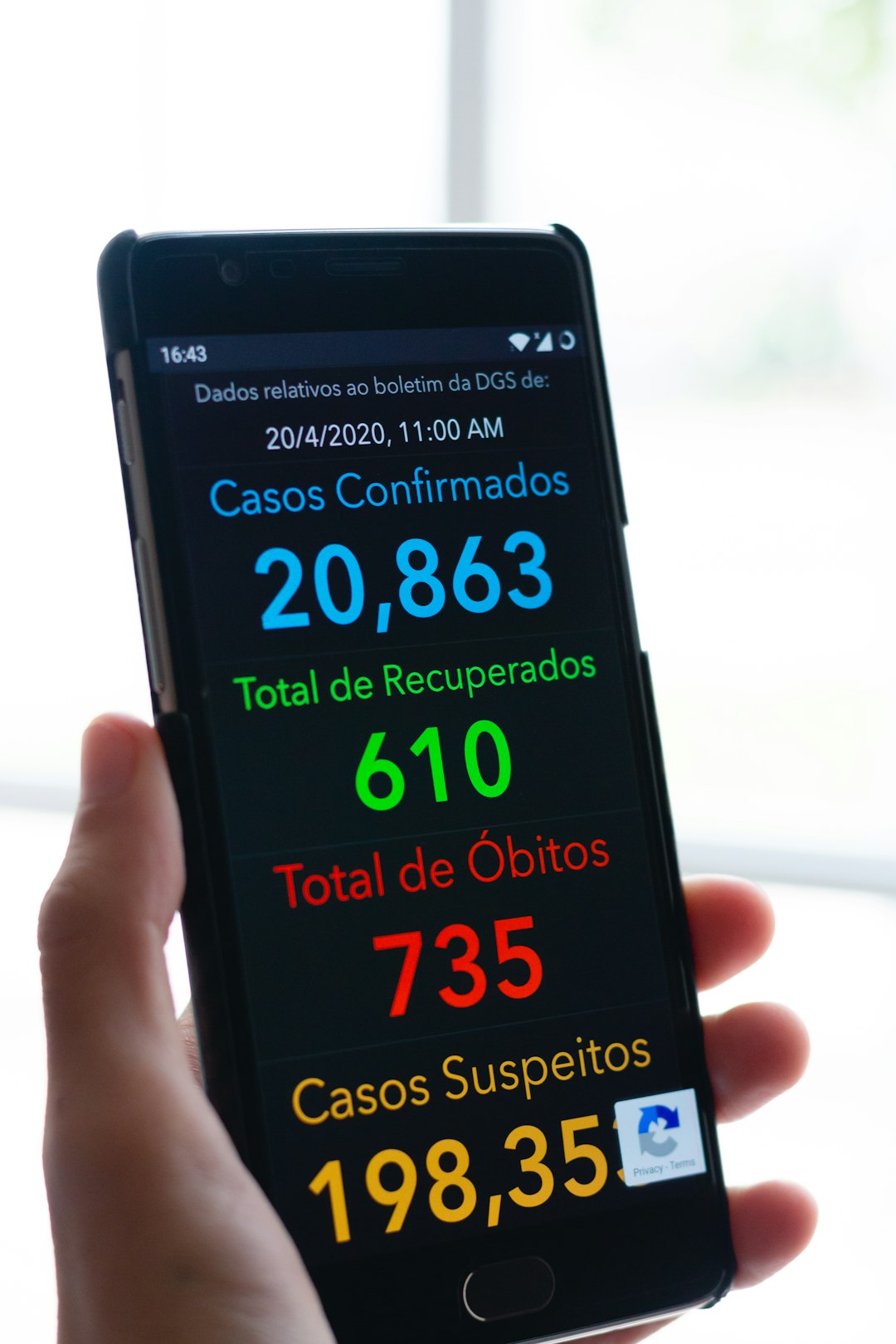
How to Stop Pop-Up Ads on Your Android Home Screen
Here are some practical and effective methods to get rid of pop-up ads from your Android phone’s home screen:
1. Identify the Problematic App
- Step 1: After seeing a pop-up advertisement, go to the Google Play Store and tap on your profile icon.
- Step 2: Navigate to Manage Apps & Devices > Manage.
- Step 3: Sort your apps by Last Used to see which app was active when the ad appeared.
- Step 4: Uninstall apps that seem suspicious or unfamiliar.
2. Check App Permissions
Some apps may request permission to appear over other apps or send you notifications. Restricting these permissions can stop unwanted ads.
- Go to Settings > Apps > Special App Access > Display Over Other Apps.
- Review the list and disable this permission for apps that don’t need it.
- Next, go to Settings > Notifications and block pop-up style notifications from questionable apps.
3. Use Google’s Play Protect
Google Play Protect helps you keep your device clean by scanning for harmful apps regularly.
- Go to the Google Play Store and tap the profile icon.
- Tap Play Protect and then Scan to check your device for unsafe applications.
4. Reboot in Safe Mode
Booting your phone in safe mode temporarily disables all third-party apps, helping you pinpoint which one causes the ads.
- Press and hold the Power button until options appear.
- Tap and hold Power Off until the Reboot to safe mode option appears, and then tap it.
- Once in safe mode, observe if the pop-ups still occur. If not, one of your third-party apps is the culprit.
5. Install a Trusted Ad Detector App
Several free apps can scan your device and identify the source of pop-up ads. Look for highly reviewed tools like Ad Detector or AppBrain Ad Detector to find hidden ad-serving apps more easily.

6. Factory Reset as a Last Resort
If you’ve tried everything and the pop-up ads persist, consider performing a factory reset. Before doing this, remember to back up your important files and data. A reset will return your device to its original state and erase all apps, including any malicious ones.
- Go to Settings > System > Reset Options > Erase All Data (Factory Reset).
Prevent Future Pop-Up Ads
To avoid dealing with home screen pop-up ads again, adhere to the following best practices:
- Install apps only from trusted sources like the Google Play Store.
- Carefully review app permissions during and after installation.
- Read app reviews and check the developer’s reputation.
- Avoid third-party app stores or websites that offer APKs.
Final Thoughts
Home screen pop-up ads on Android devices are more than just a nuisance—they could signify a deeper security or privacy concern. By taking swift action to identify and remove the source, adjusting permissions, and using preventive tools, you can regain control of your device. Always stay cautious with the apps you install, and monitor your device’s behavior regularly to keep it free from unwanted ads and potential threats.






