
Ever found yourself wondering what exactly happens when you hit that “Archive Chat” button in WhatsApp? It’s a simple feature, yet many users are unclear on its full impact. Some fear they’ll lose chats forever, while others use it as a handy decluttering tool. So, let’s demystify WhatsApp’s archive functionality and explain what it actually does—and just as importantly, what it doesn’t.
Archiving chats in WhatsApp is a way to organize your conversation list without deleting anything. It’s like sweeping unread magazines into a drawer: they’re not gone, just out of sight. Now let’s break down how this works and why it matters.
What Does Archiving a Chat Actually Do?
When you archive a chat on WhatsApp, you’re simply moving it from your main chats screen to a separate “Archived Chats” folder. This action does not delete the conversation, nor does it back it up elsewhere—it just changes its visibility.
Here’s what happens after a chat is archived:
- The conversation is hidden from the main chat screen.
- You can still access the chat in the “Archived” section at the top or bottom of your chat list, depending on your app version.
- All messages, media, and data remain intact—nothing is deleted.
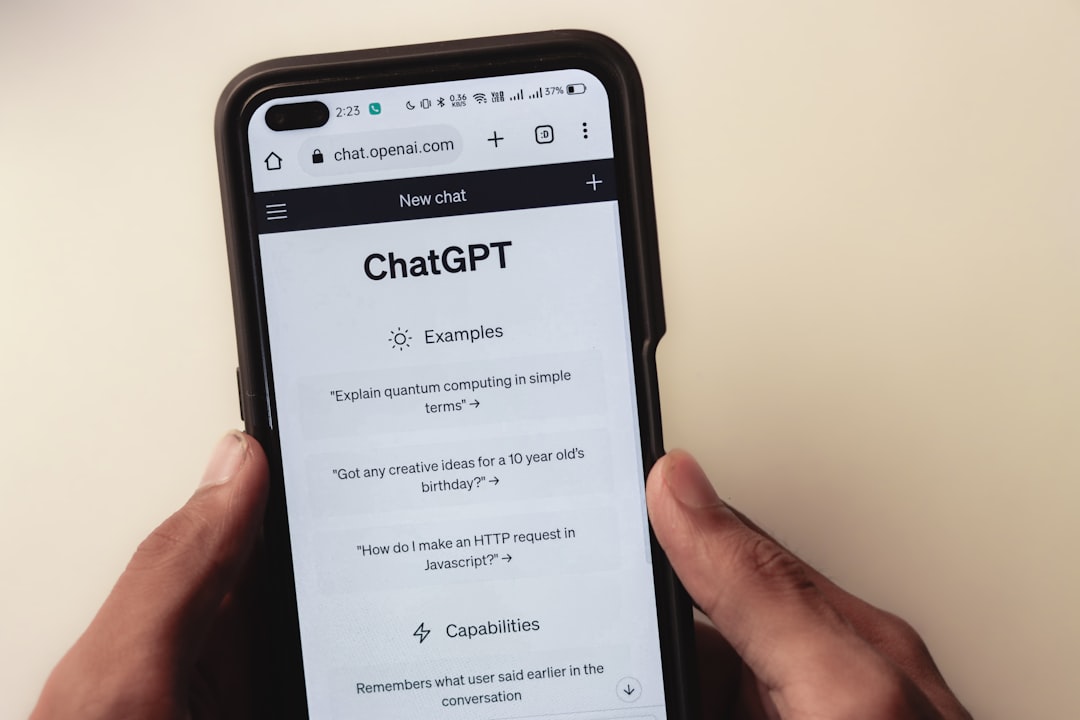
Notifications and Archived Chats
This is where things get interesting. Whether or not archived chats notify you of new messages depends on your chat settings:
- By default, archived chats will return to the main chat screen if a new message is received.
- If you’ve enabled the “Keep chats archived” setting introduced in 2021, chats will remain archived even when new messages come in.
This makes archiving an excellent tool for silencing noisy group chats or putting inactive threads on the back burner.
How to Archive and Unarchive Chats
Archiving and unarchiving are simple actions that can help you manage a cluttered chat list.
To archive a chat:
- On Android: Long-press the chat > Tap the Archive icon at the top.
- On iPhone: Swipe left on the chat > Tap ‘Archive’.
To unarchive a chat:
- Go to the Archived Chats section.
- Long-press (Android) or swipe left (iPhone) and tap ‘Unarchive’.
This flexibility means you can use archiving dynamically depending on your messaging needs.
What Happens to Media and Search?
Even when a chat is archived, it remains searchable. You can still search keywords, messages, and media within archived conversations. Similarly, all photos, videos, and documents previously shared remain accessible in your phone’s storage and chat history.
If you ever need to pull up an old meme or locate a friend’s sent address, the archived chat will come up just like any other.
When Should You Use Archiving?
Archiving can be a useful tool in several scenarios:
- To reduce clutter in your main chat list without deleting conversations.
- To temporarily hide active chats that you don’t currently engage with but might in the future.
- To silence group chats without leaving them.
- To preserve private messages that you don’t want visible on your home chat list.
It’s a flexible, non-destructive way to manage your chat interface.
What Archiving Doesn’t Do
To set expectations clearly, here are a few things archiving does not do:
- It does not delete messages or media.
- It does not permanently mute or block messages (unless muted separately).
- It does not back up the chat to the cloud—that’s done through WhatsApp’s backup settings.
In short, archiving is purely an interface feature. Think of it as a way to clean house without tossing anything away.
Final Thoughts
Whether you’re a social butterfly juggling dozens of chats, or someone who prefers to keep their list tidy, WhatsApp’s archive feature is a useful tool. It brings order to the chaos, giving you control over which conversations stay visible and which recede into the background. As long as you understand what it does—and doesn’t—do, you can wield this feature like a pro.

So next time you need to tame the chat clutter without saying goodbye, remember: archive, don’t delete!






