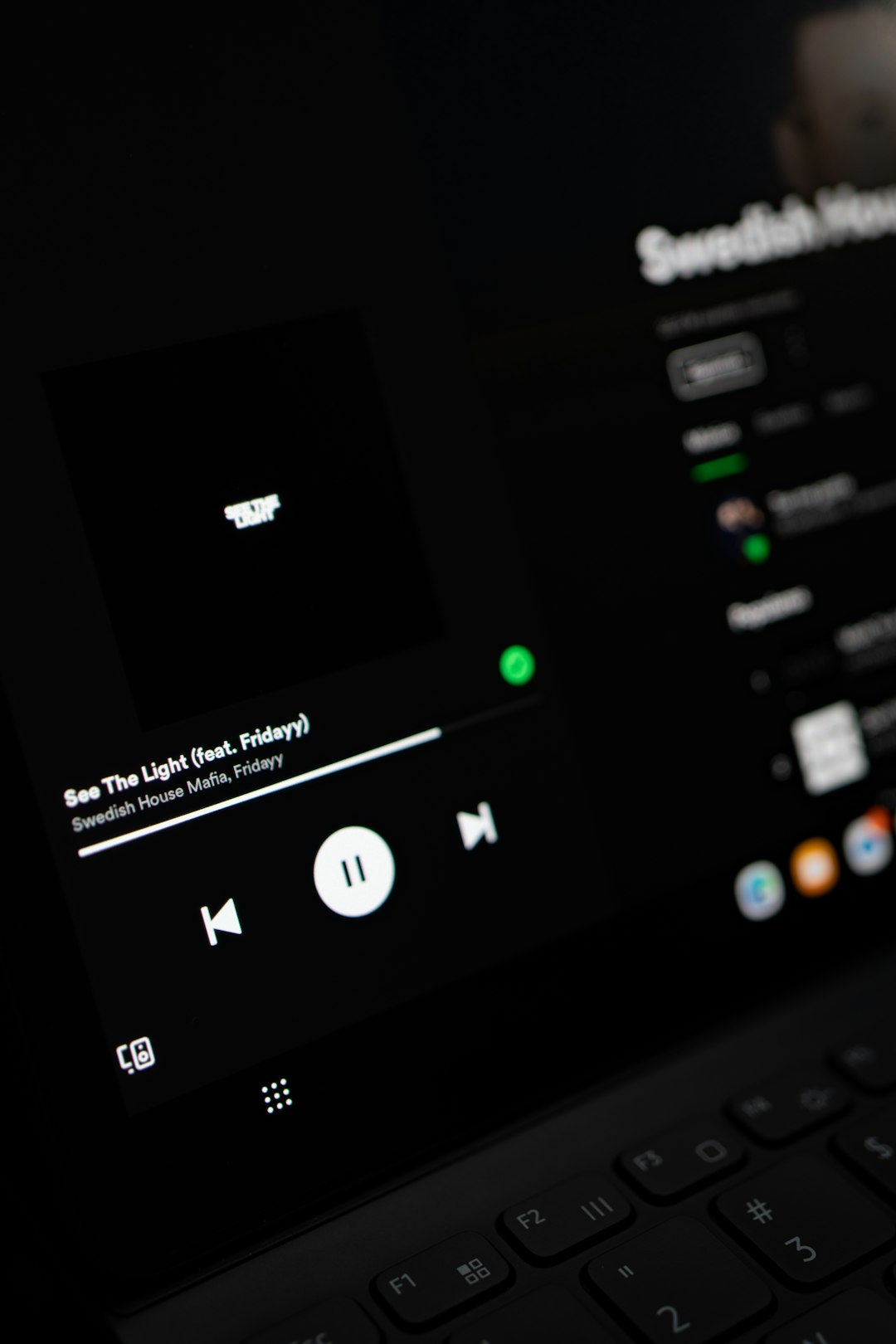
File Manager, also known as File Explorer, is an essential tool in Windows 11 that allows users to browse, manage, and organize files and folders on their devices. Whether you are performing routine tasks like copying and pasting files or more advanced operations like managing system permissions, knowing how to quickly access File Explorer can greatly enhance your productivity. Below are eight easy ways to open File Manager in Windows 11. Understanding multiple access points can ensure that you always have quick and efficient ways to navigate your system.
1. Use the Taskbar Icon
By default, Windows 11 pins the File Explorer icon to the taskbar. This is arguably the most straightforward method:
- Find the folder icon on the taskbar.
- Click it once to launch File Explorer.
If you’ve unpinned it, you can easily re-add it by searching for File Explorer and selecting ‘Pin to taskbar’.
2. Use the Windows + E Keyboard Shortcut
Speed is key when it comes to productivity, and this keyboard shortcut is one of the fastest ways to open File Manager:
- Press Windows key + E simultaneously.
This shortcut immediately launches File Explorer, making it ideal for power users.
3. Open via the Start Menu
File Explorer can also be accessed through the revamped Start Menu in Windows 11:
- Click the Start button.
- Search for File Explorer or scroll through the apps list.
- Click to launch the app.
This method is reliable and easy, especially for new users.
4. Use the Right-Click Context Menu
You can access File Explorer by right-clicking on the Start button:
- Right-click the Start button (or press Windows Key + X).
- Select File Explorer from the menu that appears.
This method is particularly useful for users already navigating with the mouse.

5. Use the Run Dialog Box
Tech-savvy users often use the Run dialog for quick access to system tools:
- Press Windows + R to open the Run dialog box.
- Type explorer and hit Enter.
This method launches File Explorer without requiring any mouse input, making it ideal for fast execution.
6. Ask Cortana or Use Voice Search
Windows 11 integrates more personalization and accessibility. If you have voice assistance enabled:
- Say, “Open File Explorer”.
- Alternatively, type the command into the Windows Search bar using Cortana.
Voice commands are a useful option for hands-free situations, enhancing accessibility.

7. Create a Desktop Shortcut
If you prefer using desktop icons for quick access, creating a shortcut is simple:
- Right-click on your desktop and choose New > Shortcut.
- Type explorer.exe in the location field and click Next.
- Name it File Explorer and click Finish.
Double-clicking this shortcut will now open File Manager directly from your desktop.
8. Access through Task Manager
Though primarily used for managing applications and processes, Task Manager can also open File Explorer:
- Press Ctrl + Shift + Esc to open Task Manager.
- Click on File > Run new task.
- Type explorer and press Enter.
This is particularly helpful if File Explorer crashes and you need to relaunch it manually.
Final Thoughts
Mastering different ways to open File Manager in Windows 11 not only enhances your workflow but also prepares you to troubleshoot issues effectively. Whether you are a new user or an experienced professional, familiarizing yourself with these methods allows for more control over how you interact with your files and system folders.
Efficiency in file management starts with accessibility, and now you have eight dependable methods to ensure File Explorer is always just a few clicks—or keystrokes—away.






